When you type your everyday words, your device’s autocorrect automatically changes it if it detects an error. But, sooner or later, you will type words that the autocorrect will not recognize. If you don’t want that word to be highlighted every time you type it, you can always add it to the autocorrect list of words.
Contents
How to Add a Word or Phrase to Android’s Autocorrect
To add a word to autocorrect for Gboard, the next time you type the word, you should see an option appear to allow you to add the word to your dictionary.

Samsung Keyboard
You’ll see things differently if your phone is a Samsung. When you want to add a word that’s not recognized, you will see a checkmark instead of the option to add the word to the dictionary. Tap on the checkmark to add the word so it’s not marked as misspelled in the future.
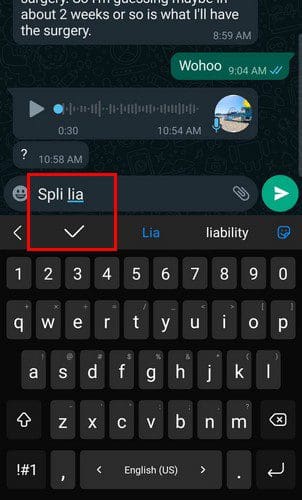
How to Remove a Word from the Suggestion Bar on Android
Gboard may not always show you the best words in the suggestion bar. If you see one that you feel shouldn’t be there, here’s how you can remove it. When you see the suggestion on top, long-press on the one you want to remove, and the icon trashcan will appear with the words Remove suggestion. Drag the unwanted suggestion towards the trash can, and that’s all there is to it.
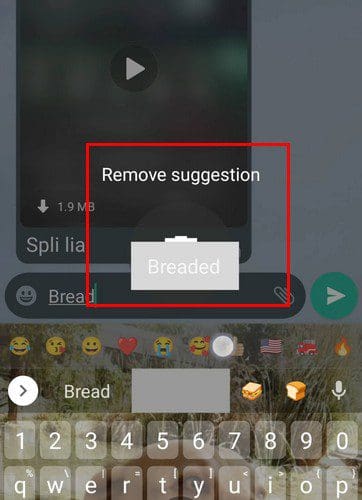
How to Erase Words from the Personal Dictionary
There is also the possibility of erasing words in the personal dictionary. You can erase them by going into your Android settings as you’re accustomed to doing so. You can tap on the Settings app or swipe down twice from the top of your display and tap on the cogwheel.
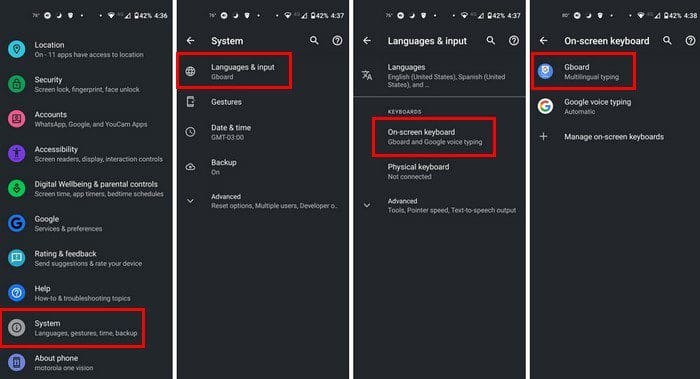
Once you’re in Settings, go to Systems > Languages and input > On-screen keyboard > Dictionary > Personal dictionary > All languages. That’s where you should see the list of words. Select the one you want to remove and tap on the trash icon at the top right.
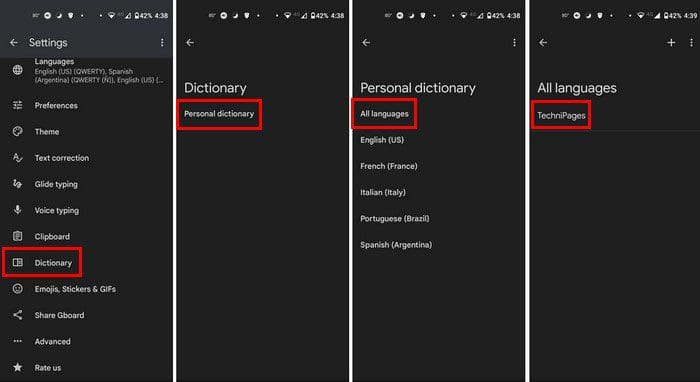
How to Remove Learned Words from the Gboard Keyboard
If you need to erase the learned words from the Gboard keyboard, You’ll need to enter the Gboard’s settings. You can do that by following the previously mentioned steps or tapping on the dots when the keyboard is open when the additional options appear. Tap on Settings > Advanced > Delete learned words and data > Enter the number on your screen.
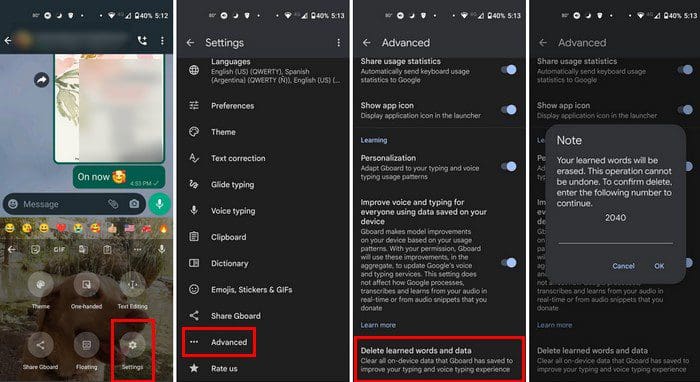
How to Remove All the Learned Words from a Samsung Keyboard
For those of you on a Samsung keyboard that want to erase all the learned words, you can do this by going to Settings > General Management > Samsung Keyboard Settings > Reset to default settings > Erase Personalized predictions > Erase.
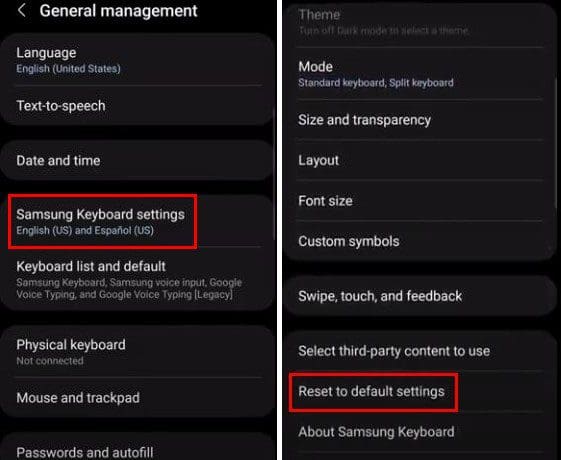
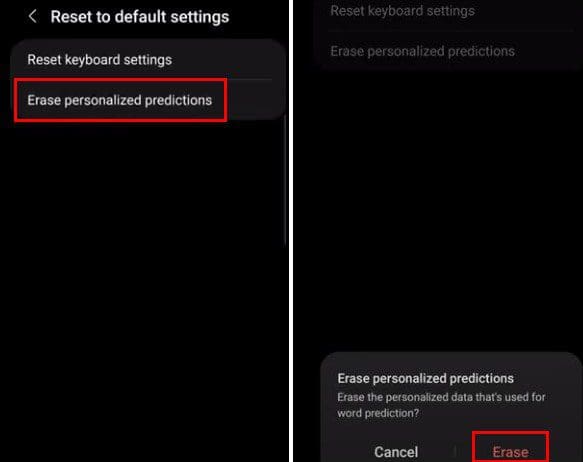
Conclusion
When it’s time to erase those words that are no longer needed, there are various options to choose from. You can remove those unnecessary words whether you’re using Gboard or your Samsung keyboard. With a few taps here and there, you can easily clean out the keyboard’s dictionary. How many words will you be removing? Share your thoughts in the comments below, and don’t forget to share the article with others on social media.





How do i totally turn off spell check?
Yes on the auto correct.
Still need to know how to remove spell check app altogeter as i suppect it has a virus. Was able to at one time but when my server haf me reset my phone it vame bach om and can no longer find where to do this