FaceTime is a convenient video-telephone communication software program developed by Apple. It comes preinstalled in all iOS systems, including Mac laptops, desktops, iPhones, iPod Touch, and iPads. When set up correctly, FaceTime can receive and make incoming and outgoing calls with the option to video chat.
Apple products are known for being able to connect, which makes FaceTime just another feature that bolsters the interchangeability of Apple products. Have a FaceTime call coming into your iPhone? Don’t worry if it’s halfway across the living room. If you are on your laptop or tablet, you can answer the call from that device.
Despite the ability of your laptop, tablet, and other non-smartphone devices to receive and make calls, FaceTime does not allow you to transfer live calls from one device to another easily.
You can, however, transfer cellular phone calls between devices that follow Apple’s continuity system requirements. You can also switch those phone calls into FaceTime calls mid-call. In this way, you could potentially say that you are transferring live FaceTime calls from one device to another.
Let’s see how this would work.
Contents
System Requirements
There are specific system requirements your iOS products need to meet in order for this trick to work.
- All your devices must be on the same WiFi network.
- Under FaceTime settings on your iPad and Mac, enable “Calls from iPhone.”
- If going between iPhone and iPad, you need iOS 11.2 or higher.
- If going between iPhone and Mac, you need macOS High Sierra 10.13.2 or higher.
Again, this works only for cellular data phone calls. This is not for FaceTime, Skype, or other WiFi calls.
Transferring the iPhone Call
Now it’s time to make or receive a phone call. You can easily transfer a phone call back and forth from your iPhone to your iPad. With a Mac, it is a little less flexible. You can transfer a cellular call answered from your Mac to your iPhone, but may find it difficult to transfer a call from iPhone to Mac.
- Dial your contact or answer your iPhone.
- Once connected, six icons will appear on your screen. Tap the Audio icon.
- You will be provided with a menu listing available options. You should currently have your iPhone selected. This is indicated by a checkmark next to the option.
- If you do not see your device listed, make sure that it is turned on and connected to the same WiFi network.
- To transfer the call out, choose another device on the menu.
- Almost immediately, the selected device’s screen should turn into a phone call screen. It will say in the top left-hand corner, “From your iPhone.”
- You can return the call to your iPhone by selecting it from the Audio icon’s menu.
Switching to Facetime Mid-Call
Even though you cannot transfer FaceTime calls between devices, you can switch to a FaceTime call mid-cellular call. In this sense, you can answer a cellular call on one device, send it to your iPhone, and bring it to FaceTime. You don’t even have to hang up the phone.
- Bring up the phone call on your iPhone’s main screen.
- In the six icons available to you, tap “Facetime.” This should take you right to FaceTime.
You can also follow this process on your iPad as long as the FaceTime icon is available.
Conclusion
It takes a little bit of work to transfer “live FaceTime” calls between devices, but it can be done. You don’t even have to hang up the phone. At the moment, the only device you could potentially have a problem with is your Mac desktop or laptop. You also would not be able to follow this process on an Apple Smartwatch.
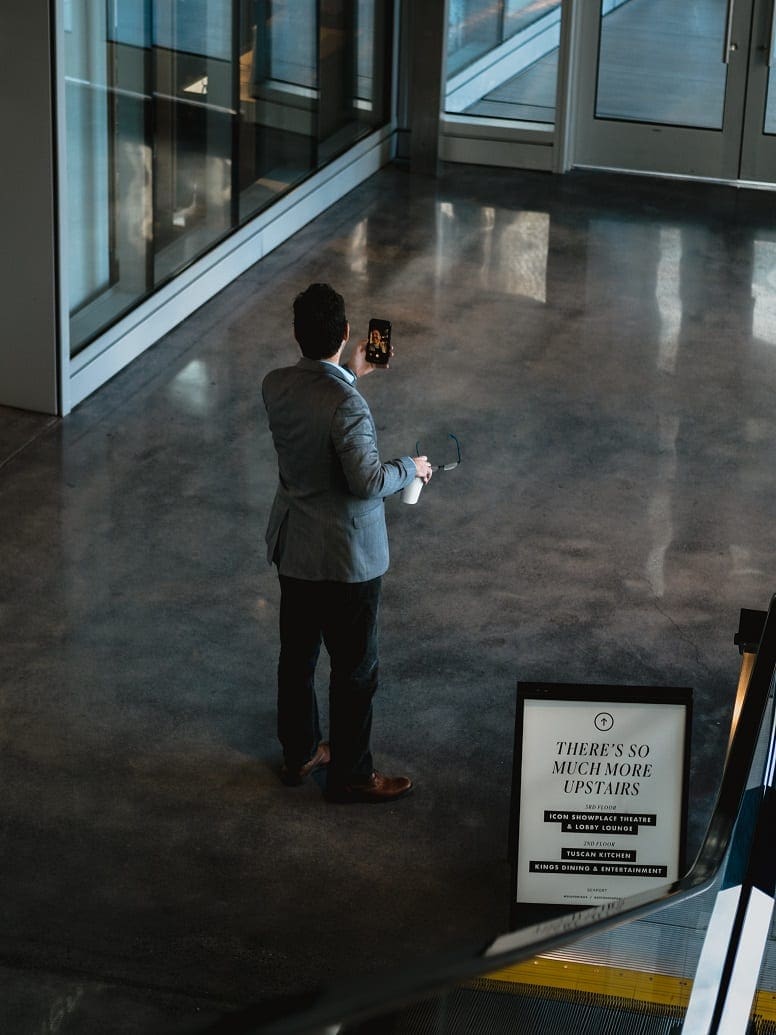



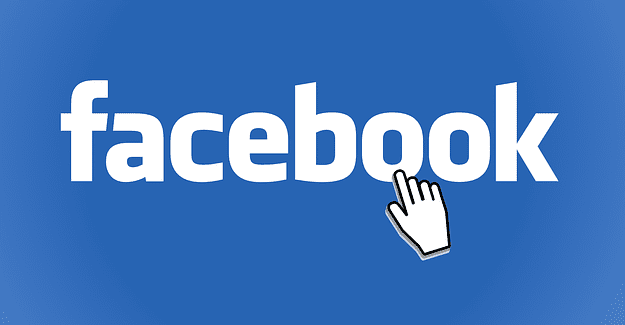
There is a mistake in this piece. You can transfer Facetime from device to device (on WiFi) – I do it all the time! Maybe you wrote this before that was possible though.
Want to make videos on FaceTime app. on desktop Mac; then transfer to job application. Need to do this ability urgently to apply for a job.
I’m right there with you, Jonathan. Always disconnects the call when I transfer from iPhone to Mac. Not vice versa. Can’t rely on that.
My experience is that transferring a call from my iphone to my computer often disconnects the call. Transferring a ringing call may be successful but many calls will disconnect when the called party answers. It’s more buggy than I’m prepared to deal with at the moment. Maybe I’m doing something wrong?