If you no longer need a particular wireless network, you can instruct Chrome OS to forget it. If your Chromebook won’t connect to Wi-Fi or you’re getting all sorts of strange network errors, forgetting and re-adding the problematic network can help you fix the problem. That’s actually one of the quickest ways to troubleshoot network connection issues. Follow the steps below to remove a network from your list of available networks.
Steps to Forget a Network on Chromebook
- Sign in to your Chrome OS laptop.
- Then click on the time icon at the bottom of the screen.
- Go to Settings, and locate the Network section.
- Select Wi-Fi and then Known networks.
- Click on More (the option is located next to the network you want to forget).
- Then click on the Forget button.

- Your Chromebook will remove that network from your list of known networks.
If that network is still visible under Known networks, try restarting your laptop. That should force Chrome OS to update the list of known networks.
By the way, if you’re experiencing various network-related issues on your Chromebook, check out the troubleshooting guides below:
- Chromebook Keeps Saying Wi-Fi Is out of Range
- Fix Chromebook: Unrecognized Error, Unknown Failure
- Fix: Chromebook Network Connection Error, Bad Password
Conclusion
If you want to remove a network from your Chromebook’s list of known networks, go to Settings, select the network you want to forget, and hit the Forget button. The respective network will instantly disappear from your list of available networks.
What other network features would you like Chrome OS to have or improve? List your ideas in the comments below and don’t forget to share this guide on social media.

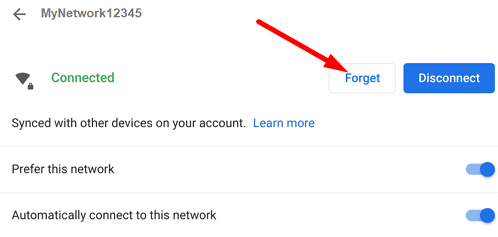
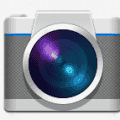


Having same issue as previous commenter. Clicked network, forget. It disconnected and wanted a password to reconnect. Took the device away from the network on travel. When I returned home it immediately reconnected to my network without any password check. This feels like a Google account thing.
The chromebook refuses to “forget” network on one of the previously used network. I click on forget but it is still there. When I click on that network to see if it was wiped out by “forget” it just automatically connects again. How do I make it completely forget the passwork so it won’t connect again? Restarting the chromebook won’t help either.