Notifications are a useful part of many digital systems; they help to keep you informed of any changes or alerts. By default, in Linux Mint, notifications appear as a bubble pop-up in the top-right corner and remain until they are dismissed.
To configure your notification preferences in Linux Mint, press the Super key, then type “Notifications” and hit enter.
Tip: The “Super” key is the name that many Linux distributions use to refer to the Windows key or the Apple “Command” key, while avoiding any risk of trademark issues.
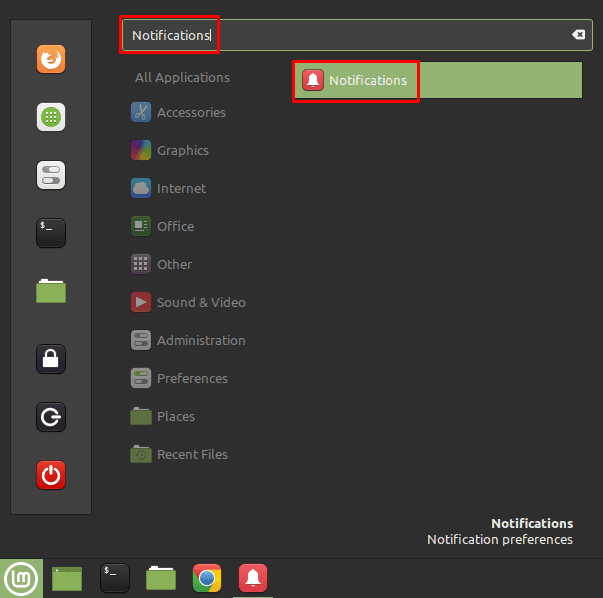
There are three main notification settings: “Enable notifications”, “Remove notifications after their timeout is reached”, and “Show notifications on the bottom side of the screen”.
“Enable notifications” allows you to disable all notifications if you don’t want to see them.
All notifications automatically close and are moved to the system tray after a certain amount of time. “Remove notifications after their timeout is reached” removes these notifications from the system tray automatically after a certain amount of time. “Show notifications on the bottom side of the screen” moves the notification bubbles from the top-right to the bottom-right corner of the screen.
If you want to see an example notification, you can click “Display a test notification”. If you want to configure the size of the media keys in notifications you can use the “Media keys OSD size” dropdown box.
Note: The Media keys OSD size settings didn’t appear to have any effect in the version of Linux Mint we tested; your mileage may vary.
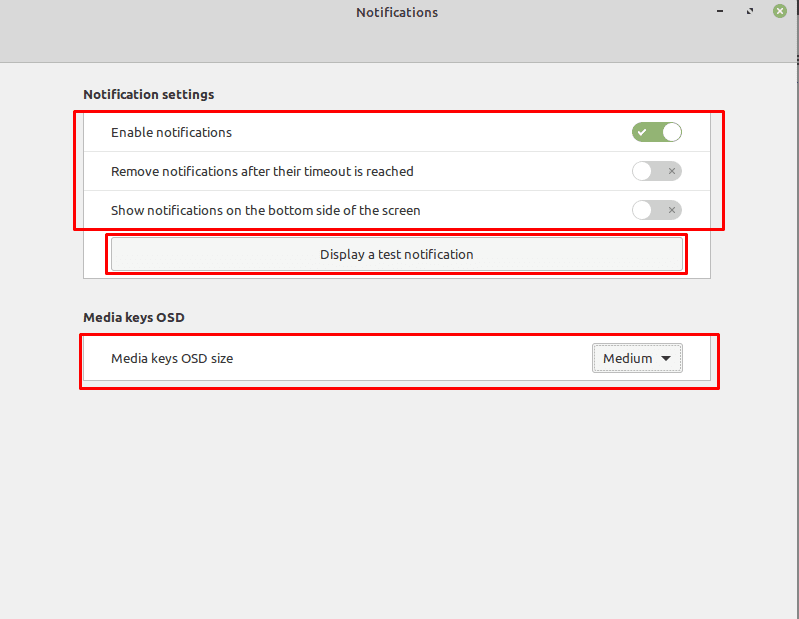
Frustratingly, there is a second location that some notification settings are stored. To access these settings, press the Super key, then type “Applets” and hit enter. In the applets screen scroll through the default “Manage” tab until you find the “Notifications” applet and click the cogwheel icon on the right.
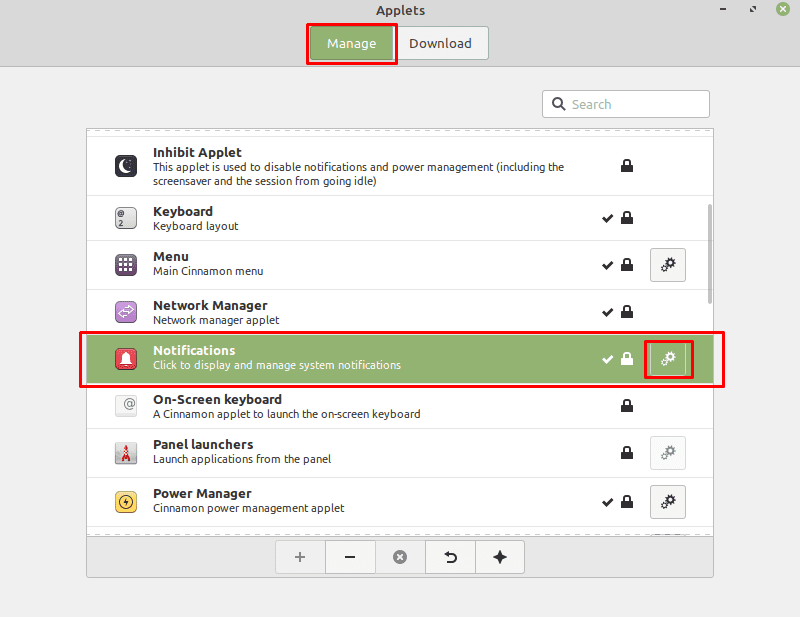
In the notification applet settings, you can use “Ignore transient notifications” to configure Linux Mint to never display low priority notifications that are marked as transient by the application that generated them. You can also choose to have the notification tray icon always be visible, even if there are no notifications for you to see there. Finally, you can configure a primary and secondary key combination to open the notification tray and to empty it.
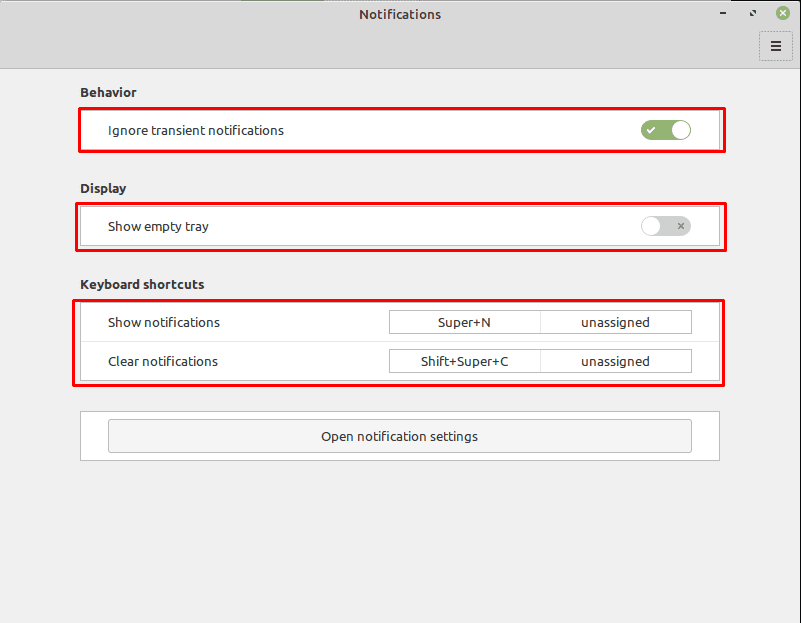

NO this did NOT help. Need a way to MOVE all notifications to LEFT side of screen. Telegram alone occludes any “save” or “cancel” buttons for file actions when it’s notifications come up. WHY didn’t developers consider this????
I think the setting your looking for is found in your internet browser. In Firefox under settings – privacy & security – notifications. you can turn off notices there
No
I wanted a way to stop a website sending me notifications and this was not mentioned. I don’t no how to do this but will continue to find a solution.