There are often multiple ways to perform a certain action on a computer. Generally, there are menus that you can follow to click on a certain button, or you can search for the specific function or the group it’s in. You can also often use keyboard shortcuts to achieve an action.
A keyboard shortcut is a key combination that is configured by the program or operating system to execute an action. Most keyboard shortcuts are specific to a certain operating system or to a program, however, some have become almost universal. For example, the use of Ctrl + C and Ctrl + V for copy and paste, and Alt + F4 to close a window, works on pretty much any operating system.
Linux Mint comes with many keyboard configured shortcuts; however, you can choose to rebind these keyboard shortcuts to a different key combination if you prefer.
Tip: The Ctrl + C and Ctrl + V shortcuts for copy and paste actually can’t be rebound in Linux Mint.
The keyboard shortcuts in Linux Mint can be managed through the keyboard settings. To access them, press the Super key, then type “Keyboard” and hit enter.
Tip: The “Super” key is the name that many Linux distributions use to refer to the Windows key or the Apple “Command” key, while avoiding any risk of trademark issues.

Once, in the keyboard settings, switch to the “Shortcuts” tab. Here you can see a list of all of the configurable keyboard shortcuts. The left column contains a list of shortcut categories, some of which can be expanded to subcategories. Click on a category or subcategory to see the actions they contain in the top-right “Keyboard shortcuts” box.
Note: The subcategories contain options that can’t be seen by just clicking on the main category, you will need to open the subcategories to be able to see all of the configurable shortcuts.
To see the current key bindings for a shortcut action, select the action from the top-right “Keyboard shortcuts” box, then look at the bottom-right “Keyboard bindings” box. You can configure up to three key combinations for a single keyboard shortcut. By default, most Linux Mint shortcuts only have a single key combination bound to them or don’t have a key combination bound at all.
To rebind a key combination, click the currently assigned combination and then press your new combination. Alternatively, if you click on one of the “unassigned” key combination slots, you can configure a secondary or tertiary key combination. To delete a key combination, click on it, then press the backspace key.
Tip: To enter a new keyboard shortcut, make sure that the slot you clicked on says “Pick an accelerator”, this means that Mint is listening for a new key combination.
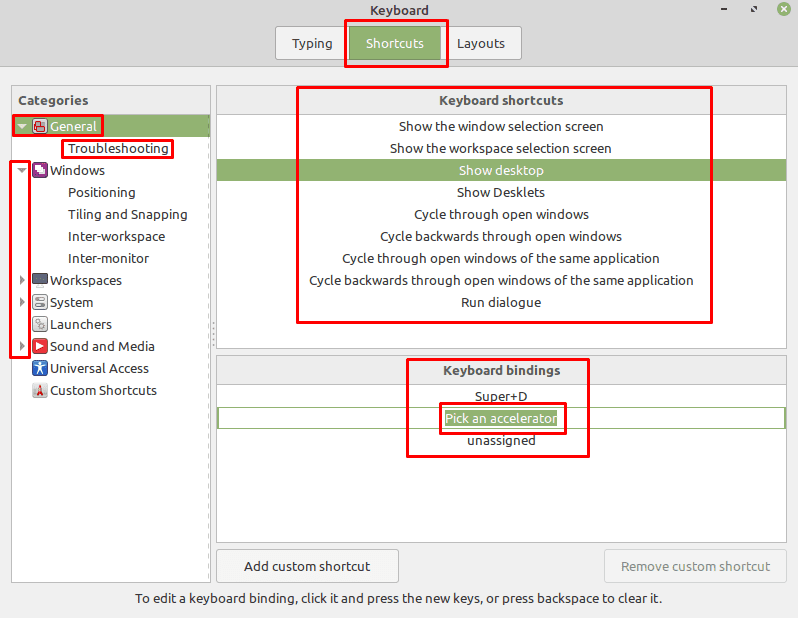
If you try to assign a key combination that is already in use, Linux Mint will warn you and allow you to choose to cancel or continue with the change. If you click “Yes” this will overwrite the key binding associated with the old shortcut leaving it unassigned.
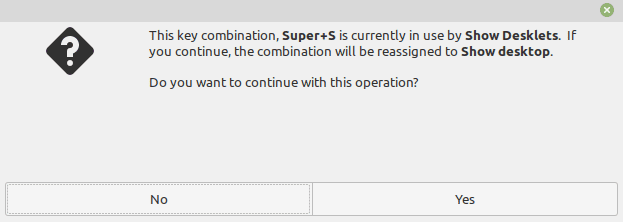


Keyboard settings looks nothing like this. perhaps it would help to have a version number