For users with a disability, controlling a computer with traditional peripherals, such as a mouse and keyboard can be really difficult. To help support these users, most operating systems include accessibility options that provide alternative options for traditional controls. These options, as well as specialized hardware, are designed to make computers more accessible for disabled users.
In Linux Mint there are a variety of accessibility options covering the keyboard, the mouse, and the appearance of the screen. One of the mouse accessibility options allows you to configure a right-click action to be registered when left-click is held-down. This also works for any accessibility hardware, which means that you don’t need to purchase as much specialized accessibility hardware.
To configure the mouse accessibility options, press the Super key, then type “Accessibility” and hit enter.
Tip: The “Super” key is the name that many Linux distributions use to refer to the Windows key or the Apple “Command” key, while avoiding any risk of trademark issues.

Once in the accessibility options, switch to the “Mouse” tab. To configure the mouse to perform a right-click when the left-click button is held down, click the middle slider, labelled “Trigger a secondary click by holding down the primary button” to the “On” position.
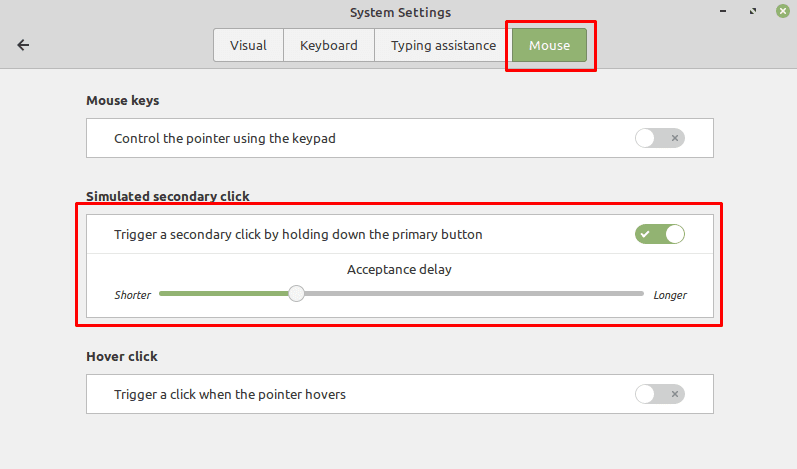
The “Control the pointer using the keypad” slider, is intended to allow you to use the keyboard to control where the mouse points. Within that you can also configure the delay, allowing you to keep using the keys used to control the mouse, as well as the acceleration and speed of the cursor movement.
The “Trigger a click when the pointer hovers” slider, allows you to configure a mouse action to happen when the cursor sits still. You can configure a delay and motion threshold to your personal preferences. When you enable this setting, a small popup window will appear allowing you to configure the type of click you want to use. While you can select the ability to left-click, double left-click, click and drag, or right-click respectively, the setting will default back to left-click once any click action occurs. You will need to keep the popup open to continue to have control over the type of click used when the mouse cursor is held still.



I have a problem where the right click on my laptop (Lenovo 120S) works as the left click no context menu. I had this problem once before on my partners laptop, but cn’t remember how I fixed it.
If I use a wireless mouse it works as expected.
This has happened since a new installation of MINT Mate 21. I have installed it from the same source on 2 laptops, but onlly this one has the problem.