With any computer, having a strong password is important for keeping it secure. While you may well be ok with having your account password be known by your immediate family, you likely don’t want anyone else to know it. If you decide to change your password for whatever reason, the process should be relatively simple. With Linux Mint the process to change your user password is nice and simple.
To change your user account password, press the Super key, then type “Account details” and hit enter.
Tip: The “Super” key is the name that many Linux distributions use to refer to the Windows key or the Apple “Command” key, while avoiding any risk of trademark issues.
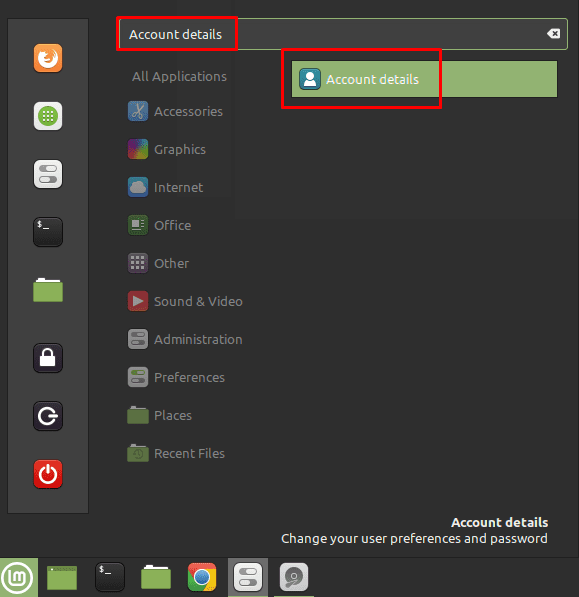
To be able to change your password, click on the censored-out password on the right-hand side.
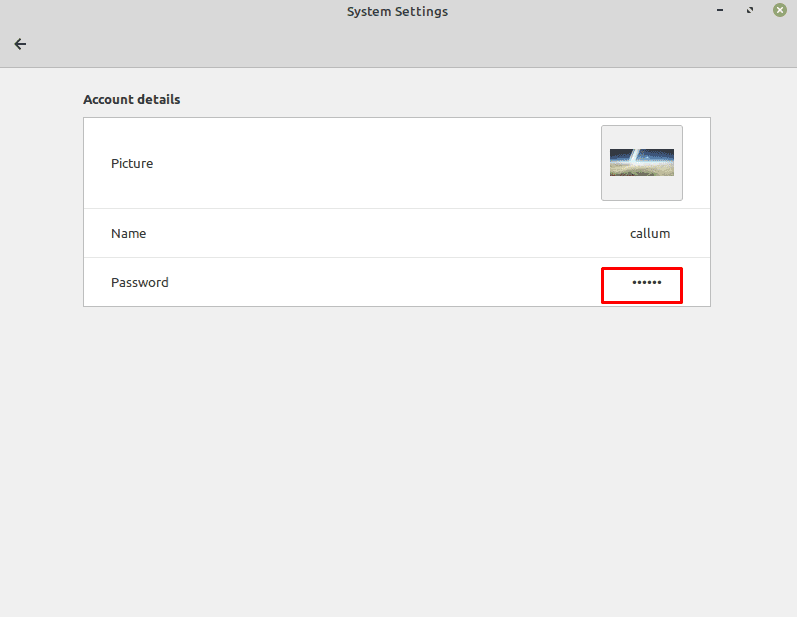
To change your password, enter your old password, then your new password. If you prefer you can click the “Generate a password” icon, which will generate a random 8-character alphanumeric password. Once you’re happy with your new password, hit “Change” to apply the change.
Tip: The bar below the “New password” box is a strength meter. Ideally, your password should receive a strong rating. To get one, aim for 10 characters and also use letters, numbers, and symbols. A good method for coming up with strong passwords is to use three or four unrelated words, such as the “Correct Horse Battery Staple” example popularised by the webcomic XKCD. Passwords of this length have enough complexity that you don’t need to worry about adding extra symbols or numbers, although many password strength meters won’t take that into account. Using this method of password creation also results in passwords that tend to be easier to remember than random combinations of letters, numbers, and symbols.
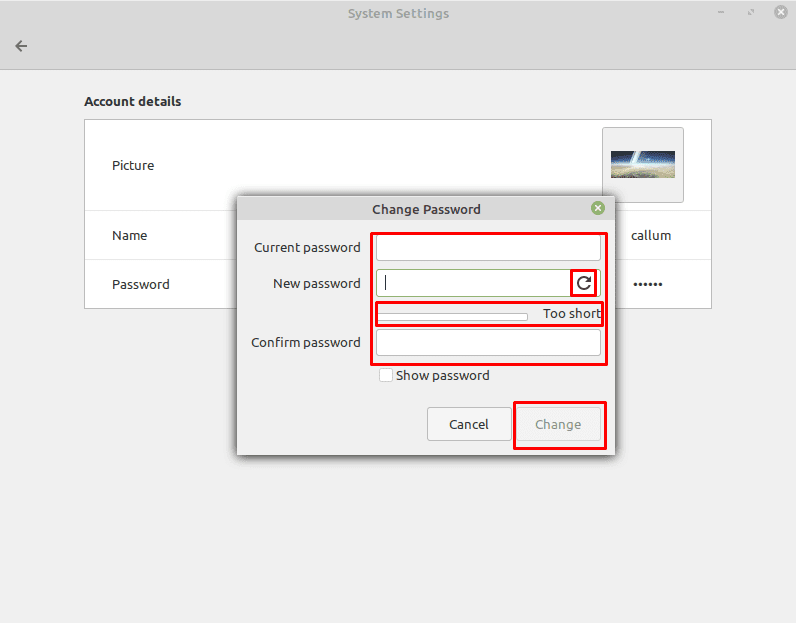

Yeah, this. I did a fresh install of Linux Mint and tried to move everything over and have everything set up the same way. It wouldn’t let me use the old password. “Too short,” it said. So I had it “log in automatically.” Now I’m getting Chromium throwing a fit about a “keyring” every time I start it. I want to reset the user account password but I don’t have the faintest idea what, if anything, is stored. I didn’t set one up, but it won’t let me proceed. The “Change” button is greyed out and I have not the faintest idea what to do.
Mint 20.3. Created a 2nd account. No reference to a password on creation – assumed it’s creation would be requested on first logon with new account. Password creation not requested. Tried to add a password as per this article, but the ‘Change’ button remains greyed out UNLESS there is text in the ‘Current Password’ field.
The post has some good ideas but so generic. Many times when one looks to change a passwd, then it means the former passwd has been forgotten and the article doesn’t fact in that.
what to do if you don’t remember the old password? You’re in the computer because things are set up for automatic login. But something won’t work because it wan’t authentication again- new apps install – and you don’t know?