Microsoft Outlook can use “Add-ins” (also called plug-ins) that add features to the email client. Some of them might be there without you even knowing it. While others may be needed to enhance the software. Learn how to enable or disable Outlook add-ins with these steps.
- Open the Microsoft Outlook client.
- Select “File” > “Options“.

- Choose “Add-ins” on the left pane.
- At the bottom of the window, ensure the “Manage” drop-down has “COM Add-ins” selected, then select the “Go…” button.

- Check the Add-ins you wish to turn on. Uncheck the Add-ins you wish to turn off.
 If an Add-in you wish to use does not appear in the list, select the “Add…” button, then browse to the Add-in file and select it.
If an Add-in you wish to use does not appear in the list, select the “Add…” button, then browse to the Add-in file and select it. - Select “OK” when you’re done.
FAQ
Why are my buttons grayed out on the COM Add-ins screen?
In Outlook for Windows, check under “File” > “Office Account” > “Manage Settings“. Mac users can go to “Outlook” > “Preferences” > “Privacy“. Check “Turn on optional connected experiences“, then select “OK“. Restart Outlook, and you should be good to go.
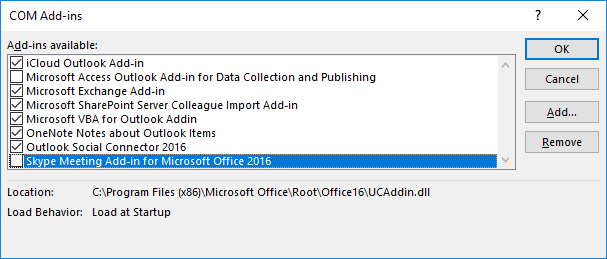
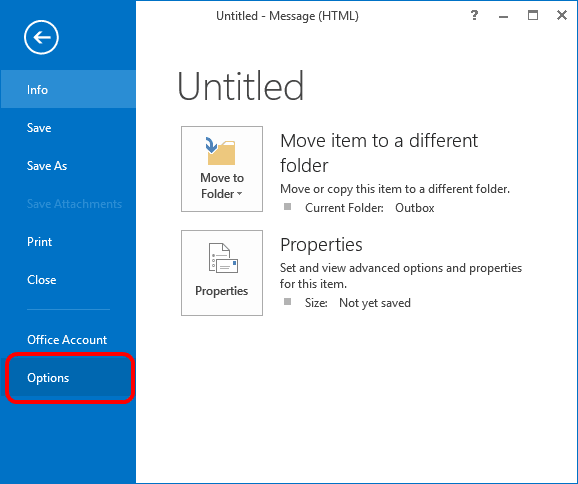
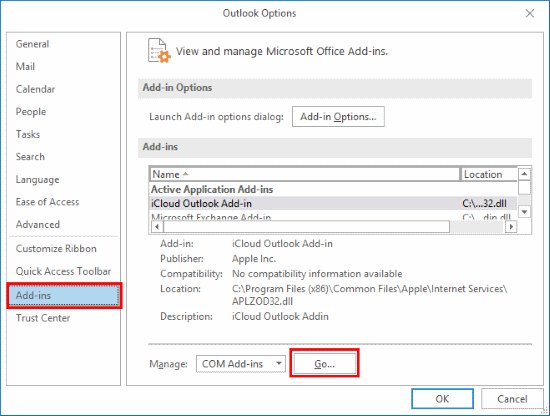




Our brilliant IT department globally blocked Google Meet while many of us are still working remotely (at least part of the time). Is there a way to get around their block?
super helpful, thank you!
Outlook Mobile does not have a ribbon, thus I do not have access to the manage add-ins. Can you assist?
I work for a company ranked within the top 15 Fortune 500 and our “top of the notch” support IT staff could not figure out what took me less than 5 minutes on a Google search that led me to this page. THANK YOU.