If you want to check who accepted or declined a meeting invite in Microsoft Outlook 365, 2016, 2013 or 2010, here’s how.
Outlook 365
- Select the “Calendar” icon at the lower-left portion of the screen, then open the meeting you want to check.

- Select the “Tracking” tab. You can see the response for each meeting recipient there.

Older Outlook Versions
- Select the “Calendar” icon in the “Navigation Pane“.

- Double-click the meeting you want to check.

- Under the “Meeting Occurrence” tab, select the “Tracking” button. From there, you can select “View Tracking Status” to view the response for each person.

Outlook for Mac users can simply view the status for each invitee on the right pane.
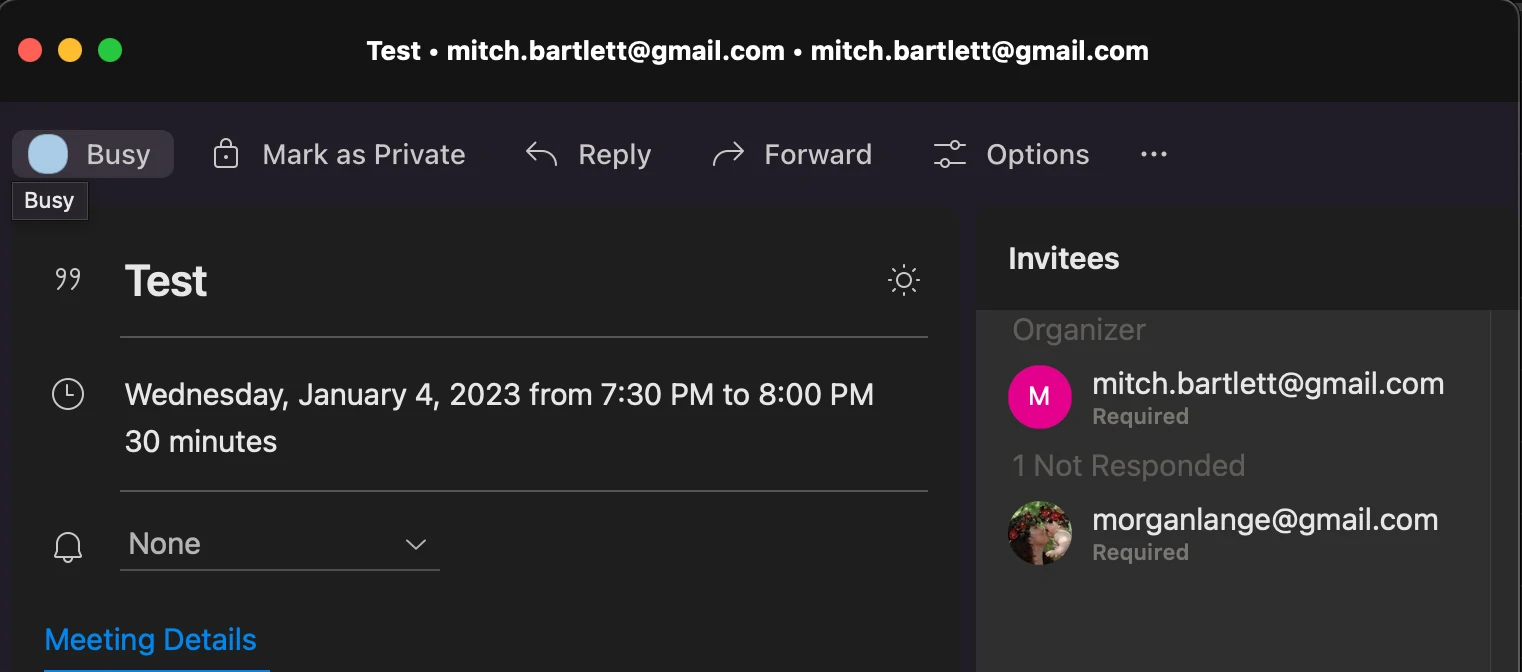
Note: Only the meeting organizer can view this option.
You should know that not all calendar systems play well with Outlook though. For example, if a meeting recipient is using Yahoo Mail, their response doesn’t update in Outlook. There is no way to fix this.
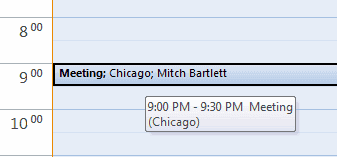
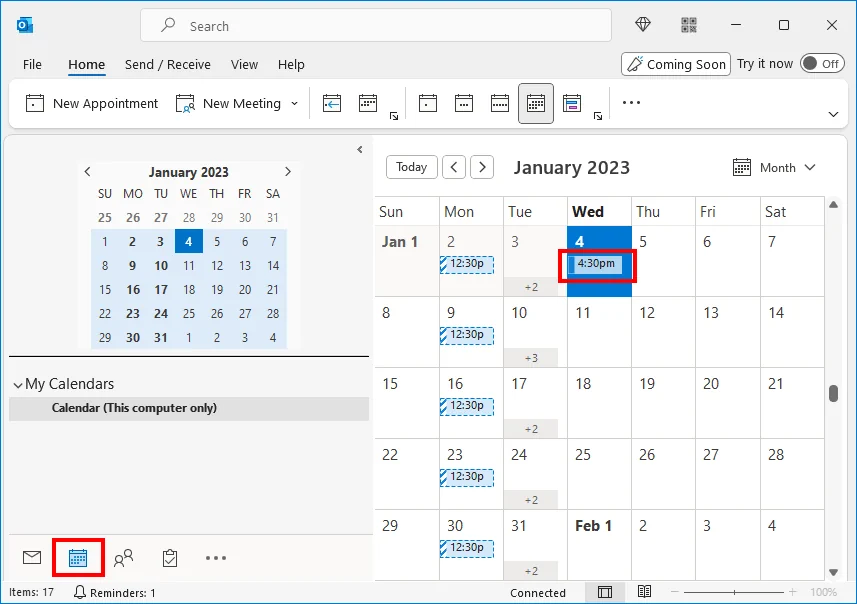
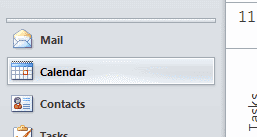
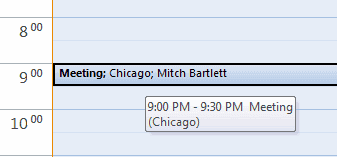


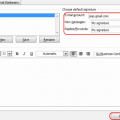

Thanks for the helpful tip.
Thank you, treedweller (below comment)! That helped a lot since I am also using a newer version and it’s been updated.
I use Microsoft 365, version 2108 on a PC. It does not work as described above, in case anyone else is wondering.
There is no “Show” option in the tool bar under the “Meeting” tab.
There is a separate “Tracking” tab to the right of “Meeting.”
Hope this helps everyone –
under the tracking button in calendar – there is a little arrow pointing down.
click on this and select copy to clipboard.
Open a new excel spreadsheet – then right click in the first cell and select paste special.
Now you can highlight the first row and add filters!!!
This only works if the recipient of the invite selects ‘Send a Response Now’ if they simply Accept, Decline, or Tentative without sending a response there is now way to know under the directions listed.
My meeting tracker columns are not useful. How can I reduce or expand the column width?
Damla says
You can also click on scheduling assistant under this menu instead of tracking.
Thanks! That works for me, because my Outlook 2016, doesn’t have button “Tracking”.
You can also click on scheduling assistant under this menu instead of tracking.
You’ll see the list of people on the left.
I have managed to lose the accepted contacts at the bottom of the meeting too. So annoying! But it’s a temp solution…hopefully!
How do I see who accepted with a recurring meeting? There is no tracking option when you open it up.
I have found a way to view who has accepted, declined, and not responded to a meeting invite, even if you are not the organizer. I have my work’s outlook email set up on my iPhone (currently running iOS 12 but it also worked in iOS 11). My work meetings show up in my phone’s calendar. So when I click on the meeting in my iPhone’s calendar, it pulls up information about said meeting, including the list of invitees, and whether or not they’ve accepted, not responded, etc. This works for meetings that I was merely invited to and didn’t set up. Very handy.
The most stupid function is “Note: Only the meeting organizer can view this option.”
When I need to see if other colleagues accepted or not I cannot…!!!
I’ve assumed for a very very long time that if I accept a meeting and don’t send a response that the meeting’s tracking tab would indicate to the organizer that I had accepted the meeting.
I too didn’t want to flood organizer’s in boxes with acceptance emails.
Today I was investigating the approach of sending a meeting and not requiring a response, and my teammates told me the accepted but the tracking screen for the meeting shows “none”. This seems messed up.
I’d like to send company wide meeting invitations with no response required (to keep my inbox from getting blasted), but I’d also like to have a head count for the meeting. I’m not sharp enough to be the first one to come up with this dilemma…
Hi Mitch Bartlett
Thanks for details. its very helpful!!!!
Thank you. It helped. :)
Is there a way to track who accepts /declines a meeting with the Response Option not checked?
I need to track who has accepted/declined ; however, I don’t want a flood of emails to my inbox.
how do i see tha dates in which the person accepted the invite
I was hoping to be able to see the calendar and have the meetings that were accepted show a different color or some other flag without having to go into another component.
Need to see the date a meeting/appointment was accepted. The Scheduling tracker only
shows who accepted/declined – not the date. Outlook 2013.
In Outlook “View” tab, Choose “People Pane” and choose Minimized or Normal to display the list of attendees. This option will also show all participants response in a Glance!
How can I copy and paste from this Outlook scheduling assistant RSVPS to Excel
You have to add the Tracking component to your Ribbon. Go into File/Options/Customize Ribbon. I found the group of tracking commands by playing around with the drop down menu. Then you add them to the Ribbon.
Okay, this has bothered me for a while. The solution is, from the email section look at the view tab, find people pane and click normal. This will bring the people pane up for emails and calandar.
Is there any way I can check who has accepted the invitation if I am not the organizer? (Using Outlook 2016). Thanks
Same steps except use the “scheduling assistant”.
Is there a way to track the date a meeting attendee responded?
I understand that we get a Tally count under the appointment tab and that can check to see you accepted the invitation via their response on the tracking tab. However, I am not sure how to tract if someone accepted the invitation, declined, or marked tentative if they did not send a response. Does the tracking feature include those who did not send a response or only those who did?
I ahve the same porblem with OUtlook 2016 on Mac. The tracking tab is not there. Any solutions?
I have Outlook 2016 MSO 16.0.6925.1016. No tracking tab.
I have a question regarding checking who acceepted the invite in the calendar:
I received an email with acceptance of the meeting, but when I check the attendees in the Tracker, it says “none” (meaning no acceptance of the invite received). So, the calendar is not updating the acceptance response. Please help. Thank you!
Thanks. Any tips for Outlook 2016 on Mac? The tracking tab is not there.