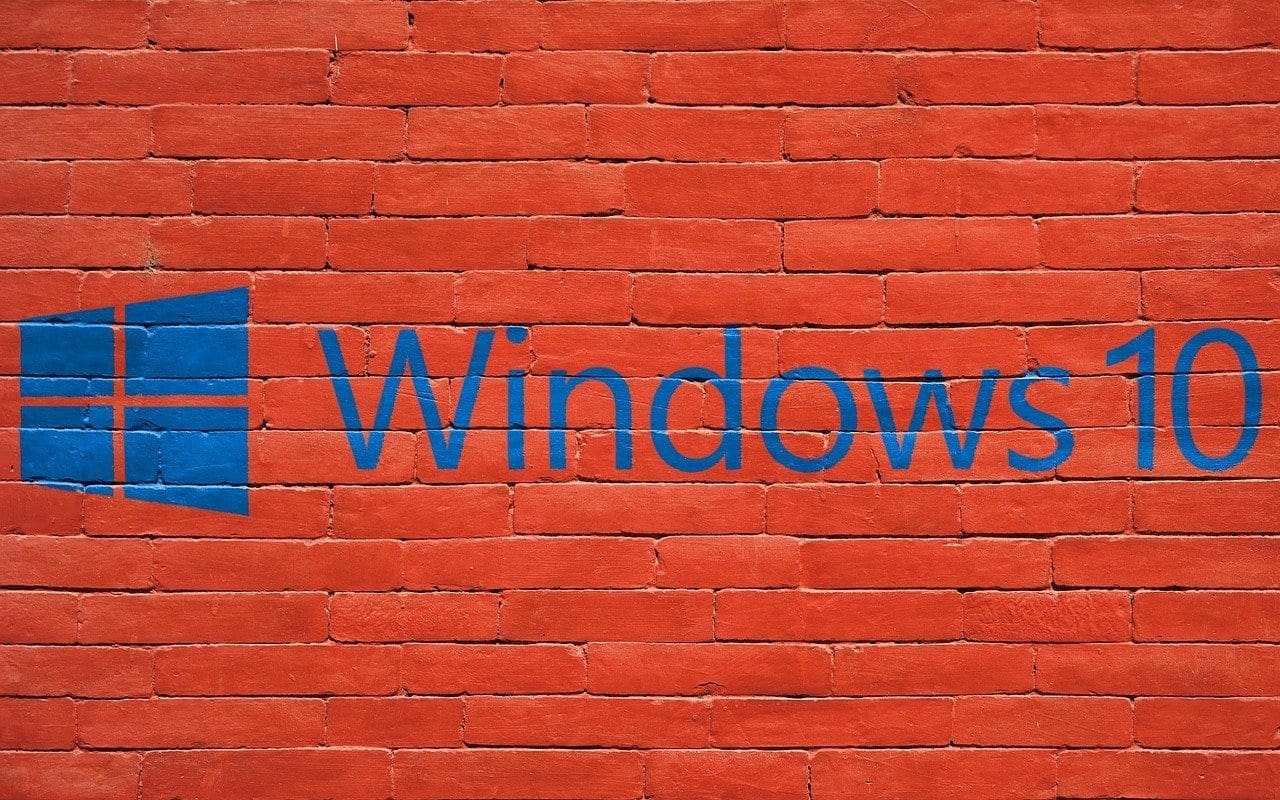When you first get your computer, you start to install all kinds of programs. You think you need software for this and that. In time, you realize that there are some programs you can live without and need to uninstall. That way, you help improve your computer’s performance and can find programs you need faster.
Sure, there are different ways you can uninstall a program, but if you uninstall software, using the Command Prompt is faster. It’s an even better idea if you already have to use the Command Prompt for something else and also want to do some software cleaning.
Use the Command Prompt to Remove a Program on Windows 10
Search for the Command Prompt and open it as an administrator.

Once the Command Prompt is open, type: wmic. What these characters do is that they allow you to use the Windows Management Instrumentation operations. So the Command Prompt can find the software you want to uninstall, you need to see its exact name; in other words, how it’s registered on your computer. For example, let’s say you want to uninstall NordVPN. If you just type NordVPN and not how it appears on your computer, you can easily get an error message.
To get a list of program names, type: product get name.
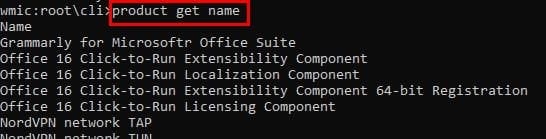
Once you’ve found the exact name of the program you want to uninstall, the layout will be the following: product where name=”program name” call uninstall. Remember that you need to change the program name for the software you want to uninstall. For example, let’s say you want to uninstall NordVPN. In the image above, it says that the program name is NordVPN network TAP. For the command to work, I need to enter: product where name=”NordVPN network TAP” call uninstall.
After entering this command, you’ll be asked if you’re sure that you want to uninstall this program since there is no turning back. Type Y to uninstall and N to cancel. If you tap on the Y option, you’ll see a message that the method was executed successfully.
Final Thoughts
If you regularly use the Command Prompt for other tasks and remember you need to uninstall a program, why leave the Command Prompt when you can uninstall it from there? Do you think that this is going to become your preferred method when it comes to uninstalling programs? Share your thoughts in the comments below.