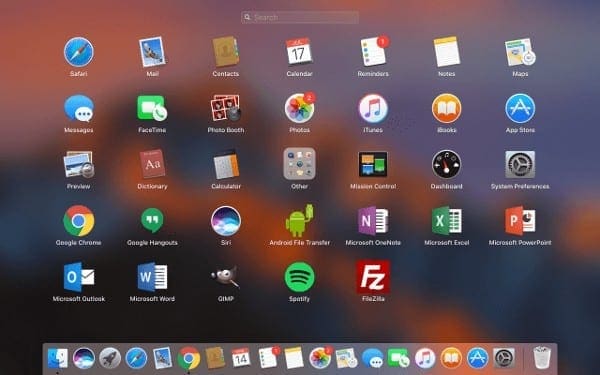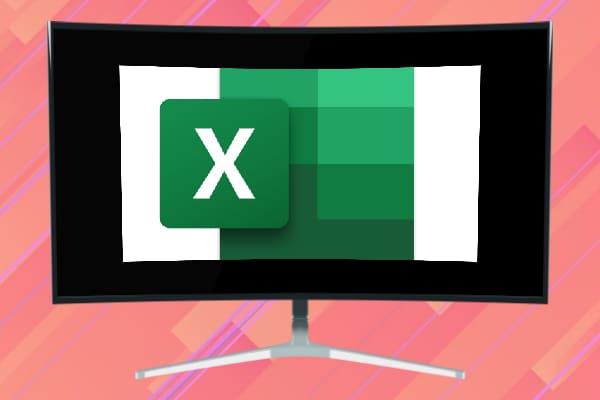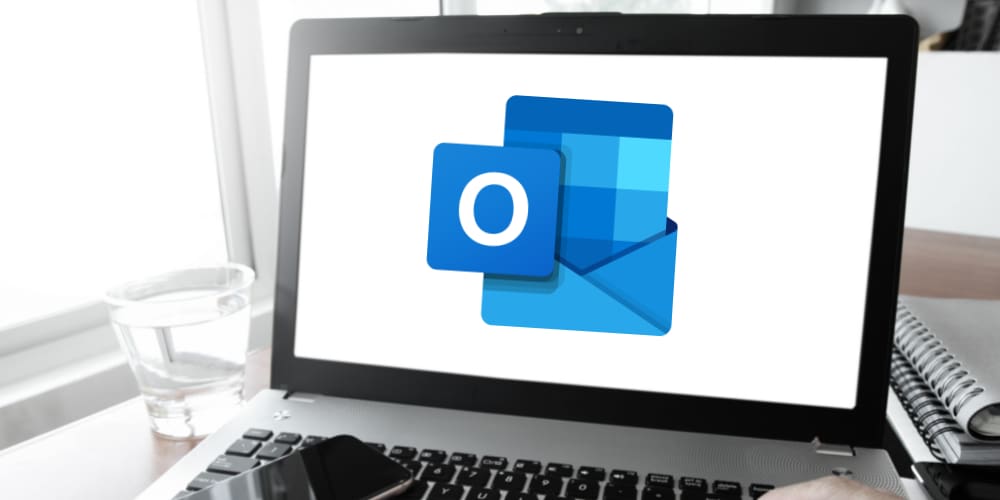What’s better a way to convey emotions in a text or message to someone than to use emojis? Emojis are a special type of character that makes it possible to convey emotions without using your face.
Back in the day, the advanced emoji features we are familiar with did not exist. The character encodings for older devices were not as refined as they are now. For instance, one of the most successful mobile phone series, the Nokia 3000 series, could only support 459 different characters. Modern smartphone systems like Android can theoretically output more than 1 million distinct characters using UTF-8 for character encoding.
Needless to say, the versatility of UTF-8 and other types of contemporary character sets makes it possible for today’s devices, whether it’s computers or mobile phones, to include emojis into the encode list of character encoding.
While UTF-8 makes it possible for you to communicate with virtually any recognizable language and uses a vast selection of emojis, it has another purpose as well: variation in naming files and folders on Mac. That’s right! You can put emoticons, and even some ambiguous symbols, into your Mac folder names. It may not serve as any practical use for you in terms of productivity, but at least it can add a little bit of fun to your workplace and home files.
Contents
How to Put Emojis in Folder Names
Naming a folder or file using emojis is much simpler than it sounds, here’s what you need to do.
- Open Character Viewer by holding down the Command + Control + Spacebar keys on your keyboard at the same time.
- Select the folder you wish to rename.
- After selecting the folder, right-click on the folder and then choose Rename. Pressing Delete on your keyboard to rename folders once the original text is highlighted will also do the trick.
- Using the Character Viewer you opened earlier, choose the emojis you wish to use. You can use the search bar at the top of the window or pick a category at the bottom to find a specific emoji.
- After finding the emoji, simply click or double-click it to insert the character into the folder’s name.
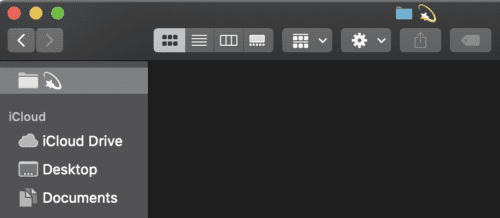
That’s it! There’s not a whole lot of steps you need to follow. In addition to emojis, you can also input extraordinary characters/symbols as a folder name.
Putting ‘Bizarre’ Symbols into Folder Names
Modern iOS systems support a bunch of characters, including unusual symbols. It’s a somewhat similar process to insert them into a folder name as it is to insert an emoji. However, instead of using the Character Viewer, we will be taking advantage of the Keyboard Viewer.
- Enable Keyboard Viewer. Go to System Preferences —> Keyboard —> enable Show keyboard and emoji viewers in menu bar. This will trigger the viewer to appear at the top-right of the menu bar.
- Enabling Keyboard Viewer lets you insert characters using the virtual keyboard on the screen. Not only that, but you can also now use symbols or hidden characters by utilizing the modifier keys.
- Modifier keys are hotkeys on your physical keyboard. Your modifier keys can be Shift, Option, or Shift + Option. To use them, hold down the modifier key plus any other letter, symbol, or number on the keyboard.
- Using one of the three variations of modifier keys will make the virtual keyboard alter its surface of characters. Putting it simply, the usual numerical and alphabetical keys might be replaced with © (copyright symbol), Ω (omega symbol), π (pi), and the like.
- Some characters may appear in orange. This means that these keys are diacritical signs for use alongside another letter — if you need to add an accent mark, for instance. Hold the modifier key, click the orange character on the virtual keyboard, then choose the letter you wish to apply it to from the physical keyboard.
Conclusion
Keep in mind that using emoticons in folder names is possible thanks to the more sophisticated character encoding (usually Unicode-based) of modern Macs. This can be a problem if you try to move your folder into an older system that doesn’t use Unicode. For older Macs or Windows, emoji characters may appear as question marks or some other unidentifiable symbols.