One of the most popular e-commerce retailers, Amazon, is the go-to place for people to get the best deals on their favorite products. Amazon, which started as a simple online book marketplace in 1994, now sells electronics, furniture, foods, jewelry, video games, software, and even streams of video, music, and audiobooks through subsidiaries like Twitch and Audible.
With how big Amazon right now, third-party sellers are flooding the site, competing to offer the greatest value. Due to the vast amount of listings, it’s no wonder that customers with a high degree of frugality wish to find the cheapest price for the same product. While it’s true that online retailers like Amazon hold large-scale sales for time-to-time (e.g. Amazon’s Prime Day), it only happens occasionally, typically once a year.
To get the best deals all the time, we need to have a tool that can keep track of all of the pricing put out by millions of sellers. Where do we find such a tool and how do you install it?
Don’t worry, we got you covered. First, we will be using CamelCamelCamel as one of the best price tracking tools, and we’ll walk you through how to install it on your iMac.
Installing CamelCamelCamel on macOS
CamelCamelCamel is one of the most well-known price trackers for Amazon. Unfortunately, this tool (and most other Amazon price trackers) does not support the default browser choice, Safari, anymore. Keep in mind that you can still visit CamelCamelCamel’s website to find the best deals offered on Amazon using any browser.
However, to install the tracker’s extension, you have to use either Firefox or Chrome. This is not a bad thing given the fact that these browsers are more popular than Safari in the first place. To start using CamelCamelCamel, follow this step-by-step guide:
- Visit the extension page in your Firefox or Chrome browser.
- Click Add to Firefox or Add to Chrome.
- After CamelCamelCamel is installed, visit any product page on Amazon. Afterward, you should see the extension icon beside the address bar.
- Click the icon to see the listed products that appear on the page. Next, click the product listing you are interested in to make a new prompt pop up presenting the historical price chart of that product.
- With the price chart feature, you can create price alerts that will send you a notification once your favorite goods meet a certain price. To do this, simply enter the desired price of that product then click the Create Price Watches button.
CamelCamelCamel can be potentially the most-needed tool for thrifty folks out there. If you are interested in using a tool that provides the same functionality but with slightly different features, then you might want to check out Keepa.
Installing Keepa on macOS
Keepa is another Amazon price tracking tool that is very popular as a browser extension. Apart from Chrome and Firefox, Keepa further supports Opera and Edge browser. Sadly, like CamelCamelCamel, it doesn’t support Safari.
The process to install Keepa is virtually the same as before. Here’s how:
- Install the appropriate extension for your browser (Chrome or Firefox).
- Once Keepa is installed, the same with CamelCamelCamel, the extension icon will appear beside the address bar. However, clicking the icon will open a new tab instead.
- The new tab act as a platform for you to look for products that are on sale on Amazon. In my experience, I can easily find merchandise that has well over 80% discount.
- Alternatively, you can also use the search function to look for a product and have Keepa show its historical price chart. To do this, go to the product page on Amazon and copy & paste the URL onto the search bar on Keepa. Otherwise, simply type directly the name of the product.
Within seconds, you may be able to instantly use this chart to save at least a couple of dollars since the tool can automatically compare the products from various listings. It also gives you an insight into what time is best to purchase something. Don’t forget to use the tracking feature so you don’t any potential deals that may come out.
In terms of price tracking functionality, nothing can beat CamelCamelCamel and Keepa. If you want the best bang for the buck, be sure to use one of these tools for a better online shopping experience.
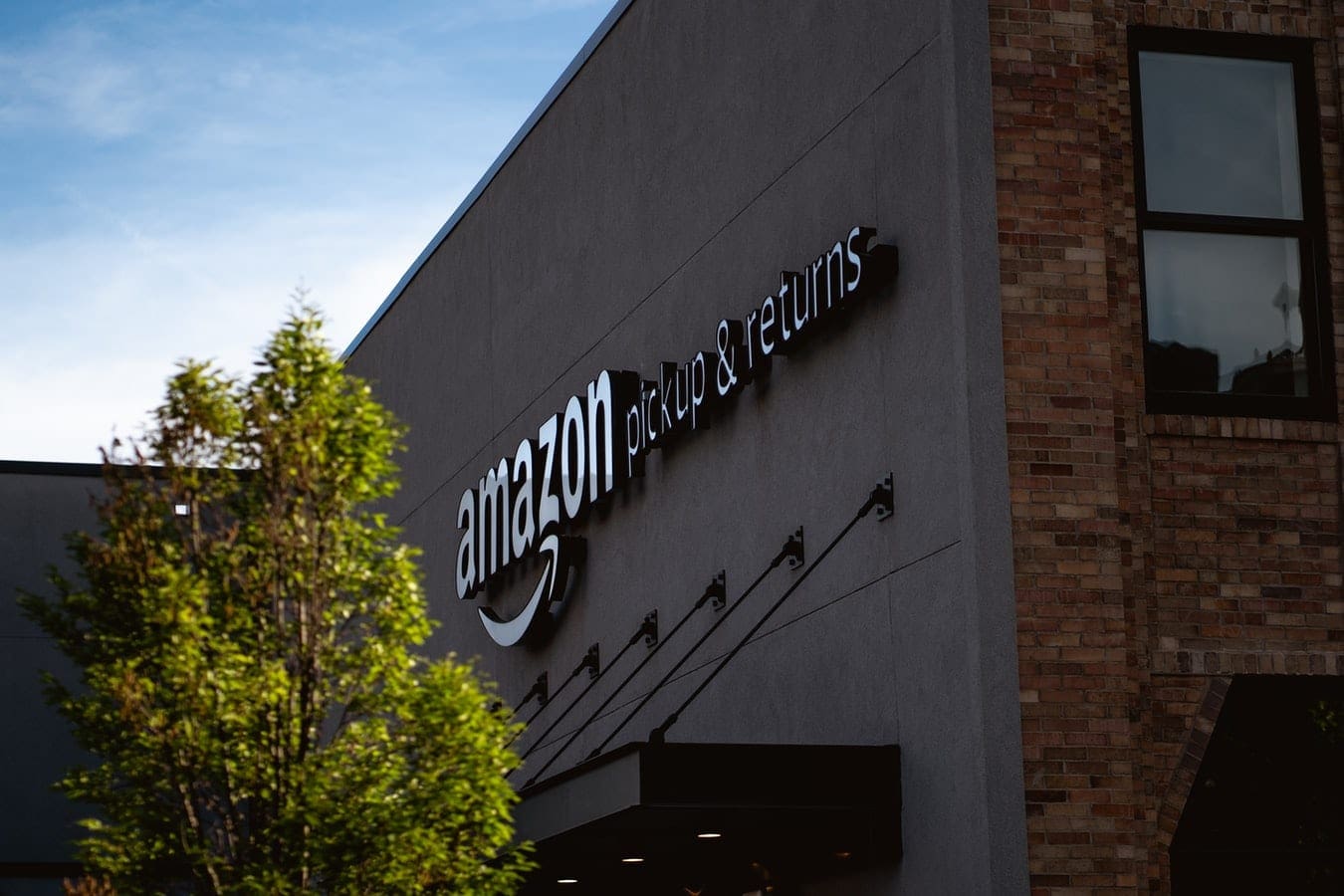

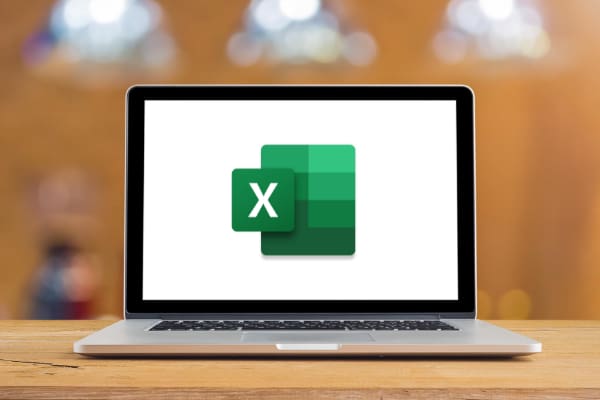
Impressive! Thanks for sharing this.