If you have a problem with Microsoft Outlook 365 crashing when you try to start it, try the following steps.
Contents
Fix 1 – Run Repair Installation
- Visit Microsoft’s website to obtain and write down the newest “Build Number” number for Office.
- Hold down the Windows Key, then press “R” to bring up the Windows Run dialog box.
- Type the following, then press “Enter“:
%programfiles%\Common Files\Microsoft Shared\ClickToRun\officec2rclient.exe /update user updatetoversion=16.0.buildnumber
where “(buildnumber)” is the build number you wrote down in step 1.
For example, in my case, the current build was 9126.2259, so I typed the following:
%programfiles%\Common Files\Microsoft Shared\ClickToRun\officec2rclient.exe /update user updatetoversion=16.0.9126.2257 - When prompted, select the options to “Repair” Office.
Fix 2 – Disable Plugins
- Hold down the “CTRL” key on your keyboard while opening Outlook. Hopefully, Outlook will at least open in Safe Mode.
- Select “File” > “Manage Add-Ins“.
- Now you need to disable plugins to see if they are the root of your issue. If any add-ins are enabled, select the “Disable this add-in” button.
- Click “Close“, then close Outlook.
- Restart Outlook normally. Hopefully it starts and you are problem free.
Fix 3 – Repair PST
If you use Outlook with a Personal File (PST), a corrupted PST file may be preventing Outlook from opening. Try repairing the PST. You can use Microsoft’s article “Repair Outlook Data Files (.pst and .ost)” to figure out the steps for doing this.
Fix 4 – Delete Corrupted Messages
This fix is a bit tricky since you may not know which email is causing the problem. You may simply want to remove messages that you received since the problem started.
- Hold down the “CTRL” key on your keyboard while opening Outlook. Outlook should open in Safe Mode.
- Right-click and delete the problematic message.
- Empty the Trash folder.
- Click “Close“, then close Outlook.
- Restart Outlook normally. Hopefully it starts and you are problem free.
These steps have fixed Outlook a few times for me and hopefully they help you too.


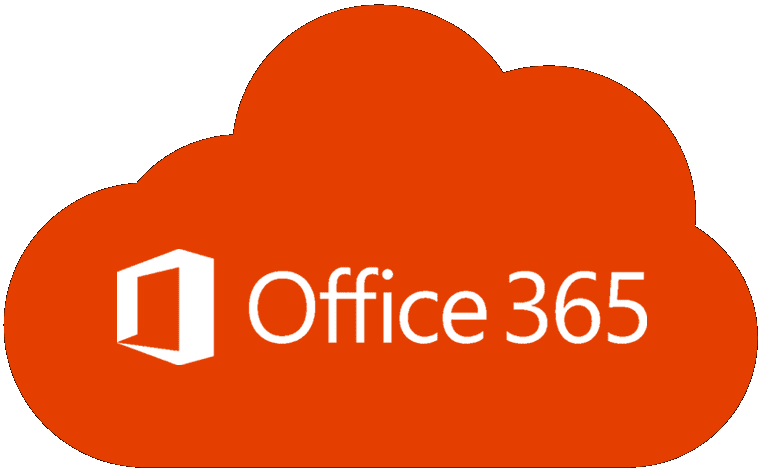
Fix-2 Started the repair of .pst File and that resolved the problem. Thank you very much!
Outlook dysfunction… spontaneous as far as I’m concermed… MS 10? ur solution worked! most appreciated!
I solved my issue by logging into Outlook in a safe mode by pressing the CTRL Key while starting Outlook, I found out my Trash folder had over 6000 emails, so I emptied the folder, restarted outlook and everything started working like it should
Paul Lamb’s solution worked for me. It was a little tricky quickly getting to the email and trash but I eventually did and deleted everything. Outlook is work fine for me now. Thank you Paul.
I have comcast and my 2016 Outlook crashes after it has finished synchronizing with the main server, after about 10-15 seconds.
The cause is an email that comes into my inbox or the junk folder, the email is recognizable because although it is in English the font looks more like Cyrillic . I was initially having to rebuild my account to fix this, but I found out that if I can delete the email in my inbox and also in my trash folder before the crash then it’s fixed, if I don’t make it timing wise before the crash I just relaunch outlook and delete the email until it’s gone from both my inbox and trash folder.
I would contact Goldmine and Hubspot. They might have an updated plugin that works.
Hi Mitch,
We are having the same problems as above. We have Goldmine and Hubspot add-ins in use. If we disable them outlook loads. but we need to use them for CRM/tracking purposes…
Any suggestions? I’ve even reinstalled office and was still having problems with outlook even without any addins installed!