Some users may receive “Error 1321. Setup cannot modify the file” when attempting to install Microsoft Office 2016 or 2013 in Microsoft Windows. To solve this problem, try these steps.
- Use “File Explorer” to navigate and right-click the folder that you are installing Office to. (i.e. C:\Program Files\Microsoft Office)
- Choose “Properties“.
- Uncheck the “Read Only” box.
- Select the “Advanced” button.
- In “Advanced Attributes“, ensure the “Encrypt contents to secure data” box is not checked.

- Select “OK“.
- Choose the “Security” tab.
- Select the “Edit” button.
- If “Everyone” is not in the list, select “Add“, then type “Everyone” to add the “Everyone” group to the list.
- Select “OK“.
- With “Everyone” selected, check the “Allow” box on the “Full Control” line.
- Select “OK“, then “OK” again.
- Navigate to “C:\ProgramData\Microsoft“.
- Right-click the “Office” folder, then choose “Properties“.
- Repeat steps 3 through 12 for the “Office” folder just like you did the “Microsoft Office” folder.
Close all open windows and try to install Microsoft Office again. Hopefully it installs without a hitch.
Did this tutorial fix things for you? Share your experience in the Comments section.
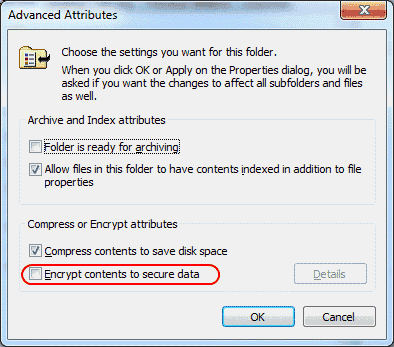





there is no ADVANCED on FONTS folder!
I faced same problem . Then I read what exactly error said. It said that i don’t have permission to alter a particular file at a specified path. I changed the permission of that file and it worked.