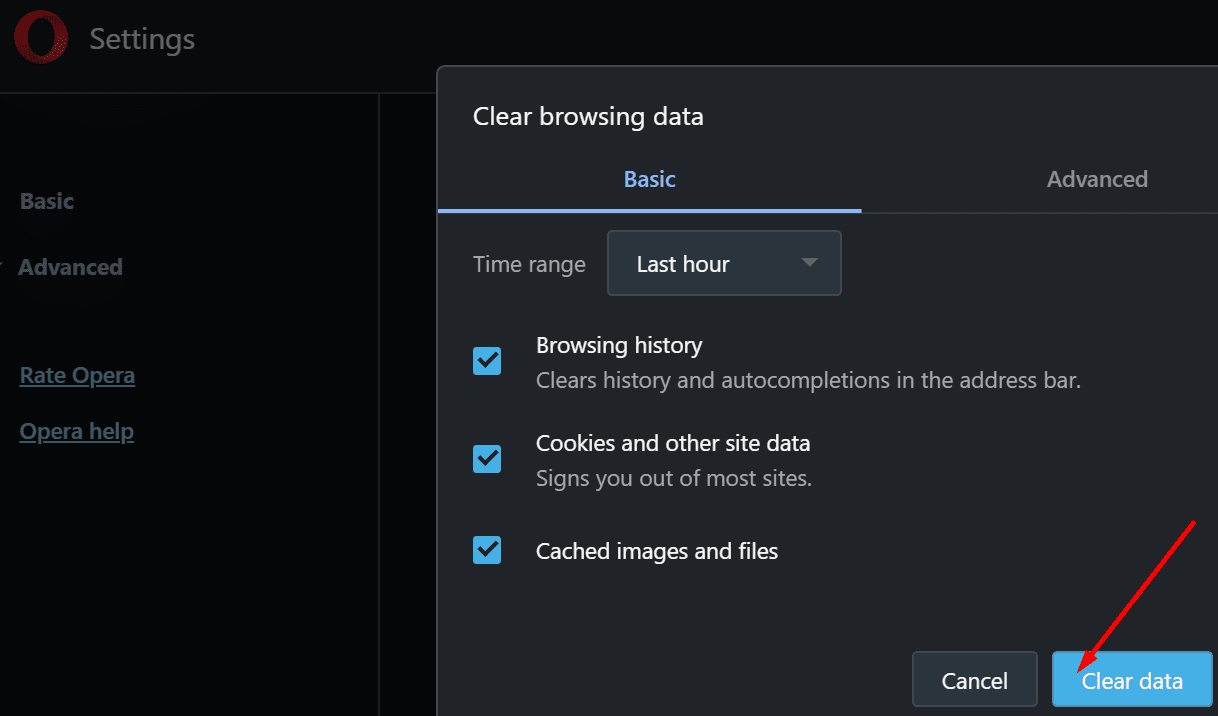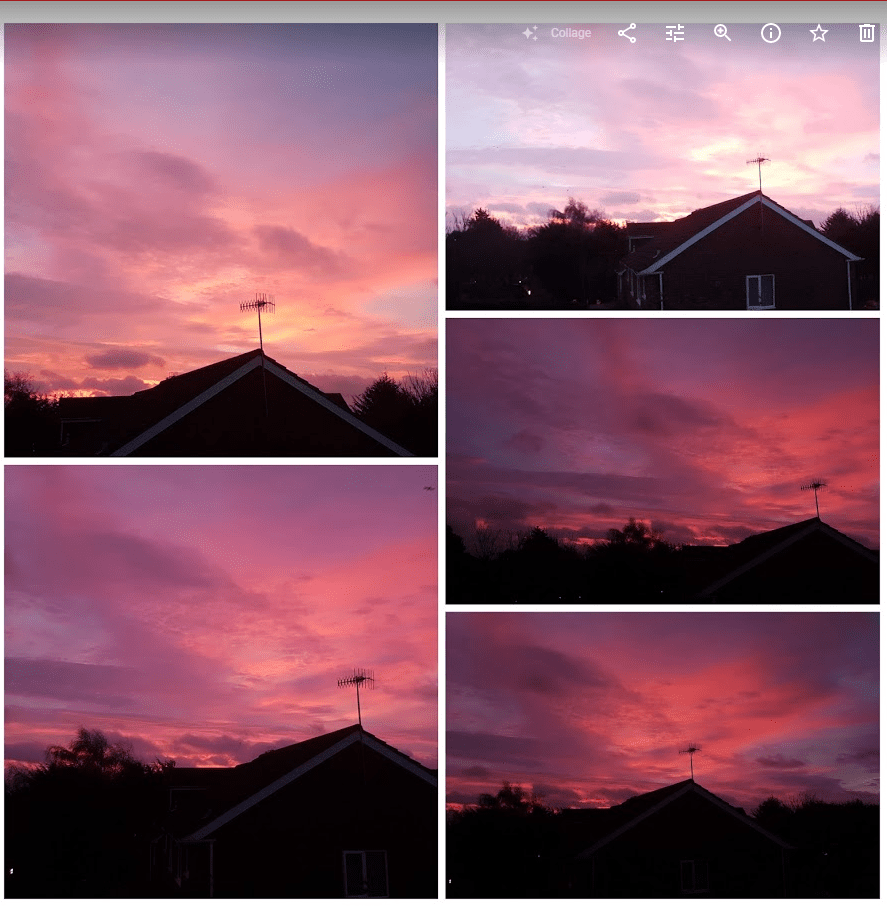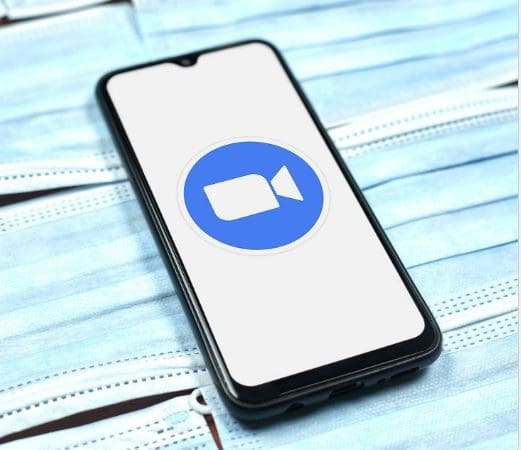If you often ride your bike in the city or you’re into Grand Fondo events, we’re sure you want Google Maps to work properly all the time and display the navigation information you need.
But what do you do if the app does not show the bike option?
Contents
Google Maps Doesn’t Display The Bike Option
Important Note
Google Maps does not support bicycling directions in certain regions, countries, or certain areas of a specific country. If bikes are not a common means of transportation in a given region or area, don’t be surprised if there’s no bike option in Google Maps.
Unfortunately, there’s no official list of the countries where the bike option is supported in Google Maps.
But if you know for sure that the feature is supported in your region, follow the troubleshooting steps below.
Clear your cache
If Google Maps is not working as it should, clear the cache and restart your device.
On Android
- Go to Settings
- Select Apps (you may need to select Apps twice on certain phone models)
- Select Google Maps
- Tap Storage
- Tap the Clear cache button and then restart your device.
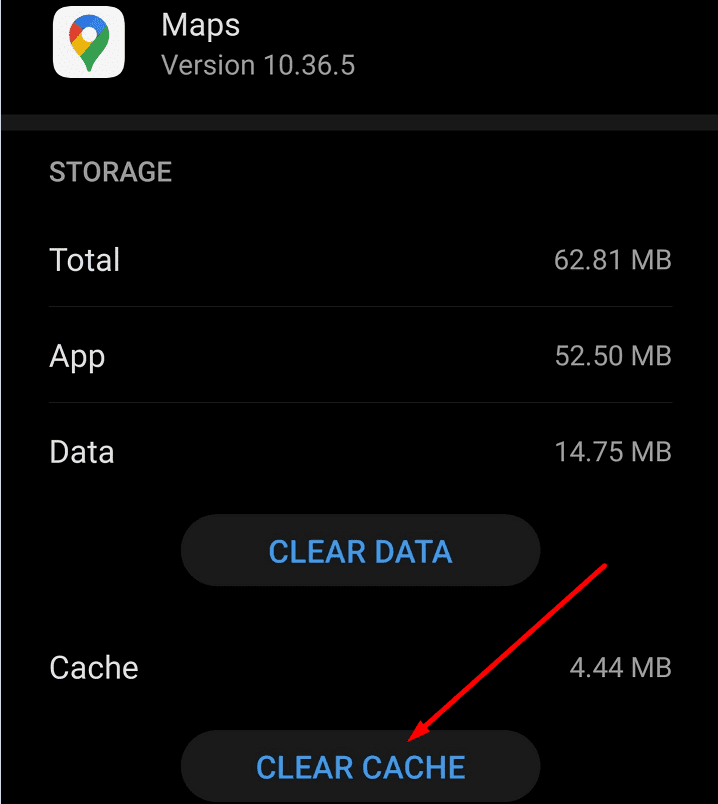
On iOS
- Go to Settings → General → iPhone Storage
- Select Google Maps
- Tap Delete App
- Restart your iPhone and then reinstall the app.
You can also clear the app cache by using a third-party cleaner from the App Store.
On PC
If this problem occurs on your computer, and you’re using the app in your browser, try clearing your browser cache.
- Click on your browser menu and select Settings
- Select History
- Click on Clear browsing data

- Select the time range and hit the Clear data button
- Restart your computer and check if the bike option is now visible.
Update the app and OS
If your Google Maps version is outdated, certain features such as the bike option may no longer work properly. Check for updates and install the newest app version. Do the same for your operating system.
On Android, launch the Play Store app, search for Google Maps, and tap the Update button if there is one next to the app.
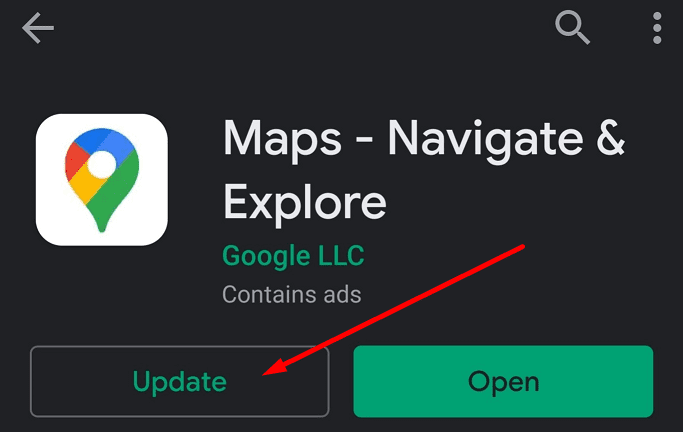
On iOS, launch the App Store, and search for Google Maps. If there’s a new app version available, go ahead and install it.
To update your phone’s OS version, go to Settings, select System, and then Software update.
Roll back to a previous version
Some users confirmed that uninstalling recent updates and then reinstalling them solved the problem.
Use this method, especially if the bike option disappeared after you updated Google Maps. If certain update files failed to install properly, uninstalling and reinstalling the respective updates (or the app itself) should fix the issue.
Use an alternative app
If nothing worked and the bike option is still not available in Google Maps, try switching to an alternative app. Some of the best biking apps include Komoot, BikeMap or Ride with GPS.
Many of these biking apps rely on Google Maps data and other map databases to provide you with the best cycling routes.