If you are looking to spice up your presentation with more modern and unique fonts, it might be beneficial for you to embed Google Fonts into Powerpoint. The default font for Powerpoint is Calibri, which can be regarded as standard and plain. Several of the most commonly used web fonts are from Google, including Open Sans, which was once ranked as the most popular web font and a great place to start. It is also entirely free, and this guide will show you how.
Contents
Embedding Google Fonts
To begin, go to the site for Google Fonts. Here, you can search for specific fonts or browse trending and featured fonts. You can visually see what the font is going to look like by typing phrases in the “Custom” column. This is a great way preview things like the title font in a presentation. You can also filter fonts based on handwriting styles such as sans serif, serif, display, handwriting, and monospace, which are found under the categories tab.
Add Your Google Fonts
Once you decide on which fonts you wish to embed, add them by clicking the plus sign. This will then organize them as “selected families,” and appear as a black bar at the bottom of your screen. In the upper right corner of this window, there is an option to download the font. Once you locate this downloaded file in your computer, unzip the file. You should be able to view various versions of this particular font in .TTF files. These include boldface, italics, ligatures, and more.
Double click on the .TTF file. Depending on what operating system you are using, you may have to click to install your desired font. You may also just be able to drag and drop the file directly into your fonts folder.
Using Google Fonts in Powerpoint
Once you reopen Powerpoint, navigate to the File tab, then select Options. A dialog box should appear; click Save on the left hand side. On the right, navigate to Preserve fidelity when sharing this presentation and put a check next to embed fonts in the file. Select the option to Embed only the characters used in the presentation if you wish to reduce the size of the file. It may be best to choose embed all characters if you plan on having others edit the presentation.
This method of embedding fonts and storing them into your fonts folder is a great way to save them if you wish to use them again. It is also a good idea to embed your fonts before saving so that they can be visible on another computer you may be conducting your presentation on. This is important because there is a good chance that the exact font you used would not be previously downloaded and embedded in an entirely new computer. To ensure that you do not run into this problem, it is a good practice to embed your fonts before saving.
Unfortunately Mac devices do not have the same capabilities for embedding fonts. This may be due to a number of Mac and PC incompatibilities as far as displaying the same embedded font on both versions.
Why You Should Use Google Fonts
Embedding new Google fonts into your Powerpoint presentation can really make your display stand out. Google has a much broader variety of sleek and modern looking fonts than Powerpoint has to offer. Even though Powerpoint has some great traditional options, having more to choose from and incorporating both can help to fulfill your vision for the presentation.
It only takes a few minutes of your time, and is entirely free to accomplish. Just remember to go to Google Fonts, download the font, unzip the file, double click the .TTF file, and click install. Now you have a world of fonts at your fingertips!
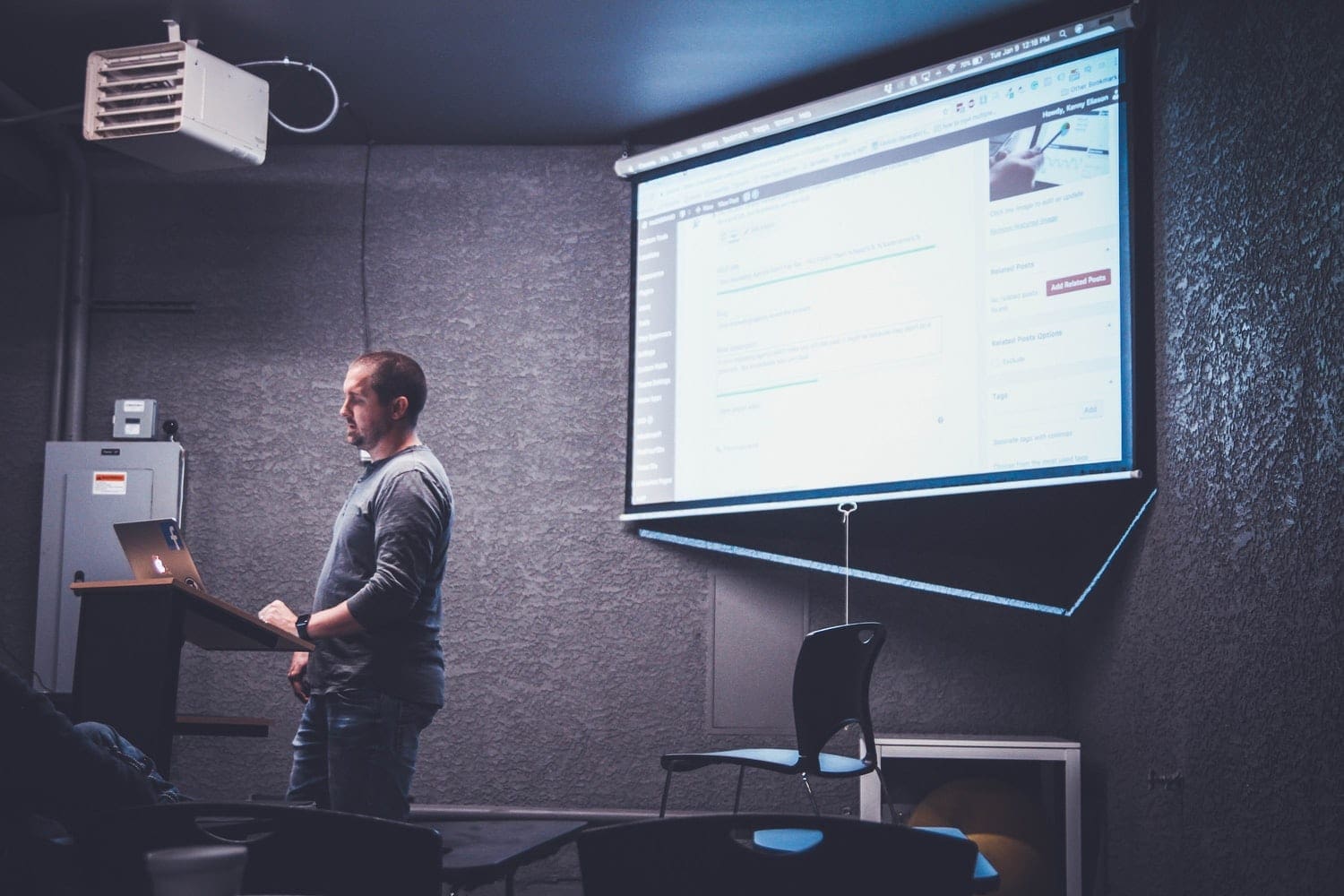




Thank you very much. This info was very useful.