Windows Search not searching or indexing PDF files can be a significant issue. You cannot search for a specific PDF file or look for a word inside a PDF document. Make sure to install the latest Windows updates and restart your machine. If the issue persists, follow the troubleshooting steps below.
Contents
Windows Search Won’t Index PDF Contents
Restart the Windows Search Service
Try restarting the Windows Search Service and check if you notice any changes.
- Launch Command Prompt as an administrator
- Enter the commands below one by one:
net start wsearchnet stop wsearchnet start wsearch
- Check if Windows Search can index and retrieve PDF files
Run the Search and Indexing Troubleshooter
You can also use the built-in Search and Indexing troubleshooter to find and fix problems with Windows Search.
- Navigate to Settings
- Go to System
- Select Troubleshoot
- Then, click on Other troubleshooters
- Locate and run the Search and Indexing troubleshooter
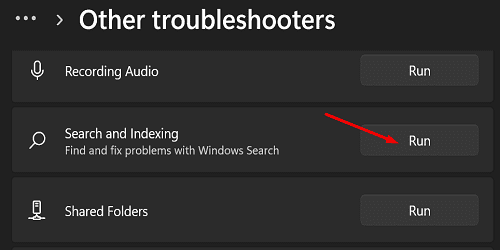
Rebuild the Search Index
Try rebuilding the Search Index and check if this quick solution solves the problem.
- Go to Control Panel
- Type “indexing” in the Search field
- Select Indexing Options
- Hit the Advanced button

- Click on the Index Settings tab
- Go to the Troubleshooting section
- Hit the Rebuild button
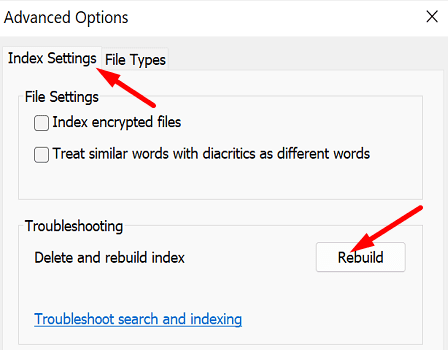
Clean Boot Your Computer
Clean boot your machine to determine if one of the programs running in the background interferes with Windows Search.
- Type msconfig in the Search bar
- Select System Configuration
- Click on the Services tab
- Select Hide all Microsoft services

- Hit the Disable all button
- Then, click on the Startup tab
- Select Open Task Manager
- Select the startup items you want to disable

- Hit the Disable button
- Exit the Task Manager and restart your computer
Reset Windows Search
If Windows Search is still not indexing or searching PDF files, try resetting the service. You can use a special PowerShell script to get the job done. Rest assured, your files won’t be affected. However, resetting Windows Search may temporarily affect the relevance of your search results.
You can download the PowerShell script that allows you to reset Windows Search from Microsoft. Simply save the file on your computer. Then, right-click on it and select Run with PowerShell.
Conclusion
If Windows Search is not searching or indexing PDF files, restart the service. Then, run the Search and Indexing troubleshooter, and rebuild the Search Index. If the issue persists, clean, boot your computer and reset Windows Search.
Did you manage to solve the problem? Which of the solutions above worked for you? Let us know in the comments below.
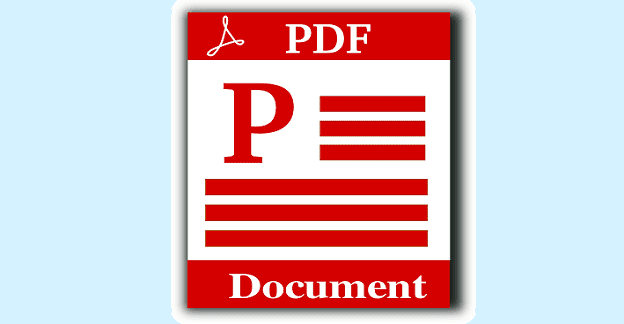
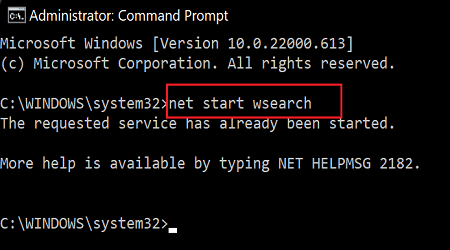

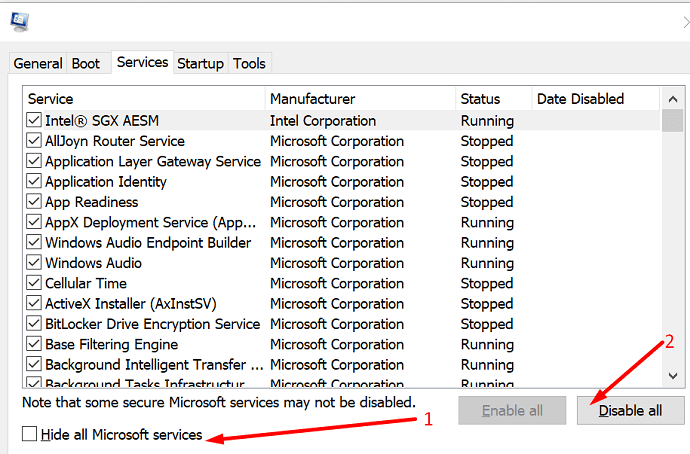
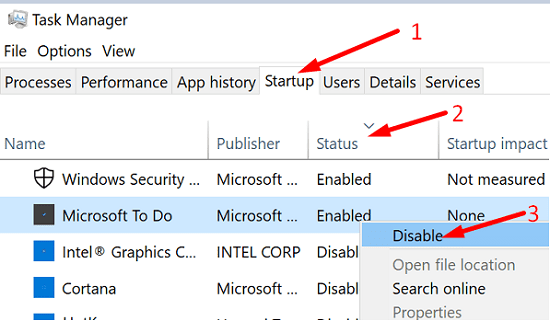


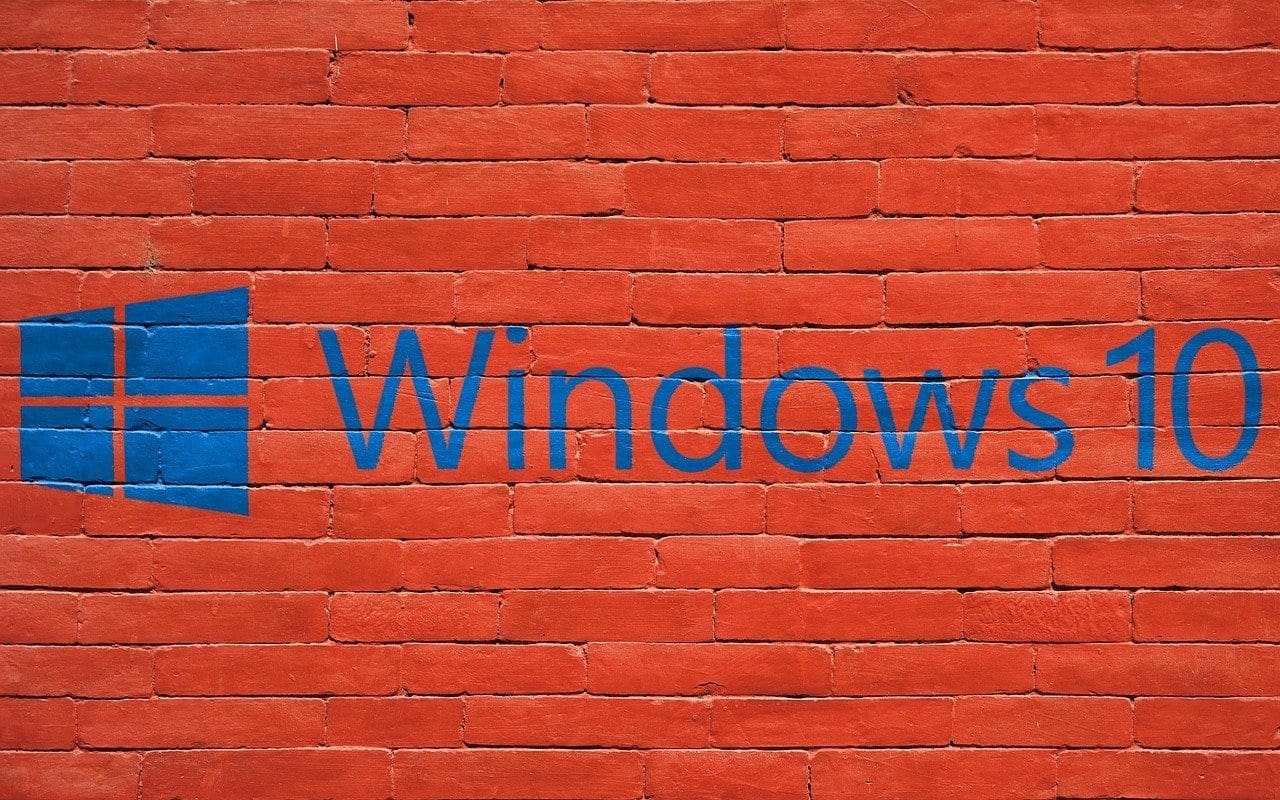

Didn’t work.