If multiple people manage the same Facebook event, you can add them as co-hosts. They can invite more people to the event and edit the event details. Keep in mind that you can only add Facebook friends as co-hosts. The option is not available for people you’re not friends with.
Steps to Add Co-Hosts to Facebook Events
- Go to Upcoming Events
- Select the event you’re interested in
- Click on Edit
- Go to Event Settings
- Type a friend’s name in the co-host box
- Hit the Save button to save the new settings

- Click on Update to update the event details
Keep in mind that co-hosts can decline your event invitations. Sending them an invitation to co-host an event doesn’t guarantee they’ll actually join the effort. They need to accept your invitation to be able to edit and manage the event the same way you can. You can add multiple co-hosts to the same event.
If you’re managing a Facebook page, you can add another page as a co-host. Facebook events allow you to stay engaged with your audience and share important news with them. You can successfully use them to get new customers and increase brand awareness.
Make sure to write a clear event description. Highlight what makes the event special, and use a relevant event photo. Let people comment on the event page to spark conversation and drive interest. Encourage co-hosts to answer all the questions people may have about the event. You can also compile an FAQ section to publicly answer some of the most common questions that attendees may have.
Conclusion
You can add multiple co-hosts to a Facebook event. To do that, navigate to “Event Settings” and type a friend’s name in the co-host box. Save the changes and wait for the other person to accept your co-host invitation.
Do you often host Facebook events? Do you prefer to manage everything by yourself or add co-hosts? Let us know in the comments below.
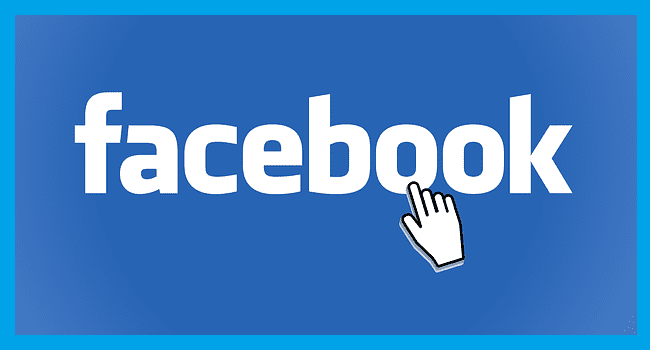
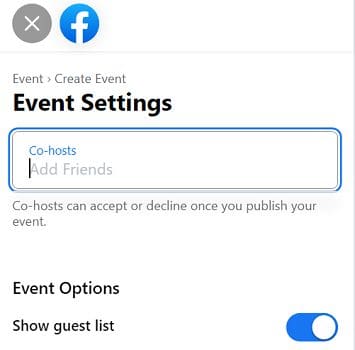
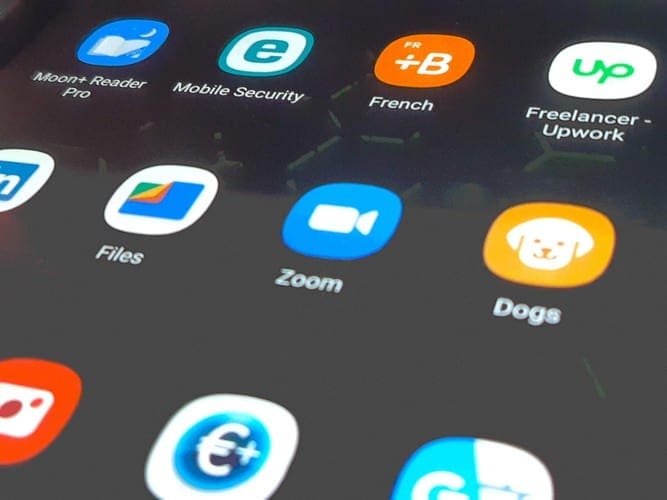
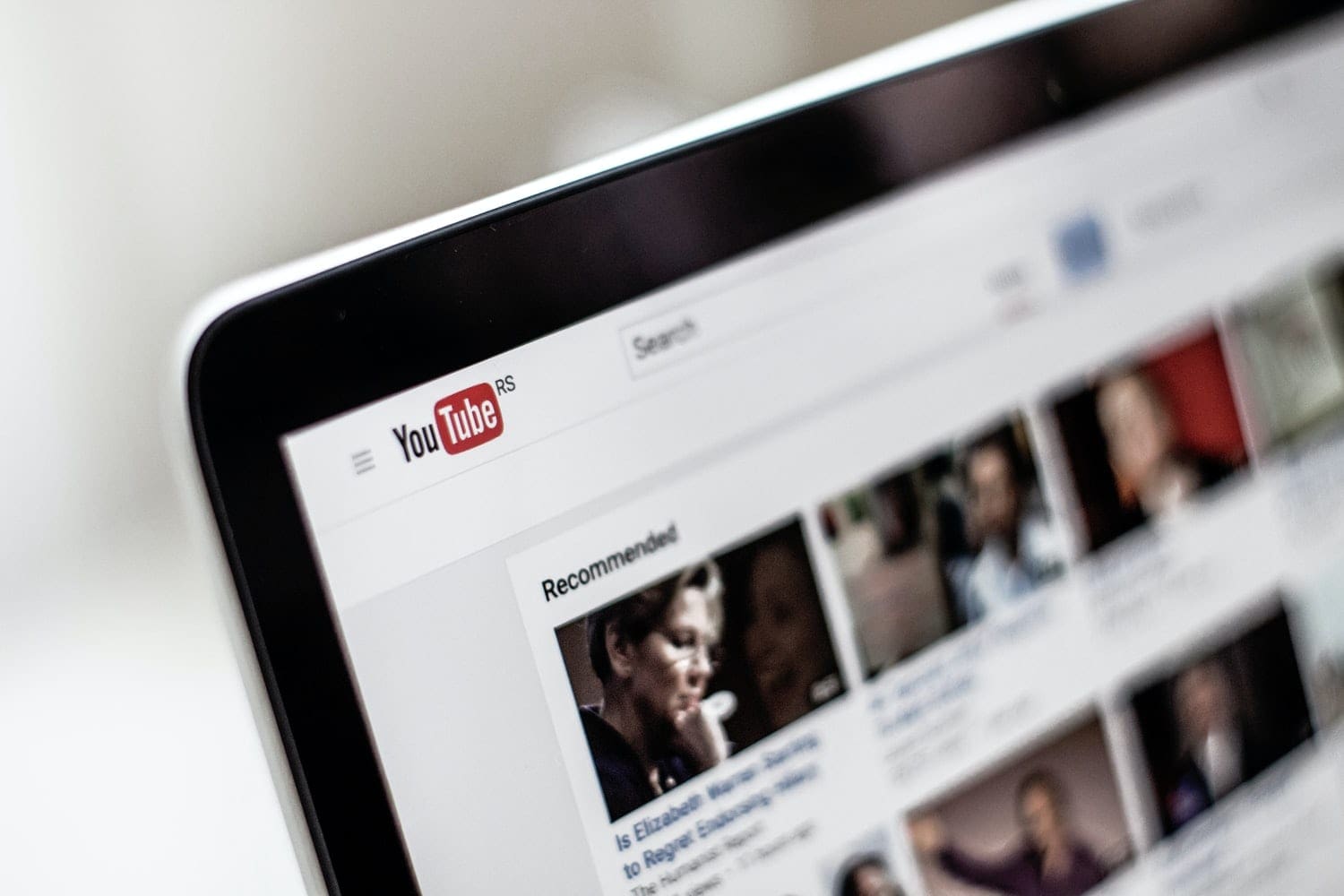


Facebook is no longer fit for purpose in my view. The best thing we can do is encourage people to join other platforms and hopefully it will die like Myspace did.
Not helpful since FB doesn’t seem to have the same great functionality it once had I’m having the exact same issue as Foli – “When I am a page manager, I cannot add my friend as co-host. I too search a name, and every other name but the one im searching for appears. These people are also my FB friends that should appear on my list. annoying!
I am having the same issue as stated by so many of you. I create an event on a page I manage, invite another page I manage, and am not able to find the invite. Outside organizations also cannot see my invitation.
This has occured after the “New Page Experience” was launched. If anyone finds a “cure,” let me know! Thank you.
I’m struggling to accept co-host requests through our Facebook Page! I just keep getting an error message. The same happens when I attempt to Decline an event. This hasn’t happened before. Any thoughts?
Facebook is such a nightmare, honestly.
When I am a page manager, I cannot add my friend as co-host. Weird, When I search his name, other wrong results came out. I just couldn’t find him in the list. This really annoys me.
The “new look” facebook pages seem to have neglected this important functionality. At this point I can neither highlight my event listings in the tab order on my page or for that matter find co-host invitations that I know have been sent to me. Are you able to assist?
You keep saying if you manage a page you can add another page as a co host which is what I want to do but HOW?????? I can’t find that option ANYWHERE very frustrating usual facebook nonsense
NO, these instructions are outdated. Please read the following comments from other users, all indicating they can no longer simply add co-hosts as you described. (Irritating Facebook apparently updated its security protocols that impacted this ability. If Facebook’s intent is to NOT allow co-hosts, then you need to own up to that feature deletion and let people know.)
I can only add friends as co-host. I manage my business page but cannot invite another business page as a co-host. Only allows me to co-host with friends. It also will not let me add my teventbrite ticket Link to my Facebook event. This all started happening a few months ago. I used to be able to do all this. Idk.what happened but FB is no help. This has affected my sales so much & tge are no help
I created an Event in a private fb Group however, I am not given the option to “add” Co-Hosts: After I click on “Edit,” there is no option to go to “Event Settings.”
As “The Host,” the aforementioned Event I created automatically listed me as number attending to (1) and gives NO option to add, change or edit during creation of Event or thereafter! How do I change to reflect my personal attendance? (Googled fb on “How to…” and again, does not work.)
Hi. I have added pages to our events for years. Late last week, I went to add a co-host and it gave me the selection and I could click on it. Then, the selection would not show below. It just stays blank with no selection to save. I have tried it for pages and people and get the same result.
I am using the Chrome Browser.
Thank you for taking my response.
This does NOT always work when attempting to add an individual!