We all love emojis. In today’s digital world, these symbols full of color help us to convey additional meaning to our messages. Some even consider emojis as a language in themselves. And they’re not far from the truth. You can send messages consisting only of emojis and the recipient will understand what you meant.
If you use Microsoft Teams for personal or work purposes, you can insert emojis into your message to bring some fun to the conversation. Of course, in a work environment, you should use emojis only when it’s appropriate to do so.
Not being able to use emojis in Teams can be really frustrating. Let’s see how you can bring them back.
Contents
Fix Microsoft Teams Emojis Not Showing Up
First of all, check if this is a known issue. It would not be the first time when Microsoft Teams emoji reactions stop working or disappear from the user interface.
Sign out of Microsoft Teams and log back in. If you still can’t use emojis, try the workarounds below.
Use the Keyboard Shortcuts
If the reaction picker is not working, try using the keyboard shortcuts to insert emojis into your messages. If you haven’t done that before, go to Microsoft’s support page and check all the available emoji keyboard shortcuts in Teams.
Some users were able to work their way around this issue by using the keyboard shortcuts. Simply type the shortcuts into the chat window, hit Enter, and watch the emoji appear on the screen.
Use the Web or Mobile Version
If this problem affects the desktop app, check if the emoji reactions are available on the web version of Teams. It’s possible that your emojis work just fine on the Teams mobile app although the feature may not available on the other app versions.
Check the Messaging Policies
If your Teams account is managed by an organization, contact your IT admin and ask them to check the messaging policies. Maybe your admin disabled the emojis or blocked your account from using emojis.
That information is available in the Teams Admin Center, under Messaging policies.
Other Quick Workarounds
- Update Windows. The latest updates often fix many Office 365 bugs.
- Update Teams. Make sure the app is up-to-date.
- Enable dark theme. Surprisingly, some users managed to fix the emoji issue by enabling the dark theme. Go to Settings and switch the theme settings to Dark. Go back to Default mode and check if the problem is gone.
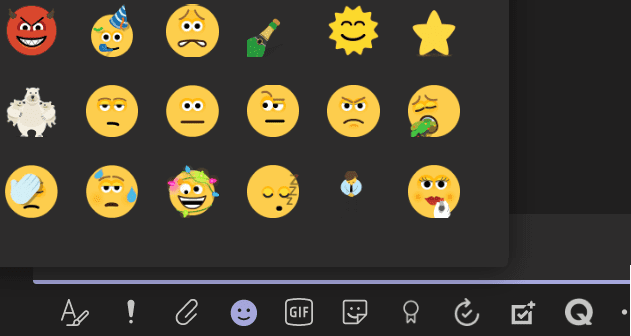




Microsoft “Teams” chat emoji search (search box / dialog) is JUST PLAIN BUGGY. It is a problem every day. There is nothing the end user can do. Microsoft needs to learn how to test software. They need to learn what the word reliability means. Example: type the word dog, a small list of emojis appears. Type the word cat … nothing … even though cat emojis exist.
I just upset my colleague by inadvertently sending a laughing emoji.
No, mine still won’t work. I click on the emoji face and it pulls the box up and just spins!
Yes, it did the trick. You to quit Teams and then start it and change to default.
This fix worked for me too – thanks.
Yay! Going to settings and switching to a dark theme fixed it for me. I don’t like using the dark theme so I switched back to the default and it still shows all my emojis again!
I was having he issue where the shortcut keys weren’t displaying the emotison, so I did as suggested by switching to default theme and back again to dark mode, which seemed to do the trick.