If you upgrade to Microsoft Excel 2016, 2013, or 2010, you may encounter a “Compatibility Checker” dialog every time you try to save the file using an older file format. In most cases, you can simply select the “Check compatibility when saving this workbook” box, then select “Continue”, then proceed without problems. If you work with many Excel spreadsheets though, it can become tiring to constantly have to select “Continue”.
While there are ways to prevent the Compatibility Checker dialog from appearing in a single file, there doesn’t seem to be a setting to permanently stop it from appearing.
Fortunately, there is a solution. A plugin is available that disables the Excel Compatibility Checker and prevents it from ever appearing. Follow these steps to install it.
- Download DisableCompatCheck.zip.
- Unzip the file to your Windows Desktop. It should appear as “DisableCompatChecker.xlam“.
- Open Excel, then select “File” > “Options” > “Add-Ins“.
- At the bottom where it says “Manage – Excel Add-ins“, select the “Go…” button.
- Select the “Browse…” button.
- Navigate to the Desktop, then select the “DisableCompatChecker.xlam” file.
- Select “OK“.
The plug-in should now be installed in Excel and block Compatibility Checker messages. It should work just as though you selected “Continue“.




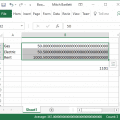
How can i get it back on Win10?
Thanks so much, in my Excel 2013 the dialog window vanished, what a relief! Great job!
Thanks a lot@ just downloaded the file ^& lo after clicking on the unzipped file the error”check compatibility box’ simply disappeared for the time being :) hope its a permanent solution. Thanks for the info
No
I have Excel 2016 and it did not work.
It seemed to work for Excel 2016. Thanks so much! I have hundreds of older Excel files to update and this really helps.
These options only work per spreadsheet, so you have to do it for each document you need.
not working on my excel 2013. We have this excel template with macro and pivot table and we need to bypass the compatibility checker. Do you have any idea on how to disable it?
There is a way of disabling it for Office 2007 and 2010:
To disable the Compatibility Checker
1. (Excel 2007) On the Office button, click Prepare, click Run Compatibility Checker, and then clear the Check compatibility box when you save this workbook .
2. (Excel 2010) On the File tab, click Info, click Check for issues, click Check Compatibility, and then clear the Check compatibility box when you save this workbook.