Music streaming has radicalized the music industry and changed the way we consume music. Now, hot new albums and classic oldies are at your fingertips with just a quick search. You can easily create your own playlists and share them with your friends. The days of laboriously making mix tapes by waiting for a good song on the radio then recording it are long gone. You can create multiple playlists in seconds and share them over social media.
There are many streaming music apps, but Spotify is by far the best and easiest to use. In March 2019, over 40 million people jammed to their favorite tunes using the app. Unlike Pandora, Spotify allows you to search for and listen to whole albums or playlists. If you prefer to discover new music through curated playlists or “radios,” then Spotify offers discovery playlists and can customize a radio station based on any album, artist, or playlist.
Spotify Account Options
You can choose either a paid or free verision of Spotify. The free version includes ads and does not allow you to download albums or playlists. On the other hand, Premium Spotify Accounts cost $9.99 a month. Paying for the service allows you to listen to music ad-free with unlimited skips. And you can download albums and songs to the amount of data you use.
Spotify accounts can’t be easily shared among friends, unlike video streaming services. The program only works on one device – such as phone, tablet, or PC – at a time. Your college roommate or partner will be unable to rock out to Taylor Swift while you bounce to Lizzo. More importantly, family members in the same house cannot listen to their own music privately on a single Spotify Premium subscription.
Fortunately, Spotify offers a subscription tier that can support multiple profiles and simultaneous listeners called Spotify Family. A regular Spotify account gives a single person access to all of the artists and playlists in their library for $9.99 a month. Spotify Family costs only five dollars more than the regular premium account and allows up to five individual profiles per subscription. That’s one profile per extra dollar! Even a couple can save by using Spotify Premium rather than paying for each individual account.
Spotify Family is the perfect option for families with varied and eclectic musical tastes, or for close roommates who want to split the cost of a monthly subscription. The Spotify Family account is locked by geography, however. Spotify asks new profiles that sign up under a Family plan to verify their address. This means that you cannot share a Spotify Family account with your Aunt living across the country.
How to Sign up for a Spotify Premium Account
Signing up for a Spotify Family account is easy. If you already have a Spotify Premium account, then it is very easy to switch over to a Spotify Family account. To sign up for a Spotify Account, first visit the signup page on Spotify’s website. You can create either a profile with your email address or with your Facebook account. You can create a Premium account by going to your account page and clicking “Get Started” and entering in your payment information. You can also create a Family Account by visiting spotify.com/family or by clicking Premium for Family in the sidebar.
Add a New User
Once you’ve set up your Spotify Family Account, then it is very easy to add family members to your account.
- First, go to your Account and find “Manage Your Family Accounts.”
- Click “Go.” You will see four available slots for your Family Account.
- Enter in the email address for your family members and send them an invite, or you can manually email them a direct link to register provided by Spotify.
- Your family members will receive an email notifying them of their invitation.
- They’ll need to click the button in the email that says Accept Invitation
- Click Create an Account, and click Redeem.
Now your whole family can enjoy their own music using Spotify Premium.

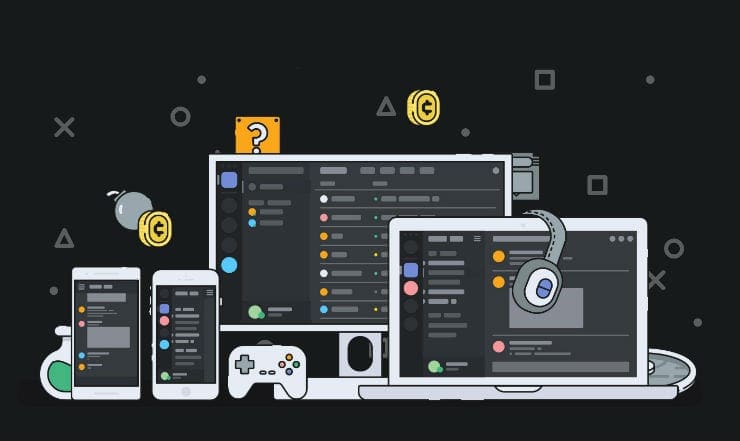
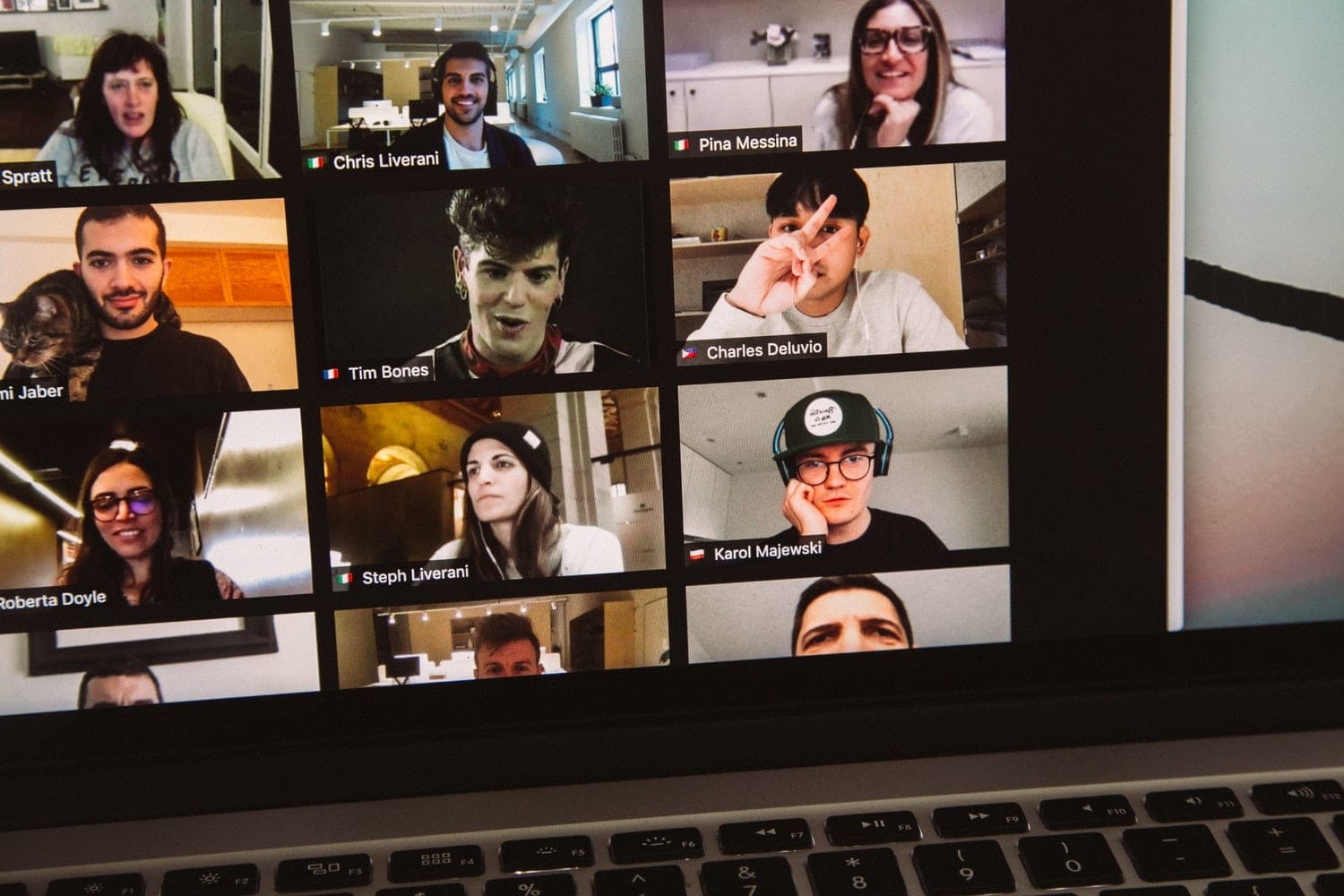


I have signed on your premium account. I have been trying to add my wife to my account. Following your instruction I sent her an invite to her WhatsApp. She tried to accept we a message comes up saying she does not have a Spotify account. Of course she does not, that’s why I am adding her to my account. Could you please help. Thanks
It is a huge pain to create family profiles. My wife has been logged into my account and now it won’t let me build a profile on her phone. Maybe I should just cancel my account and go with Amazon Music? I no don’t know. .