If you’re editing the Wiki tab on Microsoft Teams, you may sometimes get an alert that someone else is currently editing the section. As a result, you can’t edit or update anything on that section.
The message reads as follows: Section locked. Someone else is editing this section. You’ll be able to edit it once they’re finished.
Contents
MS Teams Says Another User Is Editing the Wiki Section
Sign Out and Log Back In
First of all, make sure you’re not logged in on two different devices or Teams versions. In other words, ensure your account is not logged on https://teams.microsoft.com/ and in the desktop app at the same time.
To reset your connection to the MS Teams servers, sign out of your Teams account from all your devices. Then restart the respective devices. After that, sign back in but only on one device.
The Section is Locked by Design
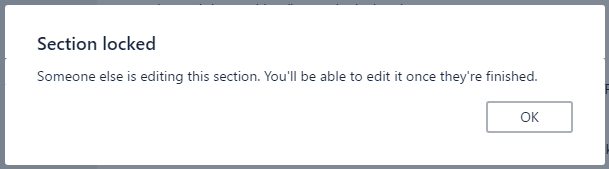
The Wiki Tab in Teams allows your team to work on various tasks and sections inside the same document. However, once a user started editing a section, Teams locks it automatically. In this manner, no one else is allowed to edit the same section.
Different users can still edit different sections of the page. But only one user is allowed to edit a specific section at any given time. The picture of the user who’s doing the editing work appears next to the page title. So, you’ll quickly know who’s editing the section.
Force Unlock the Section
However, if another user is taking too much time to edit that section, you can use the Force unlock option. Click on More options and then Force unlock.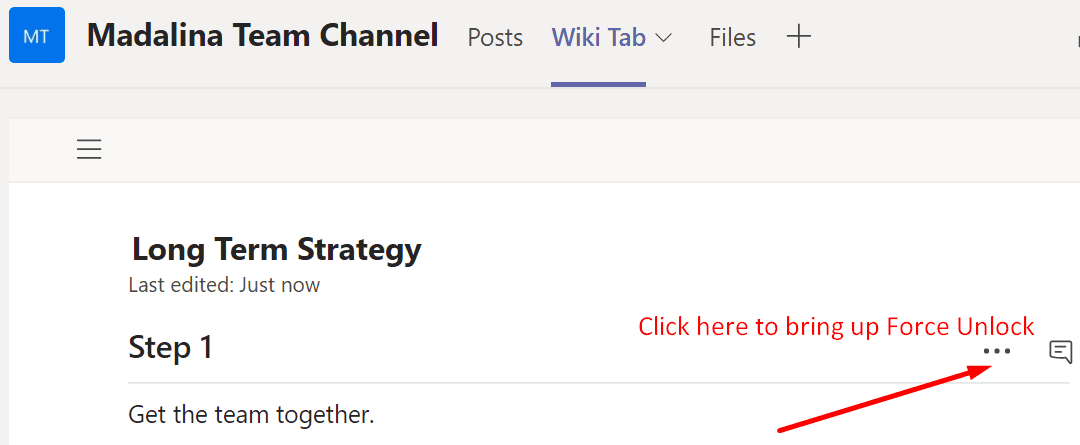
This will kick other users out of the section and you can take over the editing work.
The option to boot other users out is actually pretty handy. Maybe one of your colleagues took a short break and forgot to close the section. Don’t forget to send them a quick message to let them know you made some changes to that section while they were away.




