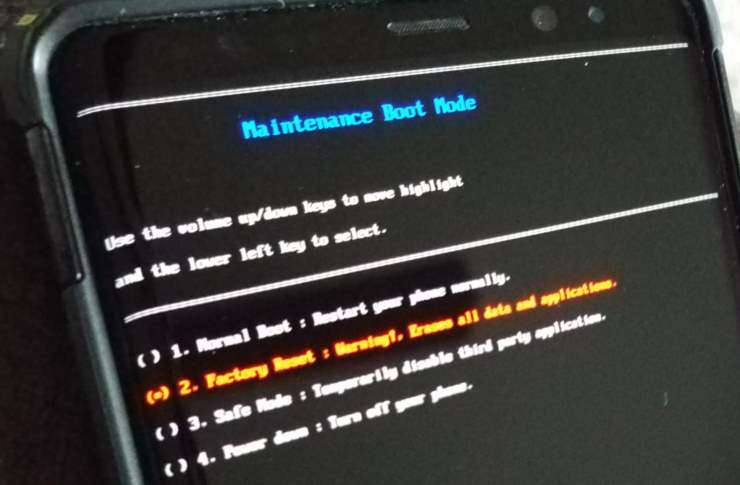If you would like to reset your LG G7 ThinQ because it’s frozen, problematic, or other reason, here’s the tutorial for you.
Soft Reset
A soft reset simply restarts your phone and is handy if your device is not responding. It will not wipe data from the device.
- Press and hold the “Power” and “Volume Down” buttons simultaneously for about 10 seconds until the device turns off.
Once powered down, you can power on the device again by pressing and holding “Power” for 3 seconds.
Hard Reset Option 1
A hard reset will erase data on the device and set the LG G7 back to factory default programs and settings.
- With the device powered on, go to “Settings” > “System” > “Restart & reset” > “Factory data reset” > “Reset phone“.
- Check the box to delete data on the SD card if desired.
- Tap “Reset phone” > “Delete all” > “OK“.
Hard Reset Option 2
- With the device powered off, press and hold the “Volume Down” and “Power” buttons simultaneously until the System Recovery menu is displayed.
- Use the volume buttons to toggle the highlighted value to “Factory data reset“.
- Press “Power” to make the highlighted selection.
- Use the volume buttons to toggle the highlighted value to “Yes“.
- Use “Power” to make the highlighted selection.