How many times have you typed out a text message and sent it, only to realize that it contained gibberish? Or – if you are anything like me – you realized after the missive was successfully sent that it contained an unsavory word that you definitely did not mean to type? This is where Auto-Correct and Auto-Replace can come in handy on the Samsung Galaxy S10. However, many people do not like these features. Fortunately, you can disable these features.
You may wonder what the difference is between these two settings. Auto-Replace will automatically detect typos (or words the phone’s dictionary does not recognize – even if you feel they are legit) and replaces them with what it feels it the correct word. Auto-correct will show you your typo and suggest a different word or spelling, but will not replace the word unless you tell it to.
Personally, I like to leave Auto-Correct on and turn Auto-Replace off. The choice is yours, of course, depending on your preferences. Let’s take a look at how to turn off both of these features.
Disabling Auto-Replace
- Open up “Settings.”
- Look for “General Management” and tap it.
- Now, tap “Language and Input.”
- Select the on-screen keyboard.
- Choose whatever keyboard you are currently using.
- Tap “Smart Typing.”
- Select that “Auto-Replace” feature and disable it.
Your Galaxy S10 will now still show you the “mistakes” it thinks you make but will not actually replace that word without your permission. Keep in mind that your device will continue to learn your habits the more you type, including the curse words and slang you may be fond of.
If you wish to disable Auto-Correct altogether and take your chances, here is how to get it done.
Disabling Auto-Correct
- Open up that beloved “Settings” app.
- Select “General Management.”
- Now, choose “Language and Input.”
- Tap “On-Screen Keyboard” and select your current keyboard.
- Choose “Smart Typing.”
- Tap to turn off “Predictive Text.”
Now that you know how to toggle these settings off and on, what are your preferences – and why? I always love to learn about how people handle various settings on their devices and their reasons for doing so. I may end up changing my mind about something on my own phone based on someone else’s solid reasoning.
Last question… what is the worst faux-pas you have ever made when sending a message to someone? It cannot possibly be as bad as mine!


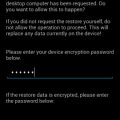

Still cannot turn back on auto correct on Samsung 8. It was on and u am finding texting more difficult. I see there are red lines under misspelled words and a choice of better words and correct spellings. Is that supposed to be an upgrade? Thanks
Alas no my family autocorrect etc buttons are not highlighted and not active and i dont know what setting now to change
You can leave Predictive text on. I like having the options to select from. There is actually an option below predictive text called “Auto replace”. Go in there to turn off auto correct. You’re welcome.
OMG, I absolutly hate this phone & wish I’d never bought it… it changes every third word to gibberish & there is no way to turn of the predictive text. I have followed the above advise & nothing changes. I have followed other advise on the net of how to change/turn it off also to no difference. I’m at least happy to know that it’s not just me… I’m not crazy this rotten piece of crap phone (it’s the Samsung 10 by the way) is just dreadful.
I agree with you except auto correct and or replace offer words and contractions that do not exist in the English language eg “we’r” and ri!
I needed to turn off autocorrect and autoreplace to do something in another language. Now I cant turn them back on. When I go to my Samsung keyboard, there’s no Smart keyboarding control showing up to turn bsck on. The controls I toggled off are just gone from the menu.