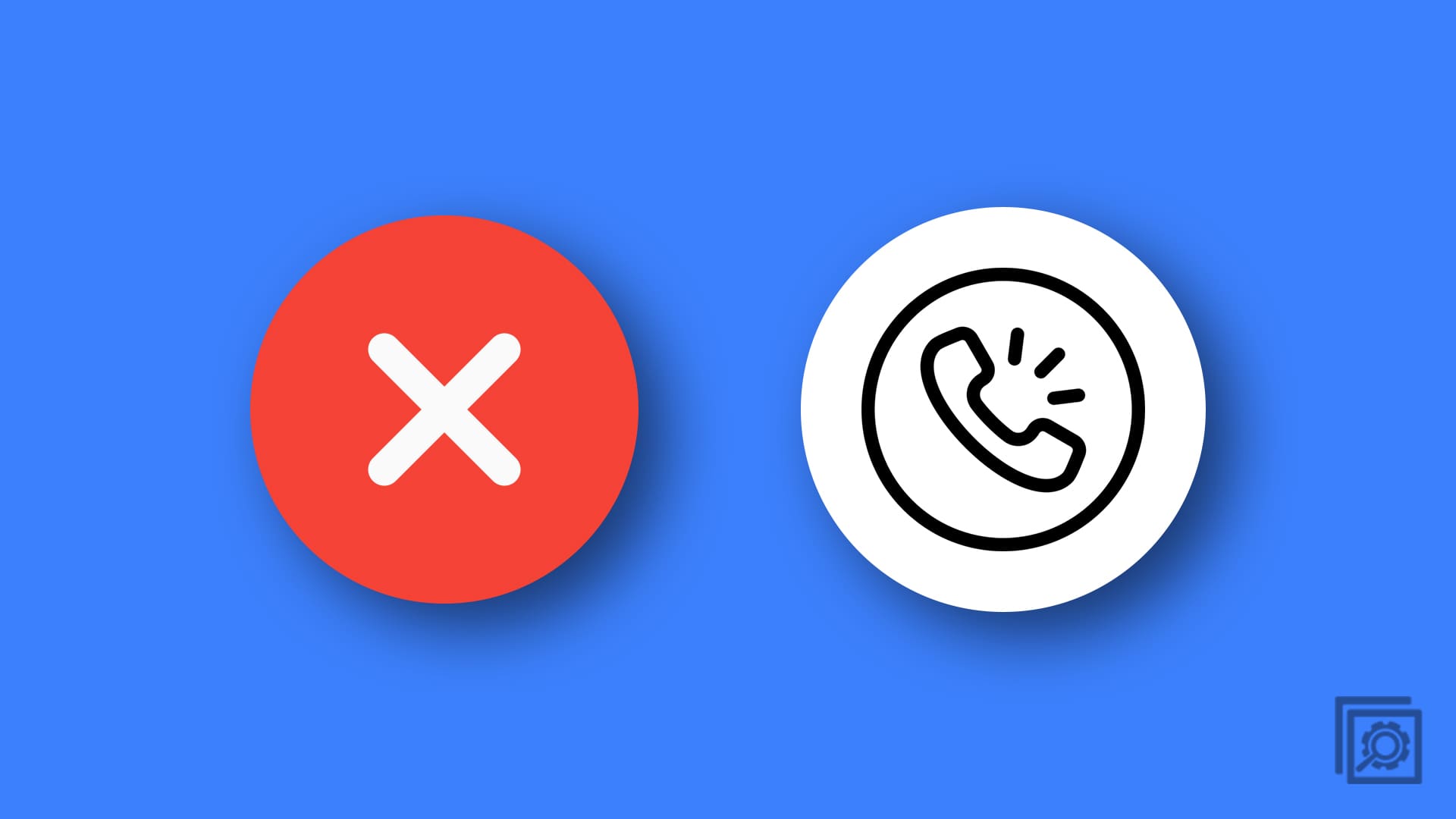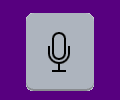Is your iPhone or iPad running out of battery quickly? Does it seem like you are always charging it? Battery life issues can stem from all kinds of problems, but one of them may be that you have too many apps ruuning in the background. This means that apps are automatically updating and downloading content when they are not open.
But you don’t have to let the apps refresh in the background. You can turn it off. Restricting an app’s ability to update and download content when not open is easy and can be done one of two ways. The first is by disabling all apps, and the second is by disabling only certain apps.
However, be warned that when you restrict any of your apps from updating in the background, you will not be able to use them again until you change the permission. Each time you want to use the app properly, you will need to change the setting and then put it back on if you still don’t want that app to refresh in the background.
Disabling All Apps
You can restrict all apps from running in the background. This means that it does not matter if it was an app that came standard with your phone, or you chose to download it. It will not update in the background until you change the restriction settings. Below are the steps to doing a blanket restriction on app updating.
- Open your Settings app.
- When the app opens, tap on the General option. It has a similar-looking icon to the Settings app.
- A new menu will come up. Tap on Background App Refresh.
- A new screen will appear with an option called Background App Refresh and a slide button. Slide the button into the off position. When you have done that, the button will turn gray.
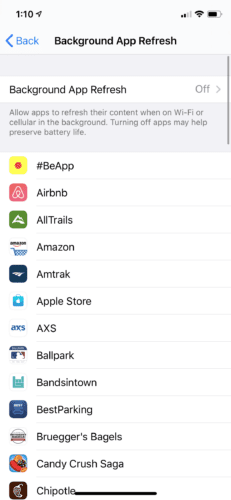
Disabling Certain Apps
If you do not want to restrict all of your apps, you can choose which ones won’t update in the background. This will make it so that you keep the apps you frequently use open for use while the others will just be there until you need them. Below are the steps for restricting refreshing permissions to only certain apps.
- Open the Settings app.
- Tap on the General option. It will have an icon that looks similar to the Settings app.
- A new screen will come up. Tap on Restrictions.
- Tap on Enable Restrictions.
- If this is your first time using restrictions, you will need to choose a 4-digit PIN. You will use this PIN to add or remove any limitations in the future.
- Then go through the list of your apps. Slide the button to the Off position for the apps that you do not want to refresh in the background.
- When you need to remove an app’s restriction, just come back to this screen and slide the button of the On position. You will have to enter your PIN to give the app access again.

Stopping your apps from refreshing in the background can be quickly done. But you will need to decide if you want a blanket restriction or just specific apps. Remember that once you do not allow an app to update in the background, you will not be able to use the app until you change the setting. Restricting apps may help you save battery life and data. However, if doing this does not change how quickly your battery gets used, then it might be time to consider other causes for your low battery.