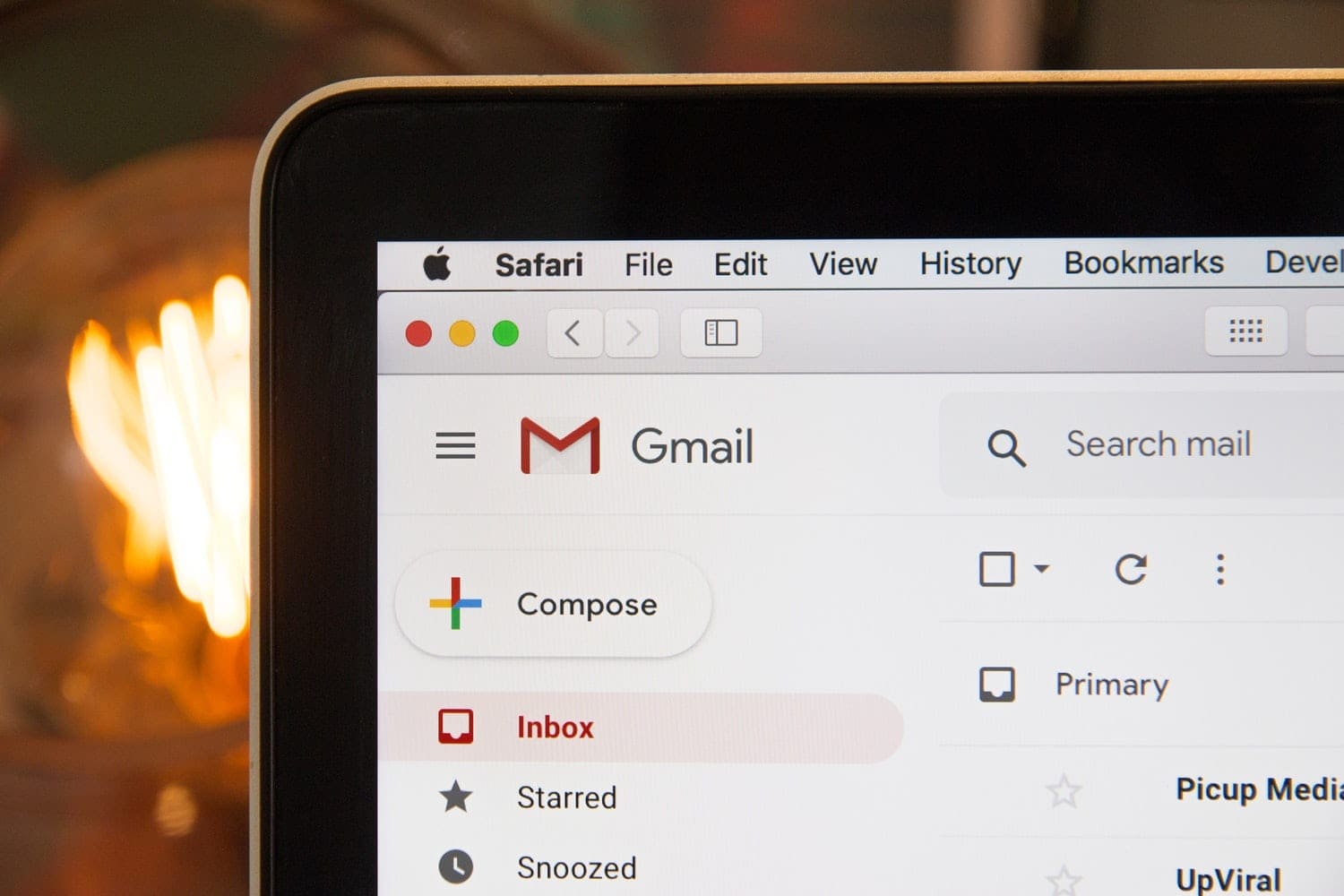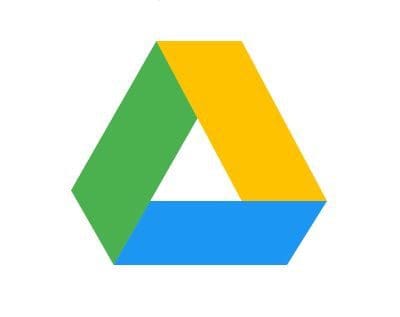In the 21st century, email has become a necessary evil. It’s used for everything from professional correspondence, to keeping in touch with friends and family members. You can use it to send files of all kinds, receive messages from your online accounts, etc.
The use of email has essentially turned the internet into a global village because, with email, you can easily reach anybody in any part of the world. If you have more than one email account, your inbox will be receiving a lot of mail every day – but there’s a lot of it that you might not even want. As a result, you might be interested in blocking some email addresses, especially if you keep receiving junk mail from them.
How to Block Email Addresses in Gmail
Unfortunately, many people don’t understand what they’re agreeing to when they trade their email address to receive a gift or download a free PDF. They don’t know that they have indirectly opened up the door to start receiving unwanted emails from that marketer.
Well, you might think you can just unsubscribe from the mailing list to fix it, but you might still be able to receive mail from them, at least until you block their email address.
Gmail account users who are receiving unwanted emails can actually block the email address with a few simple steps in their Gmail account. Blocking an email address in Gmail means that you will not receive mail from that email address in your inbox again. To block someone’s email address in Gmail, you need to do the following:
Using a Computer
- You need to sign in into your Gmail account and open the mail sent to your inbox by the sender you want to block.
- Then, look at the upper right corner of the mail. You’ll see an icon with three vertical dots.
- Click on it to access the drop-down menu.
- From the menu that showed up, click on ‘block.’
- You will see the name of the sender in front of the block is written in this format ‘’Block (sender’s name).’’
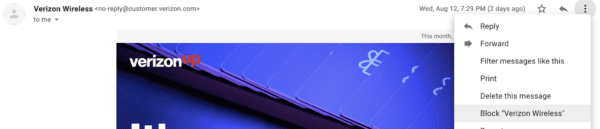
That is it; you have just blocked your inbox from receiving mail from that email address.
Using a Smartphone
The process is almost the same when using your smartphone. The only difference is the interface that is a little different.
- The first step is to open your Gmail App and locate the email from the sender you want to block.
- You then open the mail and look at the upper right corner; you will see an icon with three vertical dots.
- Click on the icon to see the drop-down menu.
- From the menu, click on ‘’block’’ which has the sender’s name in front of it.
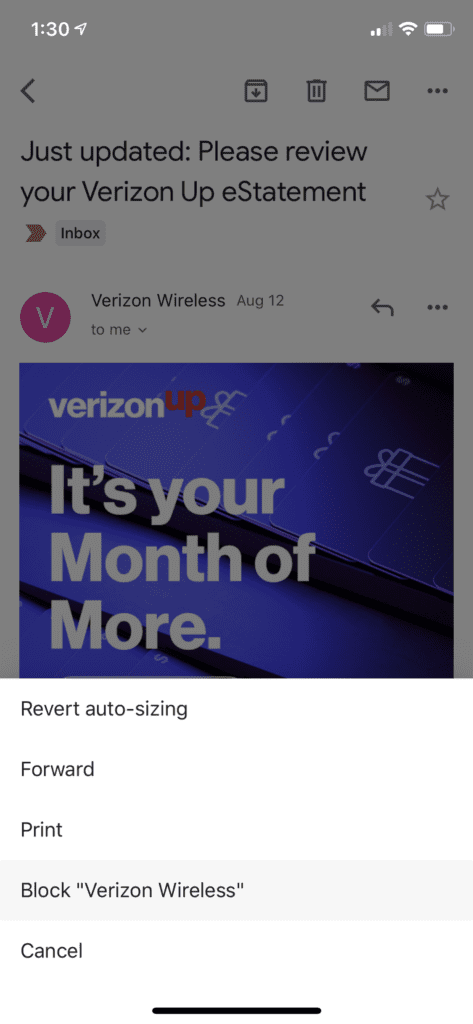
Now you have successfully blocked that person from sending emails to you. But what if, later on, you want to unblock an email address (someone)? It is so simple – you can follow these steps either on your computer or smartphone.
- First, locate the same mail that you used to block the person and open it.
- Then click on that same icon and click on “unblock” from the drop-down menu. Then, you will be receiving mail from that person again.
And that’s how to block and unblock people using your Gmail account. If you keep receiving unwanted mail from people you don’t know, and if you don’t do anything about it, your inbox will be filled up with messages in a very short time. Now, you can block these email addresses so that you no longer receive mail from them. This will save you from the stress of deleting tons of junk mail from your inbox every day.