Notifications can be a useful thing; they can help to keep you aware of how things are going and if you have any new messages. If you get too many notifications, however, they can get annoying and you can end up basically ignoring them. If you’ve got to the point where you’re just ignoring or closing notifications without really paying attention to them, the best thing you can do is try to reduce the number of notifications you get. This can be especially important to do at work as the notifications can distract you from getting your work done.
One of the easiest ways to end up getting a lot of Slack notifications is to be part of a number of different conversations. Once you’ve started or taken part in a conversation thread, Slack automatically follows the thread for you. This can be helpful if you’re only in a small number of threads, but less so if you’re part of many busy threads and get spammed with notifications.
Ideally, in this scenario, you should unfollow message threads that aren’t particularly important or urgent. To do so, move your mouse over a message in the thread you want to mute, then click on the triple-dot icon on the far-right and select “Unfollow message” from the popup menu.
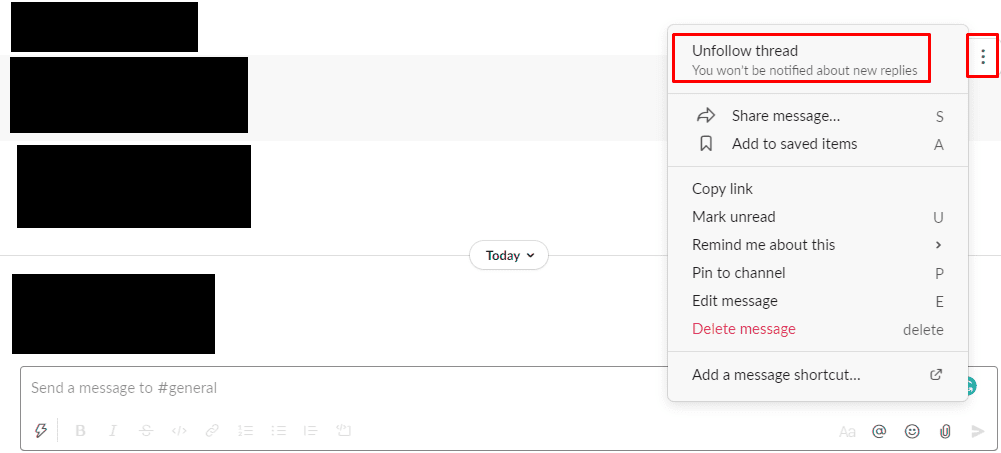
If you’re facing this issue too often and just want to disable the notifications for followed threads entirely you can do so through your preferences. To open your preferences, your profile picture in the top-right corner, then click on “Preferences”.

Once in the preferences popup, untick the checkbox labelled “Notify me about replies to threads I’m following”, which can be found near the top of the default “Notifications” tab.
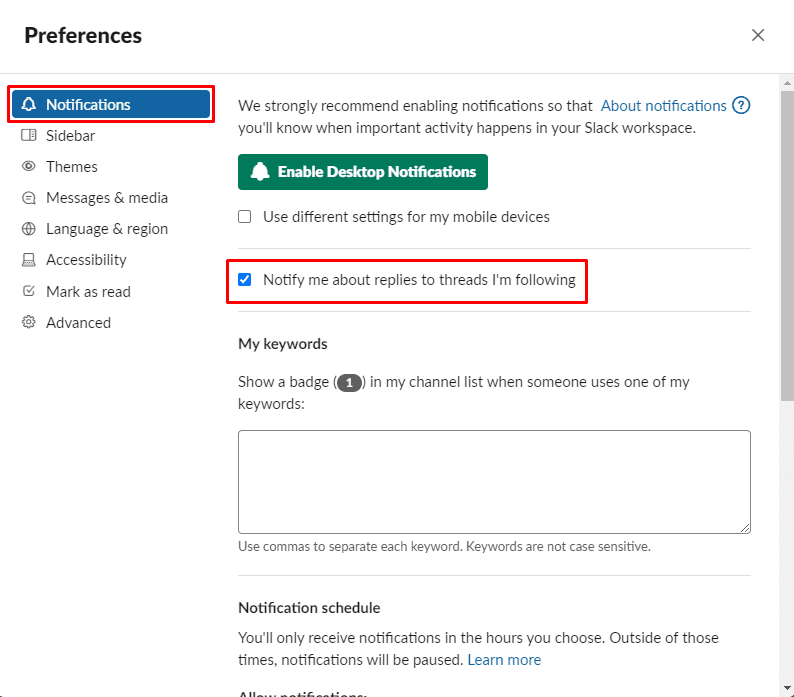
I hope this article helps you to resolve your notification spam and better focus on your work.




Need a feature to stop following all existing threads but leave notifications enabled for any new threads that appear.