FaceTime is a video and audio app developed by Apple. This app allows people to use any Apple device to communicate with one another. So, if you have an iPhone, iPad, or Mac, you should be familiar with this app because it’s so widely used.
Contents
How To Remove White Noise From FaceTime
Recently, there have been several user complaints of white noise coming out from the earpiece while on calls using FaceTime. This is usually a sharp sound that pops out of the edge of the iPhone’s earpiece. Although this sound will not disrupt your call, it’s generally annoying and disturbing. How then can you remove these white noises? You can try out these proffered solutions.
1. Reboot Your Device (soft reset)
Encountering this problem for the first time? It may be just a minor operational problem on the FaceTime App. A reboot usually resolves minor operational glitches. Simply take the following steps.
- Press the side or power button until the power off screen appears
- After, drag the slider to turn off your device (iPhone),
- Then press the power button to switch on your device (iPhone) after 30 seconds and wait for it to boot up completely.
After doing all of these, you can then try to make a call with the FaceTime on your device to see if the problem has been solved. If the problem persists, you can try the second solution.
2. Check To Know If Your Device (iPhone) Speaker Is Working Fine
A malfunctioning speaker can be the cause of white noise during calls, so you have to be sure whether the problem is on the speaker. It may be that the speaker is not working as expected. You can carry out a speaker test by taking the following steps.
- Go to Settings on your device
- Click on ‘Sound’ or ‘Sound and Haptics’
- Lastly, drag the ‘ringer and alerts’ slider up and down many times
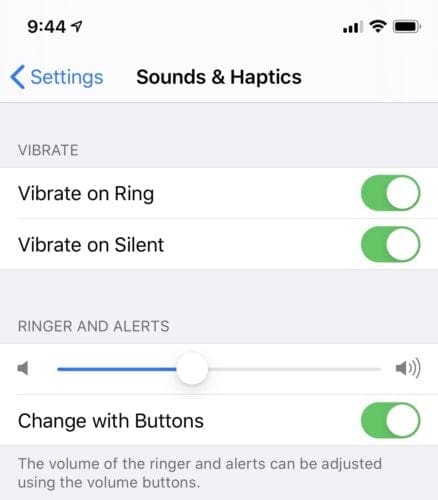
If you did not hear any sound from your device (iPhone) when carrying out the last step, then your speaker is not working, and you need to service it. You can simply take it to any Apple support center near you. But if you hear a sound from your device, that means your speaker is not the problem. Then you can try the next solution.
3. Quit All Apps Running On Your Device (iPhone)
Leaving two or more Apps open on your device can affect the efficiency of your device because these Apps will be running in the background, which can cause conflicting functions, especially if any of them get corrupted. This can cause your device to malfunction and bring about white noises while on calls on FaceTime. To prevent this, quit any apps that have been opened before placing any call. Close more than one app at once by taking the following steps.
- Open the App Switcher by pressing the Home button
- Go to Apps preview and swipe up the App’s preview And then flick it off the screen to quit the Apps.
If the problem persists after closing all Apps on your device, then you can try the last solution.
4. Restore The iOS On Your Device
If you’ve tried all the above solutions, but the white noise persists, then the problem is likely caused by faulty iOS updates. This can only be resolved by a system restore. To do this, you need to connect your device (iPhone) to a computer, open iTunes, and then click on the ‘restore’ button to restore your device to an iOS backup. You can also click on ‘Update’ to install the latest software on your device. Then follow the process through to update your device iOS. After trying any or all of these solutions, the white noise should disappear from your FaceTime calls.
How To Set Up FaceTime
To set up your FaceTime, you can use your phone number or your email address. Your FaceTime is usually ready for use the moment you activate your iPhone with a SIM card. You can quickly set it up by taking the following steps.
- Go to setting on your iPhone and click on FaceTime,
- From the App setting that will show up, allow FaceTime,
- And then input your Apple ID, after that input your phone number or your email
- Lastly, allow FaceTime Live Photos.
FaceTime can be set up with your email address on other Apple devices like iPad or Mac through the use of FaceTime App, which can be downloaded and installed on your device from the Apple store.
Final Verdict
After trying all of these solutions, if you find that none of them have fixed the problem, it means that your device needs some serious servicing. You’ll have to visit an Apple support center near you and have a technician diagnose it or help you to restore it. Plus, if your device is still under warranty, you might save yourself the cost.

