Joining a meeting on Microsoft Teams is very simple. All you need to do is click on the ‘Join Microsoft Teams Meeting” link you received in the invitation email.
But sometimes, Microsoft Teams won’t let you join the meeting. Teams may remain stuck on the ‘Connecting’ screen. Or you may get all sorts of errors.
You can use this guide to troubleshoot the following issues:
- Microsoft Teams stuck on Connecting.
- Microsoft Teams Join button not working.
- ‘Sorry, we couldn’t connect you‘ Microsoft Teams error.
Contents
What To Do if You’re Unable to Join Teams Meetings
⇒ Quick Fixes:
- Restart your computer and modem. This should fix any network connection issues.
- If signing out of your account and logging back in did not solve the problem, pursue further troubleshooting steps.
Clear Your Teams Desktop Client Cache
If the desktop client got stuck, try clearing the cache. Close Teams and follow the steps below.
- Type %appdata%\Microsoft\Teams in the Windows Search bar.
- Open the Cache folder and delete all the files. Check if you can join the meeting after you do that.

- If the issue persists, continue clearing the following cache folders:
- \\%appdata%\Microsoft\teams\application cache\cache
- \\%appdata%\Microsoft\teams\blob_storage
- \\%appdata%\Microsoft\teams\databases.
- \\%appdata%\Microsoft\teams\GPUcache
- \\%appdata%\Microsoft\teams\IndexedDB
- \\%appdata%\Microsoft\teams\Local Storage
- \\%appdata%\Microsoft\teams\tmp
- Launch Teams again. Check if the issue is gone now.
Use the Teams Web App
If this issue affects the desktop client, check if you can join the meeting using the Microsoft Teams web app. Try to access Teams in private or incognito mode.
Use the Teams mobile app if you already installed it on your phone. Alternatively, you can join up the meeting on your phone and then transfer the call to your desktop.
If this only a local glitch, you should be able to log in and join the meeting on another app or device.
Book the Meeting in Teams
Some users suggested that booking the meeting directly in Teams should prevent such issues. It appears that Outlook and Teams sometimes fail to sync all the information from the user profile.
It seems that users who booked the meeting in Outlook experienced meeting connection problems more frequently.
Update Microsoft Teams
If there’s a new Teams desktop client version available, install it and check if this quick solution did the trick. Certain features may not work properly on outdated Teams versions.
- Click on your profile picture and click on Check for updates.

- Install the updates, restart Teams, restart your computer.
- Try to join the meeting again.
Whitelist teams.microsoft.com
If you’re using Mimecast URL Threat Protection, add teams.microsoft.com as an exception. This will whitelist Teams. Mimecast URL Threat Protection and other similar tools re-write the Teams URL. That’s why you can’t join the meeting. Whitelisting Teams should get the job done.
Furthermore, if you’re using an email security gateway, you may experience the same issue. This is because the tool rewrites the Teams Meeting invitation URLs for external meetings. That’s why the Join button does not work for external attendees. Or you often experience this problem with meetings organized by external parties.
On the other, internal invitations should work just fine because the email security gateway does not alter the URL.
To solve this issue, simply add an exception for https://teams.microsoft.com/. In this manner, the gateway won’t change the URL.
Reinstall the Teams App
If nothing worked, uninstall Teams.
- Go to Control Panel, select Programs and Features.
- Then click on Uninstall a program, and select Microsoft Teams.
- Click on Uninstall to remove the desktop client.

- Restart your computer and install Teams again.
Let us know which method worked for you.

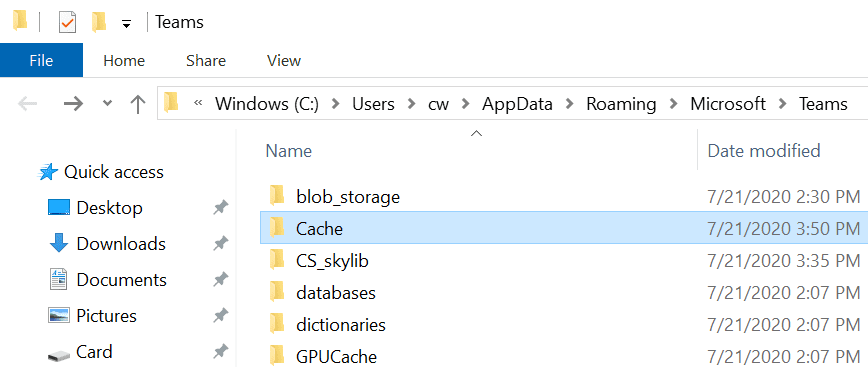

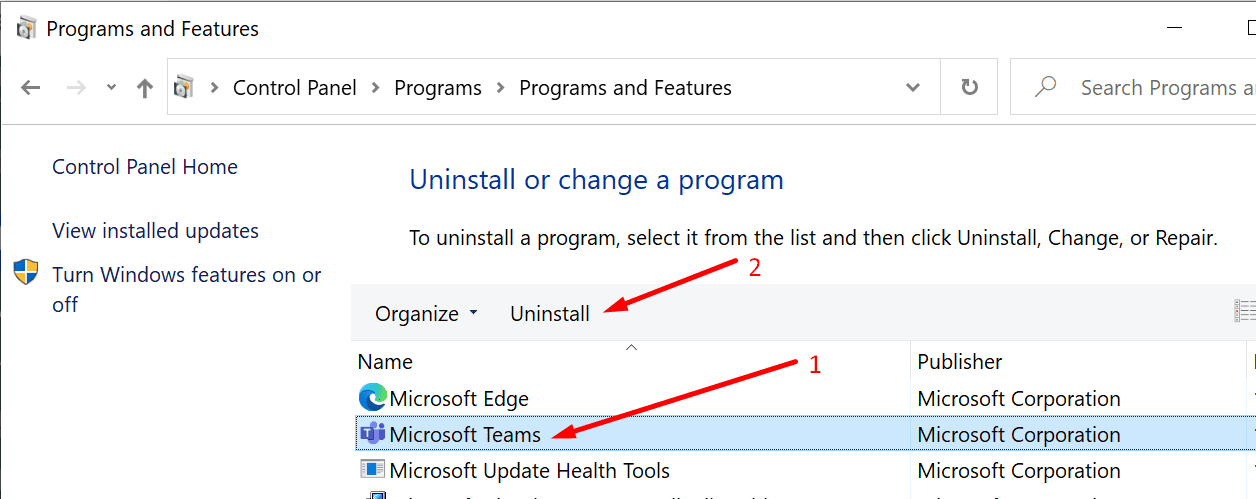
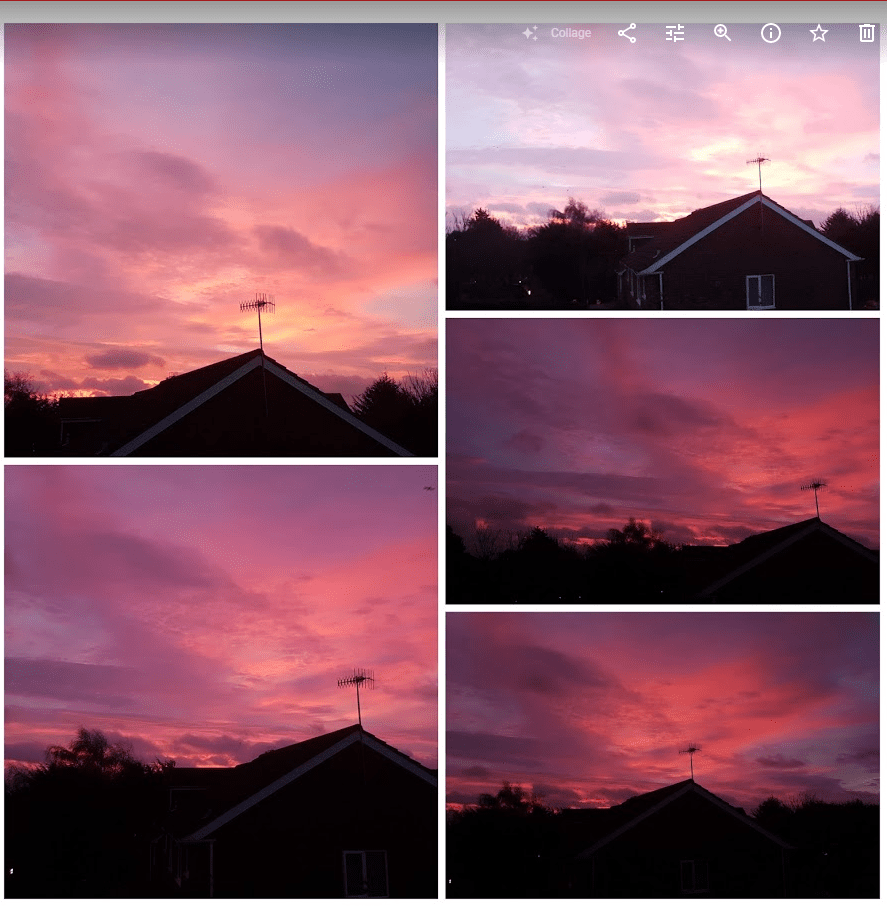



I am having intermittent problems joining frequent meetings from the same person using my iPad. Their organization’s procedure is to send a link via email to the person they are meeting with shortly before the scheduled time. Sometimes this works smoothly, with the app opening to a page where I click on my username and enter the meeting lobby quickly. Sometimes it opens the app that allows me to start a meeting or chat (which the people I am communicating with don’t do) and does not provide any option to join a meeting. Opening the link in the Safari app instead does not work, but will usually give me an error message saying that the meeting number is invalid. A second or third attempt to send me a link has worked in the past, but for the last two meetings I had to join from my phone. The app is updated. Can you suggest steps for using the iOS app to join a meeting? They don’t send calendar invitations.
Can’t join a meeting on Desktop. No Join Button. Tried everything.
Mobile App works fine.
still havng this issue. I have found a work around:
if the URL is “teams.microsoft.com/…” try changing it to “teams.live.com/…”
the issue for me is for some reasons the link (possible generated buy a calandar software) is trying to open teams with the schema “msteams:/” which doesnt work. however “ms-teams:/” schema does.
Teams app won’t work on my phone it says your orgs prohibits you from joining this meeting
I have the same problem I still can’t join meetings!
been through these and other suggestions and nothing works .. I’m Win 11 Pro with Teams O365
Web Client works, iOS client works … desktop client does NOT
cleared caches, reinstalled (teams & O365) … only fix was to restore from a previous backup
clearly something is getting updated via Windows that is corrupting or overwriting some file
hello,i’m already follow the instruction that been given but i still can’t join and make the meeting on teams.i have try many ways but it still don’t work. How to fix it?
Yeah, no.
MS Teams doesn’t work on my home computer for meeting links from my former employer. Trying to use Chrome and the link just loads the Teams workspace, but not the meeting. I’ve tried clearing the cache and then finally tried uninstalling, reinstalling, uninstalling and manually deleting all Teams leftover folders under AppData. Just loads the Teams workspace.
Weird, that using my Android phone, clicking on the meeting URL from my e-mail, works perfectly.
for me i am on andorid and when i want to join a meeting it does not let me i have clean master Andorid Not cracked is it the promble PLZ HELP