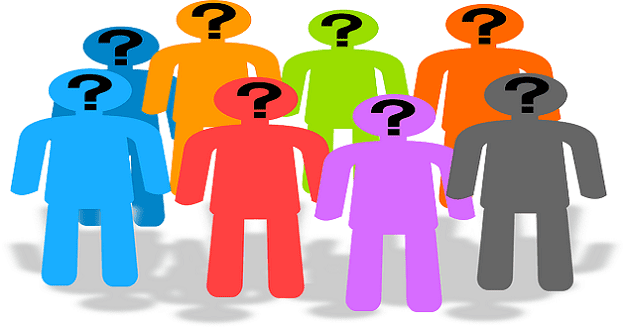Microsoft Teams Live Events is a great tool to broadcast live video events to a large audience. If you’re planning to host an online event with hundreds or thousands of participants, Teams Live Events won’t let you down.
But there’s one thing that many users don’t really like about Teams live events. Some people may sometimes ask inappropriate questions anonymously. If you’re looking for a method to block anonymous questions in these events, keep reading this guide.
Contents
How to Prevent Anonymous Questions in Teams Live Events
Let’s set one thing straight from the very beginning. There is currently no option to block anonymous questions in Teams live events.
As a workaround, you can disable Q&A. This will prevent users from sending in questions during live events. To clarify, you cannot prevent people from posting anonymous questions. Even registered users can still choose to post anonymously. However, presenters and producers can reject those questions and so they won’t be published.
How to Disable Anonymous Questions in Microsoft Teams meetings
The only way you can block anonymous questions during Microsoft Teams meetings is to not allow people to join the meeting anonymously. You can do that at the admin level. If you don’t have access to the Teams Admin Center, ask your IT admin to make all the necessary changes.
- Go to the Teams Admin center and click on Meetings.
- Then select Meeting settings and navigate to Participants.
- Turn off Anonymous users can join a meeting.

This setting will prevent anonymous users from attending the meeting. As a result, you won’t get anonymous questions. Once again, if you already allowed anonymous users to join Teams meetings, you can’t avoid anonymous questions.
On the other hand, if you’re hosting a conference to promote a product and expect thousands of attendees, blocking anonymous users is not a good idea.
Conclusion
Currently, it is not possible to disable anonymous questions in Microsoft Teams Live Events. Even if users are registered to the platform, they can still choose to send anonymous questions. Teams users already asked Microsoft to add the option to disallow anonymous Q&A questions.
What’s your take on this situation? Do you think Microsoft will implement such a feature shortly? Share your thoughts in the comments below.