Just like any browser, you-re also able to add your own personal touch to the Edge browser. There are various things you can do to personalize Edge. For example, you can choose between a light and dark theme, show favorites bar, and decide where you want to keep your downloaded files.
These are just a few of many other ways you can personalize Edge, but what about the start pages? It’s also possible to customize them too. You can finally see the information you’re interested in and not a start page you couldn’t care less about.
Contents
How to Customize the Start Pages in Edge Browser
To customize your Edge start page, launch the browser and click on the cog wheel. The cogwheel will be near the top right of your display. Under the information cards section, toggle on the type of news you would like to see.
You can choose from topics such as weather, sports, and money. If this section is greyed out, make sure that you don’t have the hide my news feed option checked.

How to Personalize the Start Page
Adding your own personal touch to a start page is also an easy task. Click on the plus sign to the side of the tab and click on the cog wheel. There is not much to choose from, but at least you can change things up at least a little.
You can choose Top sites and my feed, Topsites, and A blank page. Right below this option is the drop-down, menu where you can even change the language. Once you’ve made the necessary changes click on the blue save button, Edge will refresh and show you the content you checked.

Hopefully, in the future, Microsoft will add more options when it comes to customizing the start and new tab page. Until now, some options are better than no choices.
Also, if you click on the three dots at the top right and go to Settings, you can choose to open Edge with a start/new/previous page, or a specific page or pages.

Conclusion
Edge may not be the world’s number one browser, but it still has quite a few great features to offer. How are you going to personalize your Edge browser? Share your tips with me in the comments below.


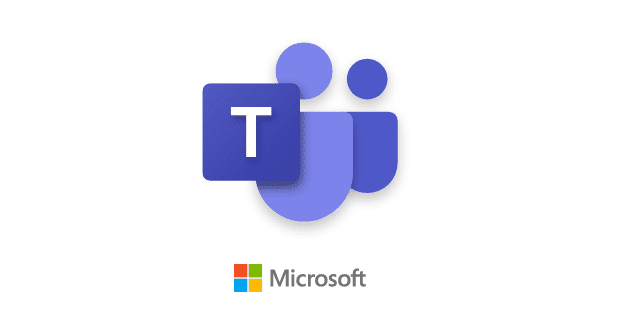
Edge is so annoying, I am going to go back to firefox
I have been using my photos on the personalise option in Bing for years.
Now it’s gone with Edge.
Typical of the stick insect IQ of the morons in Microsoft: “If something works ; HEY let’s change/delete it!!!
Aren’t we CLEVER!