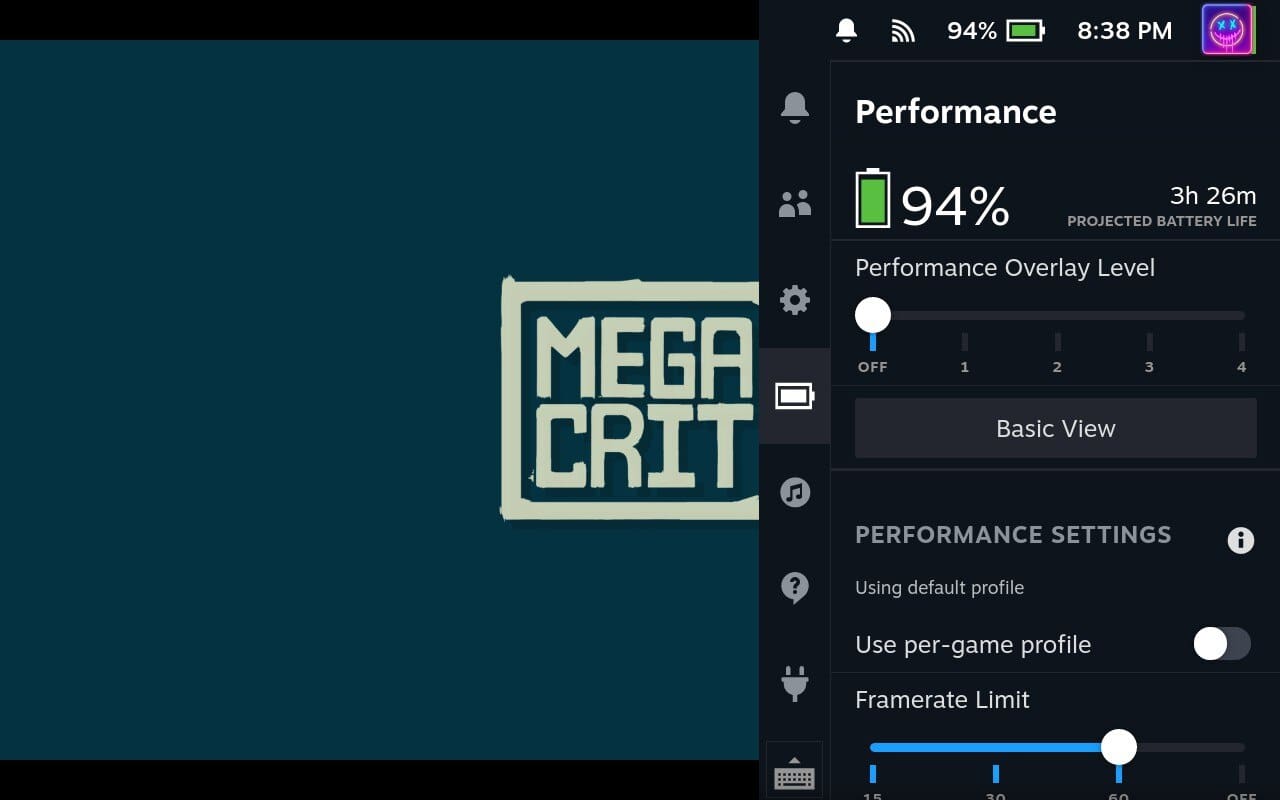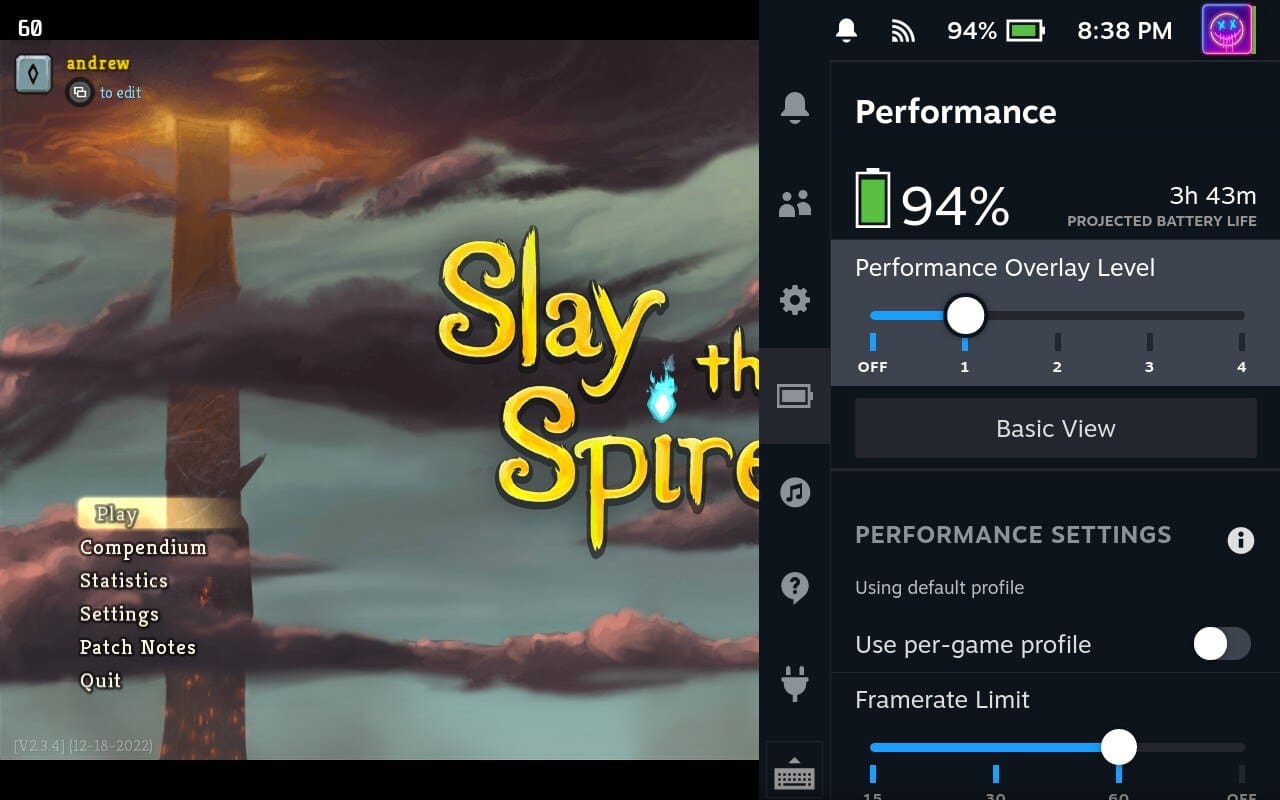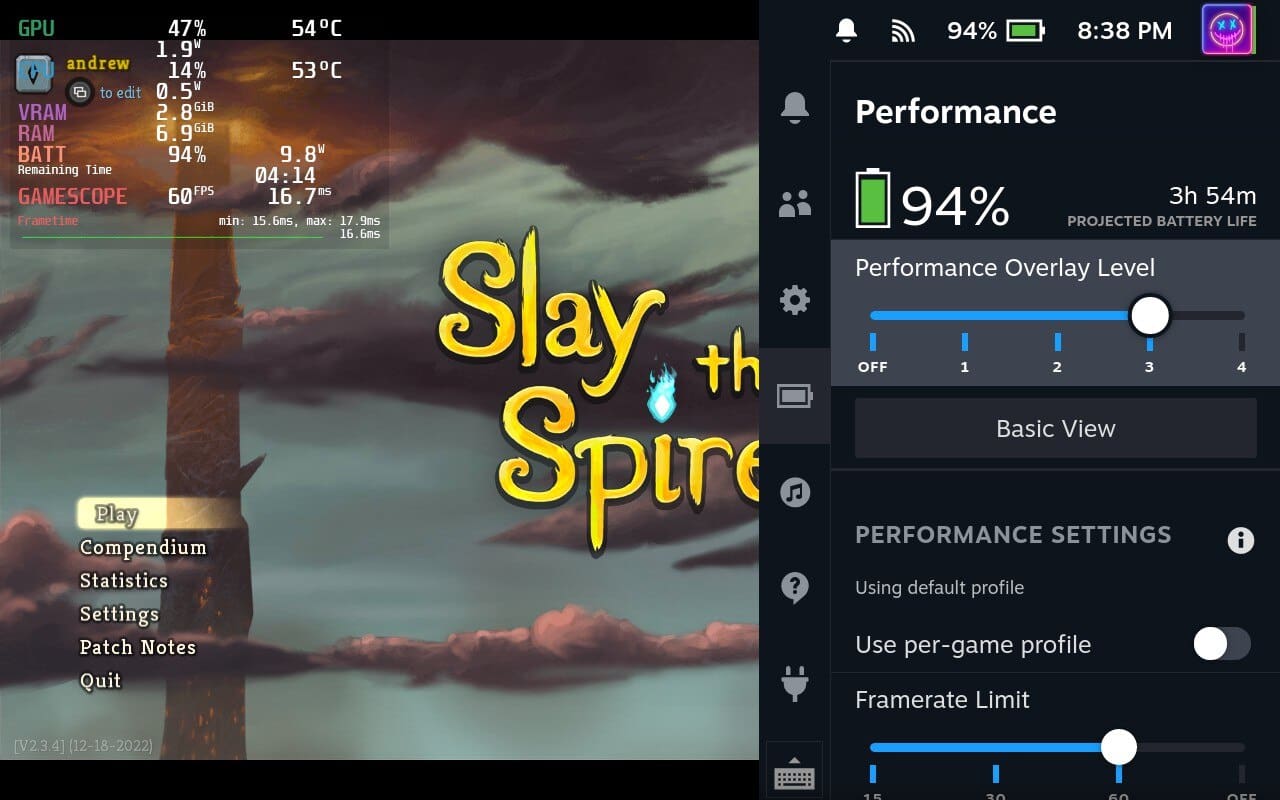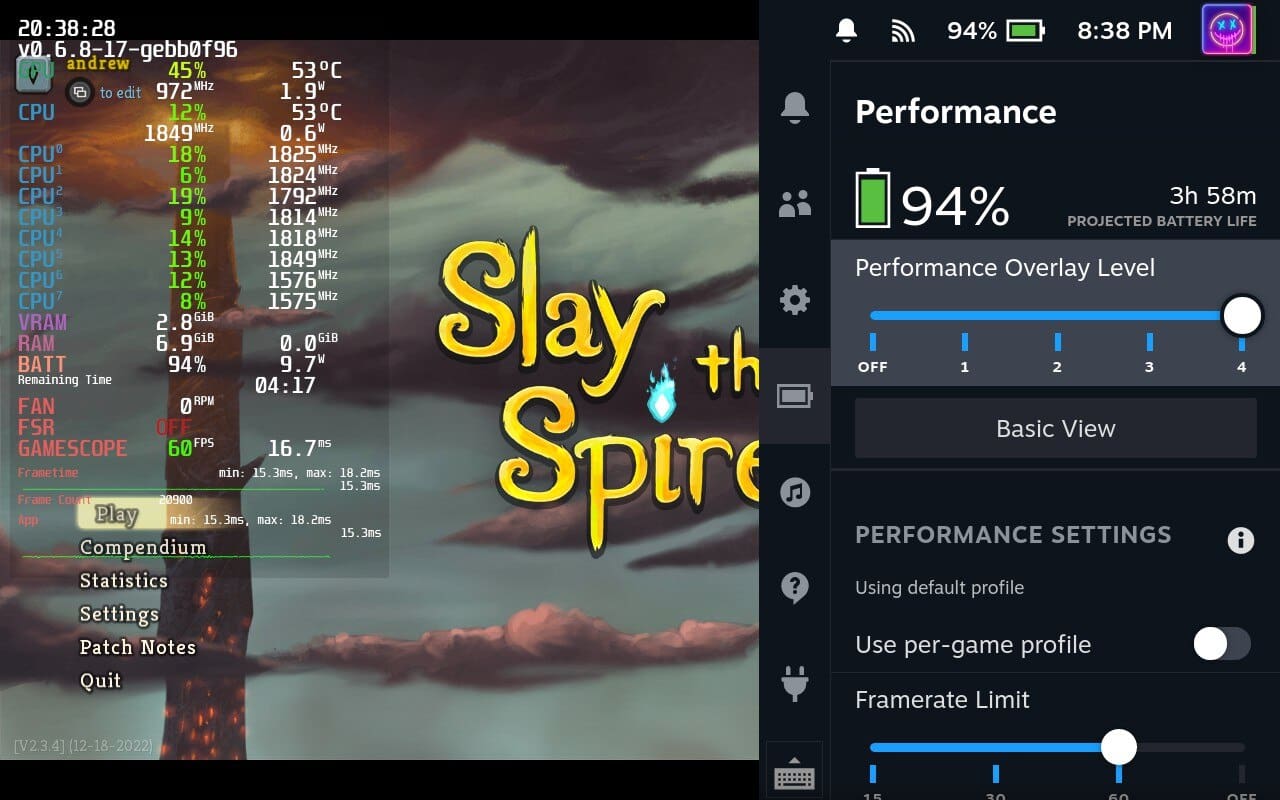The Steam Deck offers a robust and versatile gaming experience right at your fingertips. However, to optimize your gaming and ensure the best possible performance, you might need to tweak your Steam Deck’s graphics settings. This guide will provide an in-depth look at how you can alter these settings to meet your specific needs and preferences, enhancing both gameplay and battery life.
Contents
Do You Need to Change Graphics Settings?

Like any gaming device, the performance of games on the Steam Deck will depend on their system requirements. While the device’s custom APU (a combination of a CPU and GPU), developed by AMD, is expected to handle most games well, there might be instances where adjusting the graphics settings could improve performance or battery life.
If a game is not running as smoothly as you’d like, or if you want to extend battery life, you could consider lowering some graphics settings, such as the resolution, frame rate, or details like texture quality and shadows. The Steam Deck’s 7-inch screen has a resolution of 1280×800 pixels, so running games at this resolution, rather than a higher one, should be sufficient for most users.
Valve is also integrating a feature in SteamOS that will allow players to set game-specific settings, which means you could adjust the graphics settings for each game individually based on its performance.
How to Change Graphics Settings on Steam Deck
The Steam Deck is designed to run AAA games natively, and Valve has indicated that it’s optimizing the SteamOS interface and the Proton compatibility layer to ensure games run smoothly on the device. But you’ll need to keep in mind that changing graphics settings may influence your device’s performance and battery life. Higher settings typically provide more visual detail but may also require more processing power and reduce battery life. It’s all about finding the balance that works best for your individual gaming style and demands.
Enable Performance Overlay on Steam Deck
If you’re just wanting to get a baseline to see how well your Steam Deck is running or performing, you can do so by enabling the Performance Overlay. There aren’t any extra apps that you need to download, as this is just built into SteamOS itself.
- Turn on your Steam Deck.
- Press the Options button on the right side below the trackpad.
- Scroll down and select the Battery icon.
- Scroll down until you reach the Performance Overlay Level section.

- Slide the toggle to the right until you reach the overlay that you prefer. There are four different options to choose from.
Customize Performance For Games
There are a couple of ways that you can change the graphics settings on Steam Deck, with the first being designed for any and all Steam games that you download and play. This means that whether you’re playing a AAA title or firing up a retro emulator, it will use the same performance profile. While this might be great in some cases, it’s really not necessary for those games that aren’t as demanding.
- Turn on your Steam Deck.
- Open and start the game that you want to customize.
- Press the Options button on the right side below the trackpad.
- Scroll down until you reach the Performance Settings section.
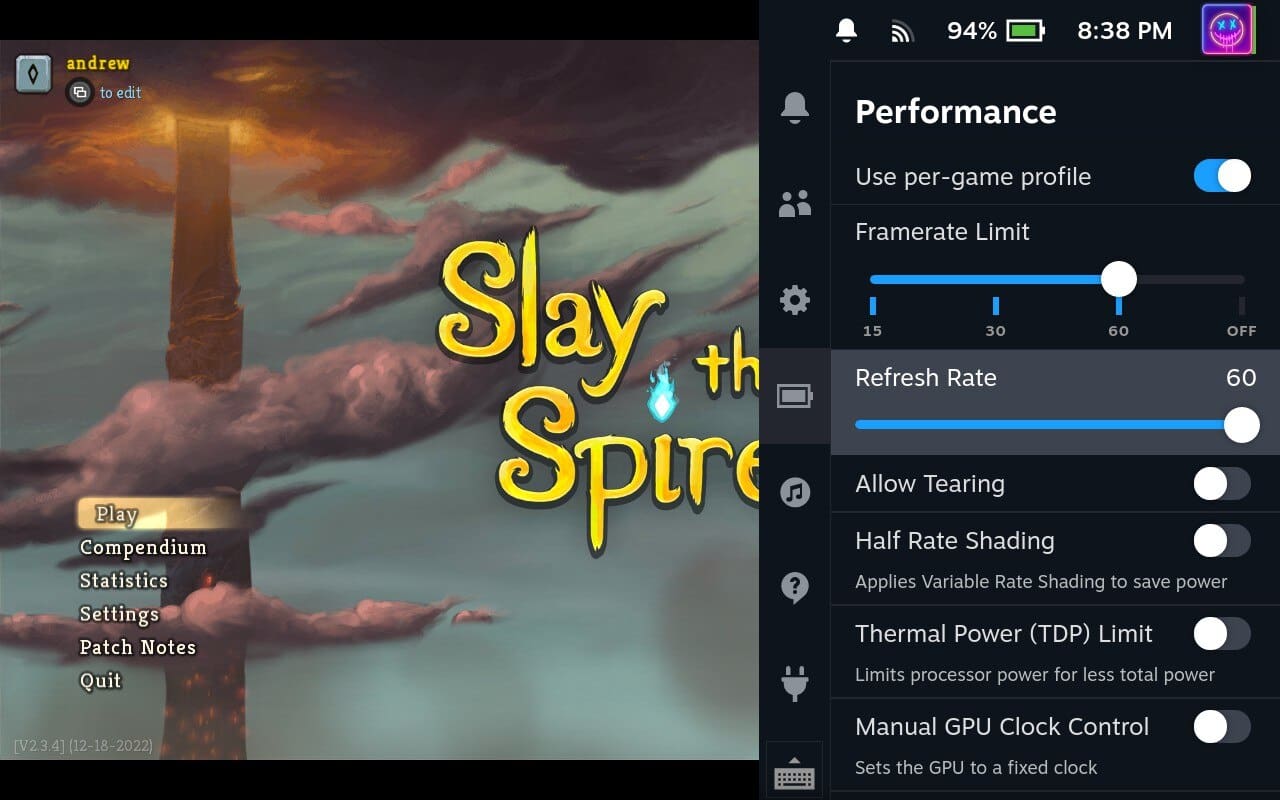
Enable Per-Game Profile For More Customization
One feature that you might want to enable if you want to change graphics settings on Steam Deck is the “Per-Game Profile”. Enabling this means that you can create and use a different performance profile based on the game that you are playing. This can come in extremely handy if you’re playing an Indie game that doesn’t require much power, so you want to turn things down a notch (or two) in order to squeeze more battery life out of your Steam Deck.
- Turn on your Steam Deck.
- Open and start the game that you want to customize.
- Press the Options button on the right side below the trackpad.
- Scroll down until you see the Using default profile section.
- Highlight and enable the toggle next to Use per-game profile.

- Press the Options button to save your changes.
Change Graphics Settings on Steam Deck In-game
Apart from resolution and framerate, there are additional graphic settings that you can adjust to fine-tune your gaming experience. These include texture quality, shadow quality, and anti-aliasing, among others. Depending on the game, you might need to adjust these settings within the game’s own menu rather than from the Steam Deck’s system settings. Refer to the specific game’s user manual or help menu for more information on how to access these settings.
Conclusion
Adjusting your Steam Deck’s graphics settings allows you to find the perfect balance between visual detail and performance. With the right tweaks, you can make the most out of your device and fully enjoy your gaming experience, whether you favor crisp, high-resolution visuals or smoother gameplay.
Remember, the perfect settings differ for everyone and may even vary from game to game. Therefore, don’t be afraid to experiment until you find what works best for you. As you continue to navigate the vibrant and immersive world of handheld gaming with the Steam Deck, this guide should provide a helpful reference for customizing your visual experience. As always, if you have any questions or need further assistance, please feel free to comment below. Happy gaming!