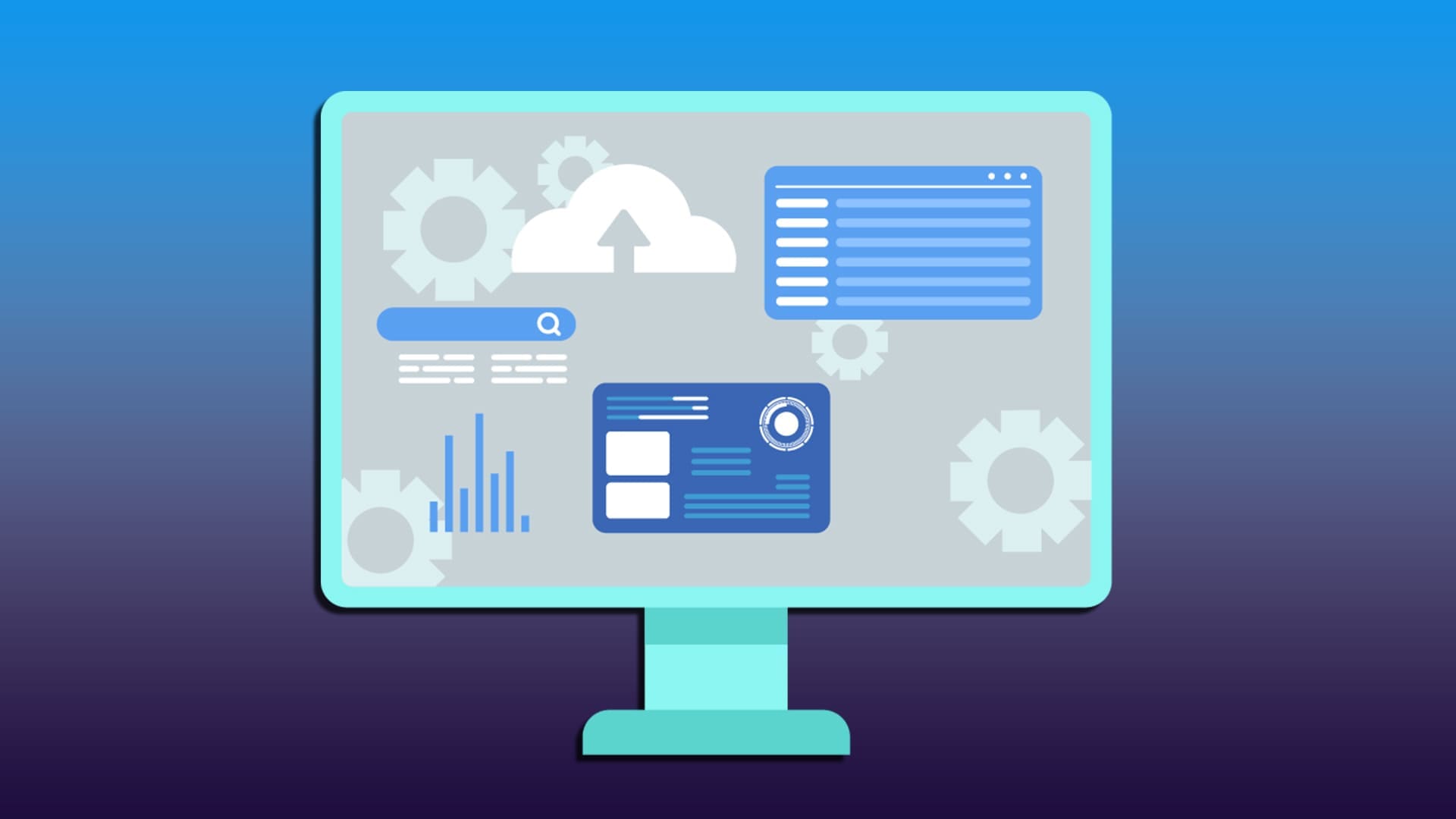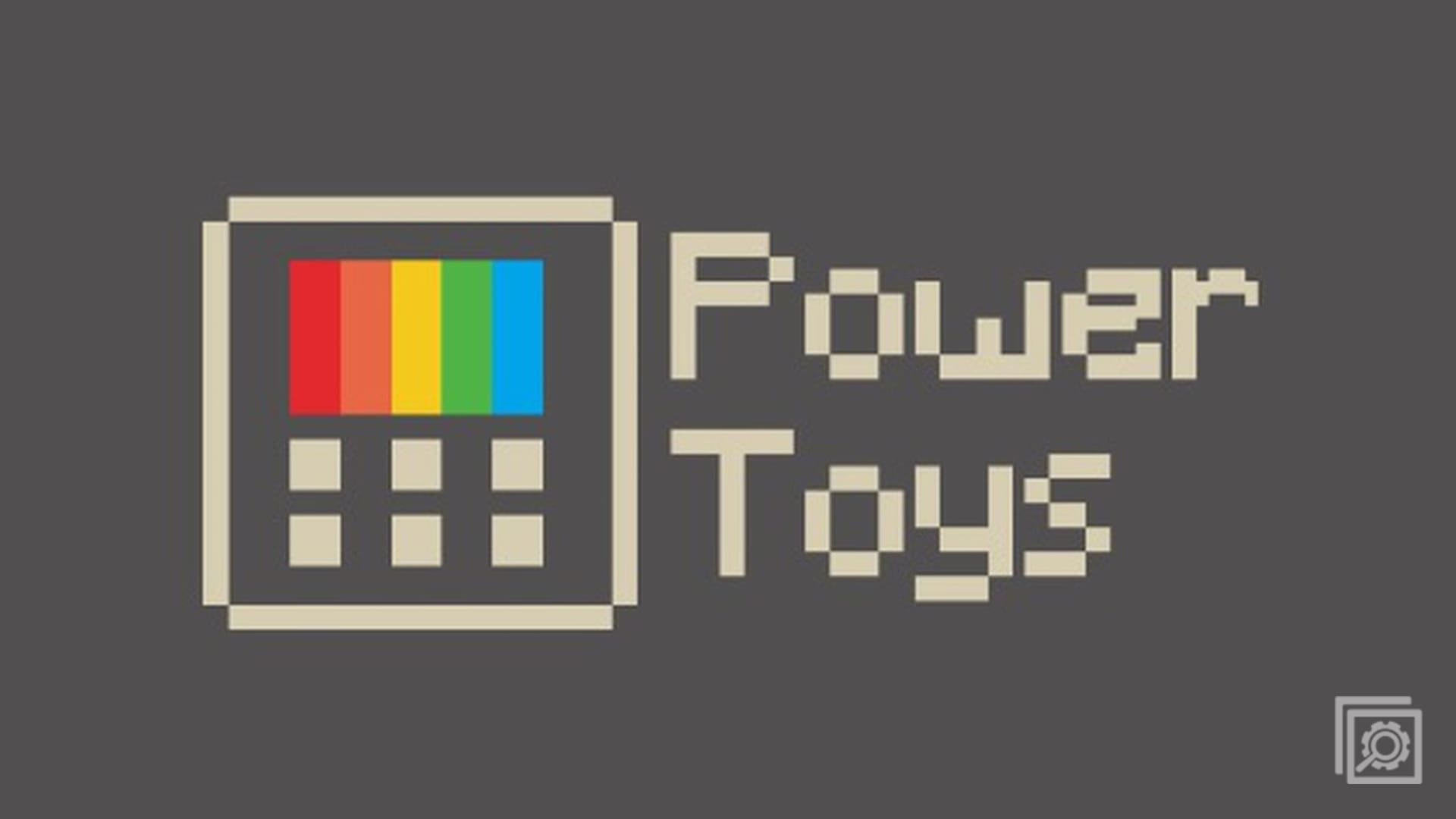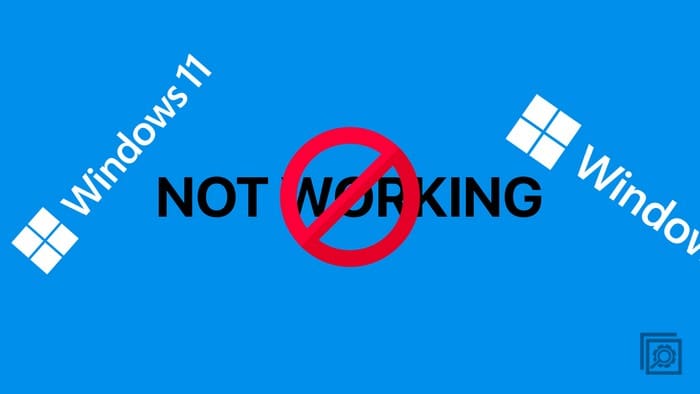Newer programs like CAD apps and modern games have increased PC requirements all around. One of the possible bottlenecks you may experience is virtual memory (or RAM), where you get an error that an app runs out of memory and needs to close.
To remedy this, you can allocate more memory to programs in Windows in a few ways.
Contents
Fix 1 – Allocate More Memory to Programs by Boosting Performance
By default, the operating system treats all programs the same and stores them in whatever available space it can find on the RAM. But what happens when it starts running out? Depending on performance settings, you can make Windows attempt to offload unused programs or features, typically ones running in the background or dedicated to the operating system itself, in favor of currently opened ones.
Step 1. Go to Settings and select “System” then go to “About” (option on the bottom). Alternatively, you can right-click on the “This PC” icon on the desktop and select “Properties.”
Step 2. Click on “Advanced system settings.”

Step 3. In the “Performance” section of the “Advanced” tab, select “Settings.”
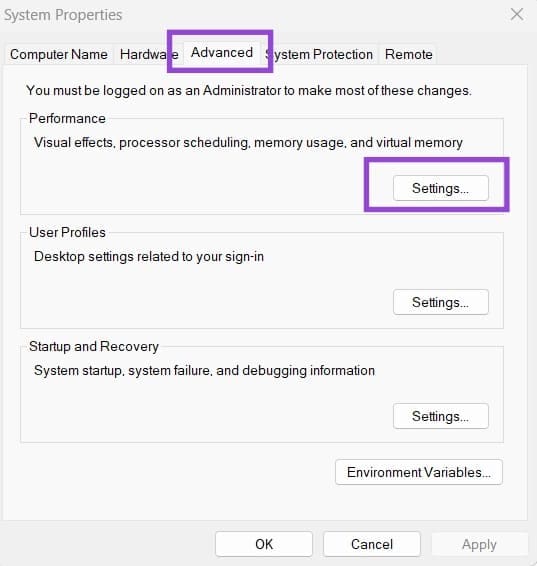
Step 4. Under “Visual Effects,” choose “Adjust for best performance.”
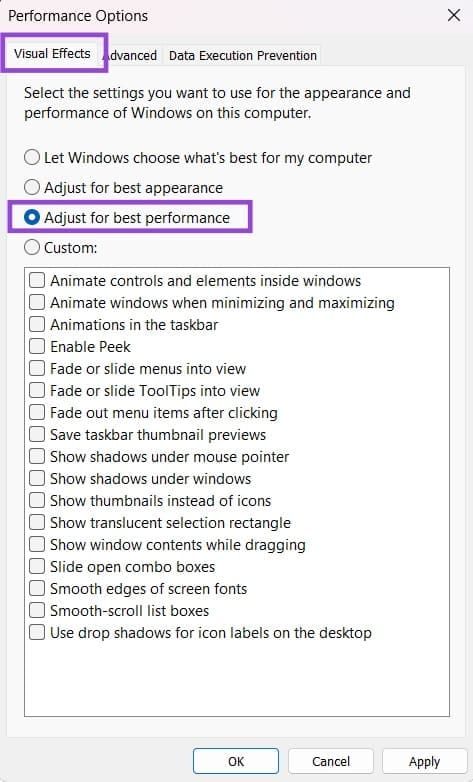
Step 5. Click on “Apply” and close out of the popups.
Choosing “best performance” might make the font look a bit choppy and thin, so you can also use the “Custom” option and choose only “Smooth edges on screen fonts” from the list below.
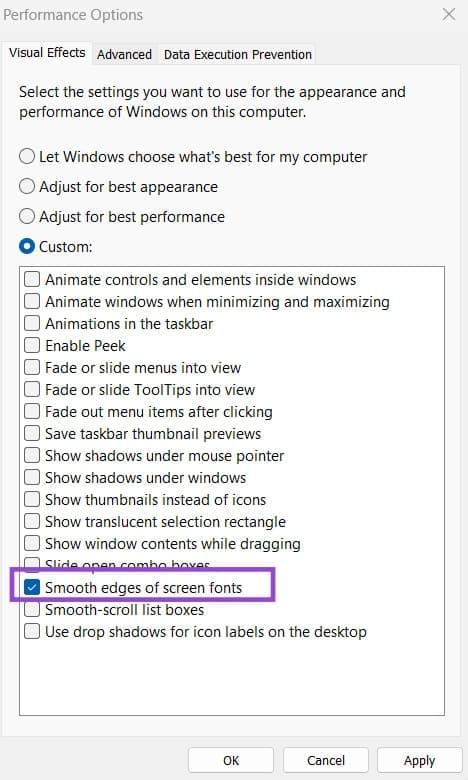
Fix 2 – Allocate More Memory to a Program in Task Manager
Typically, all running apps are treated the same, and the system will use whatever available space to store them in running memory. You can force the Windows to allocate more memory to a program in particular via the Task Manager. Note that this will have to be done whenever you open the program, as the reprioritization is lost.
Step 1. Open Task Manager (you can right-click on the taskbar and select the option, or use “Ctrl + Shift + Esc”).
Step 2. Go to the “Details” tab and sort by “Memory” to get the most demanding programs.

Step 3. Right-click on a program, then select “Set priority” and choose “High.”

Step 4. Choose “Change priority” when prompted.

Fix 3 – Allocate More Memory to Programs With Virtual Memory
Apart from RAM, Windows can also use parts of the hard disk (preferably the higher-speed SSD) as if it were RAM. While this memory is slower than RAM, some less-demanding programs can be offloaded there to make room for the priority programs (but this might not work for certain, depending on how the operating system decides to prioritize a program at any given time).
You can change to size of the virtual memory if you repeatedly see “out of memory” errors.
Step 1. Go to “Settings,” then to “About,” and choose “Advanced system settings.”
Step 2. Select “Settings,” in the Performance section.

Step 3. Go to the “Advanced” tab and select “Change” in the “Virtual memory” section. Note the current value of the paging size somewhere.

Step 4. Uncheck the “Automatically manage paging file” checkbox, which will allow you to insert values.
Step 5. Select the hard drive you want to use for virtual memory (preferably an SSD that doesn’t store the operating system itself).
Step 6. Click on the “Custom size” option. For the minimum value, insert the number previously listed. For the maximum value, put at least twice as much. We don’t recommend going above the “space available” value, as you might run into issues during installations.

Step 7. Click on “Set” then click on “OK” and close out of the popups. You will need to restart your PC for the changes to take effect.
Fix 4 – Changing Memory Usage in the App
Some programs allow you to manually change how much maximum memory they can allocate inside the operating system. Minecraft is notorious for this, and you may need to go to these settings as part of adding mods, as the base game might not have enough memory usage to allow mods.
Unfortunately, this is on a case-by-case basis and you will need to consult the game’s support or online instructions to learn how to allocate more memory to a program.
Fix 5 – Upgrade Your RAM
If you repeatedly run out of memory for newer programs, it might be time to upgrade your system. Typically, desktop motherboard should have multiple RAM slots (four is normal), and you might be using one or two of them. For best results, get another RAM stick of the same kind you’re using, but you might also be able mix and match, so long as the RAM is of the same generation (DDR3, DDR4, or DDR5) and general performance. Note that two RAMs of different speeds will default to the lower one.