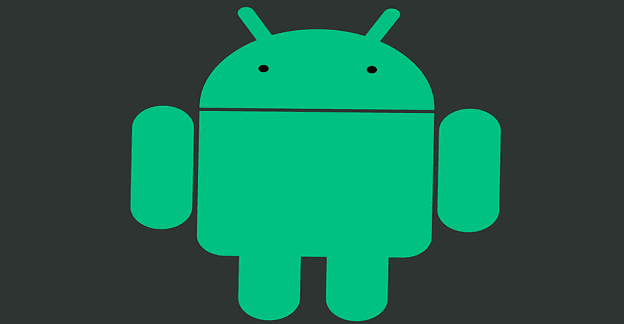The Samsung Galaxy S24 continues Samsung’s legacy of innovation, offering users a seamless interface with enhanced features. Among its many functionalities, taking screenshots is a fundamental feature that allows users to capture and share moments from their screens.
Whether it’s a high score in a game, a scene from a video, or an important document, knowing how to efficiently take a screenshot can enhance your Galaxy S24 experience. This guide will walk you through the various methods to take screenshots, edit them, and share them with ease.
Contents
How to Screenshot on Galaxy S24 Using Buttons
The simplest and most straightforward method to capture screenshots on the Galaxy S24 involves the use of hardware buttons, a technique commonly found across most smartphones, including the iPhone. On the Galaxy S24, you can take a screenshot by simultaneously pressing and then quickly releasing the Volume Down and Power (Side) buttons. Following the capture, indicated by a screen flash, you’ll have the option to either save the screenshot directly or edit it prior to saving.
With Palm Swipe
The Palm Swipe feature, a staple in Samsung’s Galaxy lineup for several years, is also included in the Galaxy S24. However, it’s important to note that this functionality isn’t universal across all smartphones. Before attempting to use it, ensure that it’s supported and activated on your device. To enable Palm Swipe on the Galaxy S24, follow these steps:
- Open the Settings app on your Galaxy S24.
- Scroll down and tap Advanced Features.
- Scroll down and tap Motions and Gestures.
- Tap the toggle next to Palm swipe to capture to enable the feature.

With Palm Swipe enabled, all you need to do is swipe the edge of your hand across any screen. If done correctly, the screen will flash, and the screenshot will be presented so you can make edits or just save it to your gallery.
Scroll Capture
There are occasions when you’ll want to capture content extending beyond what’s immediately visible on your screen. For such scenarios, Samsung’s Scroll Capture feature is incredibly useful, eliminating the necessity to manually scroll and capture several screenshots. This feature is accessible on all Galaxy S24 models. Here’s a guide on how to utilize Scroll Capture for screenshots on your Galaxy S24.
- Navigate to the screen that you want to capture.
- Press the Power and Volume Down key at the same time.
- At the bottom of the page, a pop-up menu will appear.
- Tap the Scroll Capture icon (a box with a down arrow in it)
- Tap the same icon again.
- Continue tapping the icon until you reach the bottom of the page.
- When you are done, tap outside of the menu bar.

Voice Commands
While Amazon Alexa and Google Assistant may be more widely recognized, Samsung offers its own voice assistant, Bixby, which is capable of performing a variety of tasks. Bixby is the default voice assistant on Samsung’s newest Galaxy smartphones. Among its many capabilities, Bixby can take a screenshot with a simple voice command, offering a convenient alternative to navigating button combinations or gesture controls.
Once you’ve configured Bixby on your Galaxy S24, simply activate it by saying, “Hey Bixby, take a screenshot,” to capture your screen effortlessly.
Smart Select
Edge Panels, a feature long present in numerous Galaxy smartphones, offer quick access to various apps and utilities directly from your phone’s edge, including on the Galaxy S24. However, before you can take advantage of Edge Panels and the Smart Select feature, it’s essential to ensure they are activated:
- Open the Settings app on your Galaxy S24.
- Tap Display.
- Scroll down and tap Edge Panels.
- Tap the toggle next to Edge Panels to turn this feature on.

- Tap Panels.
- Make sure that Smart Select is enabled.

- Close the Settings app.
- Navigate to the page that you want to take a screenshot of.
- Open the Edge Panel with a swipe from the side of the screen.
- You should see a small outline of a box indicating where Edge Panels reside.
- Swipe again until you see the Smart Select panel.
- Select one of the following:
- Rectangle
- Oval

After you select, a rectangle or oval will be placed on the screen. Simply drag the corners or edges of the shape until you have highlighted the area you wish to screenshot. When everything is in place, tap the Done button.
S Pen
This final method is exclusively available to Galaxy S24 Ultra owners, thanks to the inclusion of the S Pen in the box. The S Pen not only facilitates screenshot capture but also enhances the experience of signing PDFs and navigating the phone. Samsung has integrated its Air Command features with the S Pen, offering a suite of utilities optimized for use with this stylus. Here’s a guide on capturing a screenshot on the Galaxy S24 Ultra using the S Pen:
- Take the S Pen out of its silo on your Galaxy S24 Ultra.
- Tap the Air Command icon.
- Select Smart select.

After selecting Screen Write, your phone will automatically capture whatever is on the screen at the time. Then, you can use your S Pen to annotate the screenshot, or you can tap the Save icon in the menu bar to save the screenshot.
Conclusion
The Galaxy S24 streamlines the process of taking, editing, and sharing screenshots with its array of flexible options and sophisticated capabilities. Whether you’re drawn to the classic button-press approach, the ease of a palm swipe, the straightforwardness of voice commands, or the detailed control offered by scroll capture, there’s a technique for every scenario. Becoming proficient in these methods allows you to reliably capture every piece of crucial information and unforgettable moment on your Galaxy S24.