The smartphone in your pocket is more powerful than the computers used to put a man on the moon. These devices have so much power and are such an improvement in your day-to-day life, that you could take it for granted. That feeling of taking it for granted could grow exponentially when you start running into problems.
One popular function of your smartphone is the ability to share your mobile network. This is done through tethering, but the most common method is by enabling the mobile hotspot functionality on your device. Then, you can have a password-protected network to connect your tablet, other phones, or even something like a Nintendo Switch to provide a portable network.
Contents
How to fix your hotspot on Android
There are quite a few different methods to take advantage of to troubleshoot what is causing problems with your mobile spot. Some are pretty painless, while others may force you to reach out to your carrier for support, which can be a headache. Nevertheless, here are some of the best ways you can fix your hotspot on Android.
Restart your phone
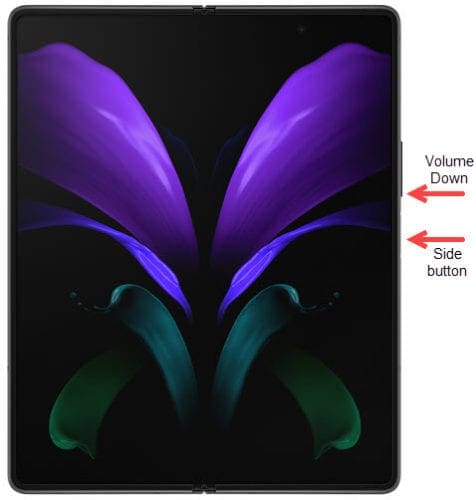
The first step that you will want to take if you’re having issues with the hotspot is to just restart your phone. This will obviously be a different process depending on what phone you own. But there should be a power button somewhere, or if you have a Samsung device, you can access the power menu from your notification shade. After your phone has finished restarting, try connecting to the hotspot again.
Double check your carrier’s plan
So you’ve restarted your phone and you still can’t connect to your hotspot. Well, it may be time to check with your carrier to make sure that your plan allows for mobile hotspot usage. Some carriers include this automatically, but there are others that charge users to use their phone as a hotspot. With all of the different changes we’ve been seeing from carrier plans, it’s entirely possible that a feature you once had has been removed.
Change the frequency of the hotspot
This may be a bit weird for some, but there are actually now two different “bands” or frequencies that can be used with a Wi-Fi network on your mobile device. For years, the default was 2.4GHz, but that has since changed as the popularity and reliability of a 5Ghz network made its way to smartphones. Here’s how you can change the bands or frequency of the mobile hotspot.

- Open the Settings app.
- Tap Network & Internet.
- Select Hotspot & tethering.
- Tap Wi-Fi hotspot.
- Tap on AP Band.
- If 2.4 GHz band is selected, tap on 5.0 GHz Band preferred, and vice-versa.
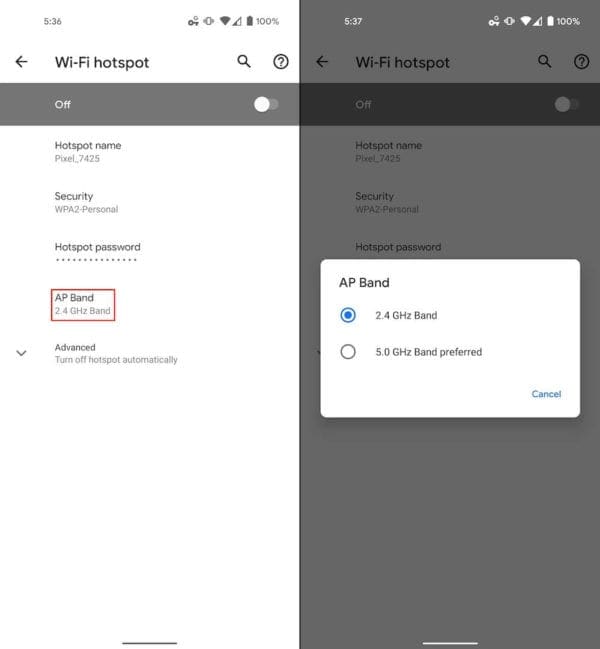
The reason why you may want to try and switch to another band may not have anything to do with your smartphone. Instead, it could be that your laptop or tablet (or other device) does not support the 5GHz frequencies. While more and more devices are being released with this technology, 5GHz is still in its infancy and not every device is compatible.
Try Bluetooth tethering
In addition to the more-traditional Wi-Fi tethering, your phone is actually equipped with another method for providing internet connections. Bluetooth tethering is available on most mobile devices, but has its limitations. For one, you can only connect one device at a time. Plus, the actual network speeds could be slower than what you may be accustomed to with a mobile hotspot.
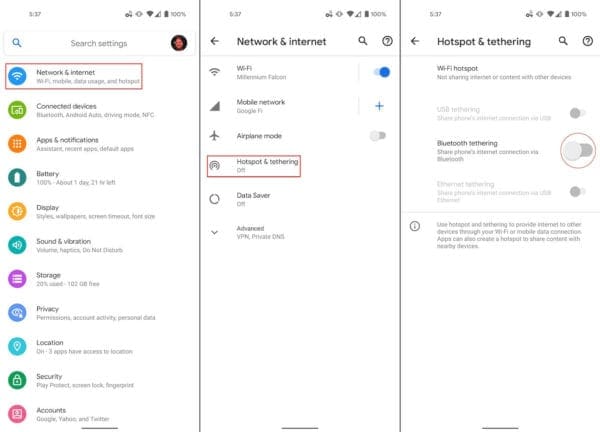
- Open the Settings app.
- Tap Network & Internet.
- Select Hotspot & tethering.
- Tap the toggle next to Bluetooth tethering.
If your connected speeds are fine, then Bluetooth tethering is extremely convenient. For one, this drains the battery on your phone much slower than the regular methods. Plus, you won’t have to worry about any other devices trying to connect, since there is only one device that can be connected at a time.
Disable Battery Saving Mode and Adaptive Battery
One issue that has been plaguing the majority of smartphone users for years is battery life. Whether it’s due to software optimization or just an under-sized battery, phone makers have resorted to other methods to help save battery life. Google has introduced Battery Saver and Adaptive Battery, which attempt to save you battery life by limiting background processes and notifications. It’s entirely possible that this is the reason why your mobile hotspot is not working properly.
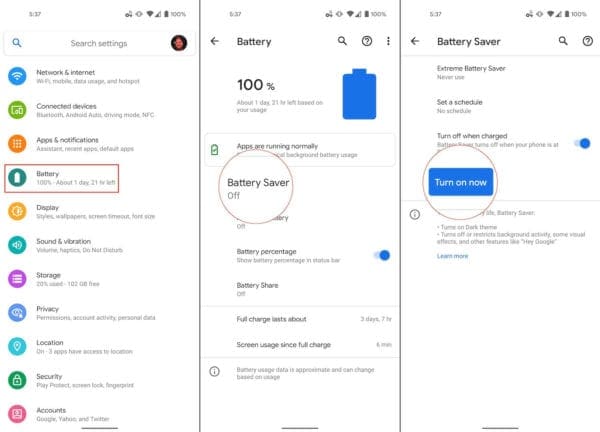
- Open the Settings app.
- Scroll down and select Battery.
- Tap Battery Saver.
- Click the button that says Turn off now.
Another option that may be causing problems is the “Adaptive Battery”. Google and other Android phone makers have added this into the software to assist with better battery life. If you want to turn this off, go into the Battery settings, tap Adaptive Battery and tap the toggle to the Off position.
Reset your network settings
If you’ve exhausted all of the other options that we’ve listed, the next option is to reset your network settings. Performing these steps will reset your network settings to the defaults that your phone shipped with.
This means that all of your mobile data usage history and settings, any Bluetooth devices that are paired, and Wi-Fi networks will all be removed. You will need to re-pair those devices, adjust the mobile usage settings, and sign back into the Wi-Fi networks.
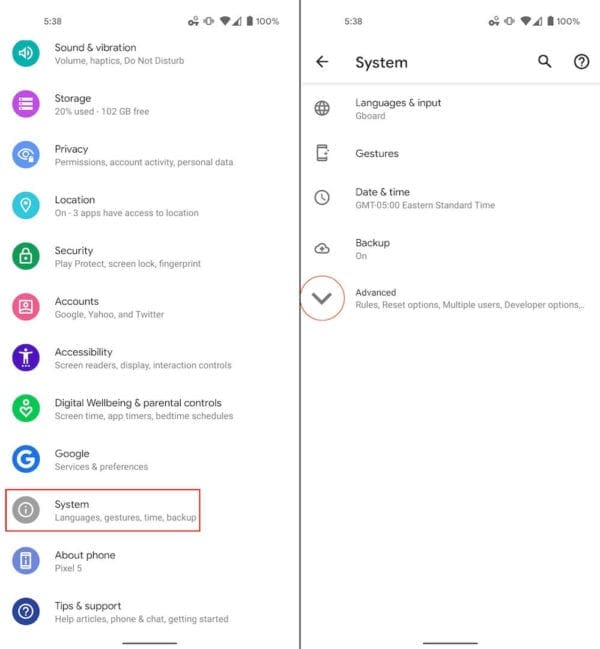
- Open the Settings app on your Android device.
- Scroll down and select System.
- Tap the arrow next to Advanced.
- Select Reset Options.
- Tap Reset Wi-Fi, mobile & Bluetooth.
- Follow the instructions on the screen.
- Confirm the information.
- Tap Reset.

After the reset has completed, you can head back into the Mobile Hotspot settings and re-configure them. Then, try connecting your laptop or tablet back to your phone and see if the problems persist. For reference, this is the process that worked for the majority of users, including ourselves with the Galaxy Z Fold 2 on Verizon.


Oh thank god.. The reset final option was clicked for me.. Thanks a lot
The article was well-written and easy to follow, with clear instructions and illustrations to help guide the reader through the process.
One of the issues I was having was that my hotspot was not showing up as an available network for other devices to connect to. The article provided some troubleshooting steps, such as checking my hotspot settings and making sure that my mobile data was turned on. It also suggested trying to restart both my device and the device I was trying to connect to the hotspot with, as well as checking for any software updates that might be available.
I was able to resolve my issue by following the steps outlined in the article, and I’m now able to use my hotspot without any issues. I would highly recommend this article to anyone experiencing similar problems with their tethering or hotspot on an Android device. It’s a great resource for finding quick and easy solutions to common issues.
The article was well-written and easy to follow, with clear instructions and illustrations to help guide the reader through the process.
One of the issues I was having was that my hotspot was not showing up as an available network for other devices to connect to. The article provided some troubleshooting steps, such as checking my hotspot settings and making sure that my mobile data was turned on. It also suggested trying to restart both my device and the device I was trying to connect to the hotspot with, as well as checking for any software updates that might be available.
I was able to resolve my issue by following the steps outlined in the article, and I’m now able to use my hotspot without any issues. I would highly recommend this article to anyone experiencing similar problems with their tethering or hotspot on an Android device. It’s a great resource for finding quick and easy solutions to common issues. article was well-written and easy to follow, with clear instructions and illustrations to help guide the reader through the process.
One of the issues I was having was that my hotspot was not showing up as an available network for other devices to connect to. The article provided some troubleshooting steps, such as checking my hotspot settings and making sure that my mobile data was turned on. It also suggested trying to restart both my device and the device I was trying to connect to the hotspot with, as well as checking for any software updates that might be available.
I was able to resolve my issue by following the steps outlined in the article, and I’m now able to use my hotspot without any issues. I would highly recommend this article to anyone experiencing similar problems with their tethering or hotspot on an Android device. It’s a great resource for finding quick and easy solutions to common issues.
Reset of network settings worked like a charm :) Thanks <3
Hi – the resetting of my network settings worked! I have been trying for months to get this working and hours on the phone to Vodafone. THANK YOU!!!!
Great info, thank you. I might try some of them-although I just got off the phone with Pure Talk customer support about my hotspot never working since I signed up for service and she said that “the hotspot is not a guaranteed featre to work on android phones.” So I asked..is the hotspot guaranteed to work on ANY phone? She said yes–Iphone.
I was using my hotspot to connect to my PS4, was having issues with my phone so I factory reset, now I cannot get my phone to connect it’s hotspot to the PS4 or even other phones, my PS4 doesn’t even acknowledge that my phone is available now.
All I want to do is change the name of the “Connected Devices” on my hotspot. I have a Samsung S10e. The hotspot works fine. It’s just that I don’t recognize some of the things that are connected to the hotspot?
I did a factory reset utilizing the power key and volume down on my Obama phone and it reset everything I went to recovery mode coming back too my Wi-Fi hotspot is not in settings but it’s in the pull down bar up there so I can pull that down click on it it lights up my other phones can pick it up but we can’t connect because it wants a code and it’s not in settings we can’t find anyone want to go hold on it it flashes a white screen and it goes back to the way it was like just sitting up there it’s like a teasing tethering ghost that I cannot connect to I need to make it obey please help me
I tried all the steps listed but it doesn’t work. I had the mobile hotspot yesterday morning but last night it stopped connecting . It just goes to “checking subscription status” and hangs there. Samsung Galaxy S6.
I just keep getting an error code that says my data plan is not compatible, yet I went online and checked and it says it is ive tried all these steps and nothing has worked. Any advice?
In my ASUS Zenfone 7 I have always kept the hotspot settings to use both AP bands (2.4 and 5 GHz).
After upgrading to Android 11 this settings is no longer letting me enable the hotspot.
In order to make it work I need to select one specific AP band.
Is it a known behaviour?
Samsung galaxy 8. Telstra, Australia, pre-paid. After cruising through the web looking for a reason why my hot spot was no longer working i found that the ‘Allowed Devices Only’ option in the hot spot menu was turned on. Turned it off and solved the problem.
Hello Andy, and thanks for the article.
I have observed that when I pair two tablets via a BT connection, i can power cycle either tablet and the BT pairing is remembered w.o. issues.
However, if i set one tablet as a Network BT Tethered ‘Host’ via going into enabling hotspot>Bluetooth Tethering and then on the 2nd tablet (Client tabled) (i disable Wifi for testing purposes) I perform the pairing, and enable Internet Access on the pairing connection, it will NOT reconnect after a power cycle or reboot. Is there any hidden setting we should know about to make this ‘stick’ through power cycles?