For all of the power and wonder that our phones have to offer, the truth is that they are just mini-computers. You might run into frustrating bugs that seemingly have no solution to them. In that case, you might find yourself needing to perform a factory reset. By doing so, your phone will be wiped completely clean, meaning that all of the data on the phone is completely removed.
Contents
Back-Up Your Galaxy S23 First
No matter whether you’re trying to reset a computer, tablet, or smartphone, the first step that we strongly recommend is to make sure that your data and information have been backed up first. Most of the time, this will be done automatically, especially when it comes to pictures and videos from the Galaxy S23, as they can be easily backed up through the Google Photos app. However, here are the steps you can take to recover all of your data after you reset Galaxy S23.

- Open the Settings app on your Galaxy S23, Galaxy S23+, or Galaxy S23 Ultra.
- Scroll down and tap Accounts and backup.
- Under the Samsung Cloud section, tap Back up data.
- Toggle the different options On or Off, depending on what data you want to have backed up.
- Once selected, tap the Back up now button at the bottom.
- Go to the previous screen.
- Under the Google Drive section, tap Back up data.
- Locate the Backup by Google One section.
- Tap the toggle to the On position.
- Tap the Back up now button.
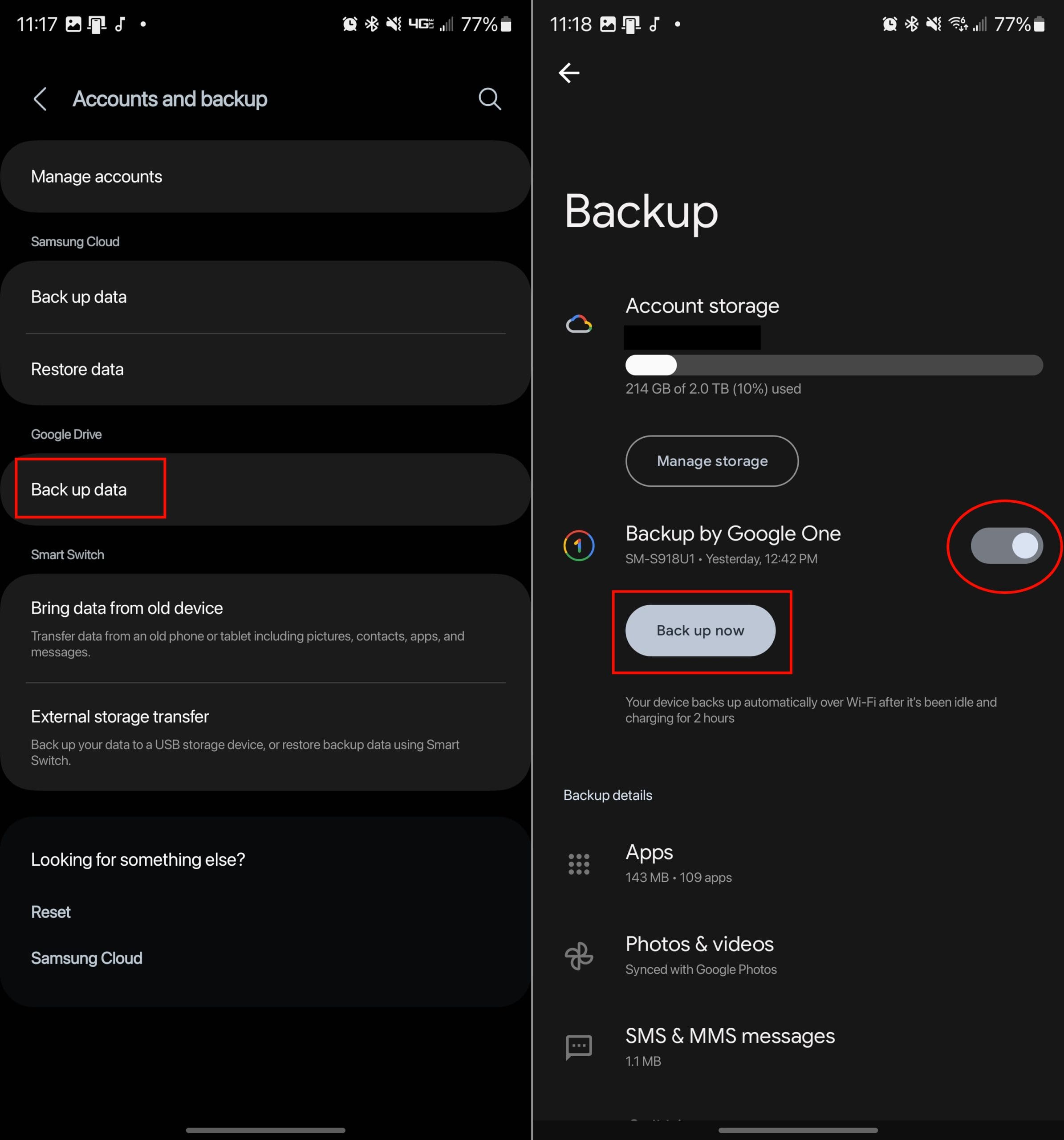
Depending on the speed of your internet connection and the amount of data that needs to be backed up, this process might take a little while. However, something to point out is that Backup by Google One should be enabled by default on your Galaxy S23. With this enabled, your Galaxy S23 will automatically be backed up “over Wi-Fi after it’s been idle and charging for 2 hours”. Nevertheless, we still recommend going through the steps above, just to make sure that everything is backed up if you need to reset Galaxy S23.
How to reset Galaxy S23
Soft Reset (Restart) Galaxy S23
If you are trying to troubleshoot your Galaxy S23 and don’t want to completely wipe the slate clean, there is one method that you could try. A simple soft reset could solve any problems you encounter, removing the need to factory reset the Galaxy S23. Here’s how you can perform a soft reset on your new phone:
- Press and hold the Side and Volume down buttons at the same time.
- Once the Power Menu appears, tap Power Off.
- Tap Power Off again to confirm.
- Wait a few moments.
- After your phone is completely turned off, press and hold the Side button until the Samsung logo appears.
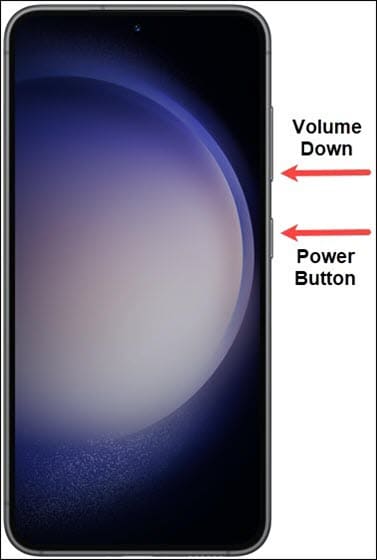
Reset Galaxy S23 Network Settings
Troubleshooting network problems can be one of the biggest frustrations out there. And while the Galaxy S23 is pretty good about keeping things on track, something can easily get messed up from time to time. By resetting the Network Settings, all of your saved Wi-Fi networks and VPN connections will be completely removed. But this also resets that cellular connection on your device, which may help to improve the overall network connectivity of the phone.
- Open the Settings app.
- Scroll down to, and select, General Management.
- Scroll down and tap Reset.
- Tap Reset network settings.
- If prompted, enter your PIN or passcode.
- Tap Reset again to confirm.
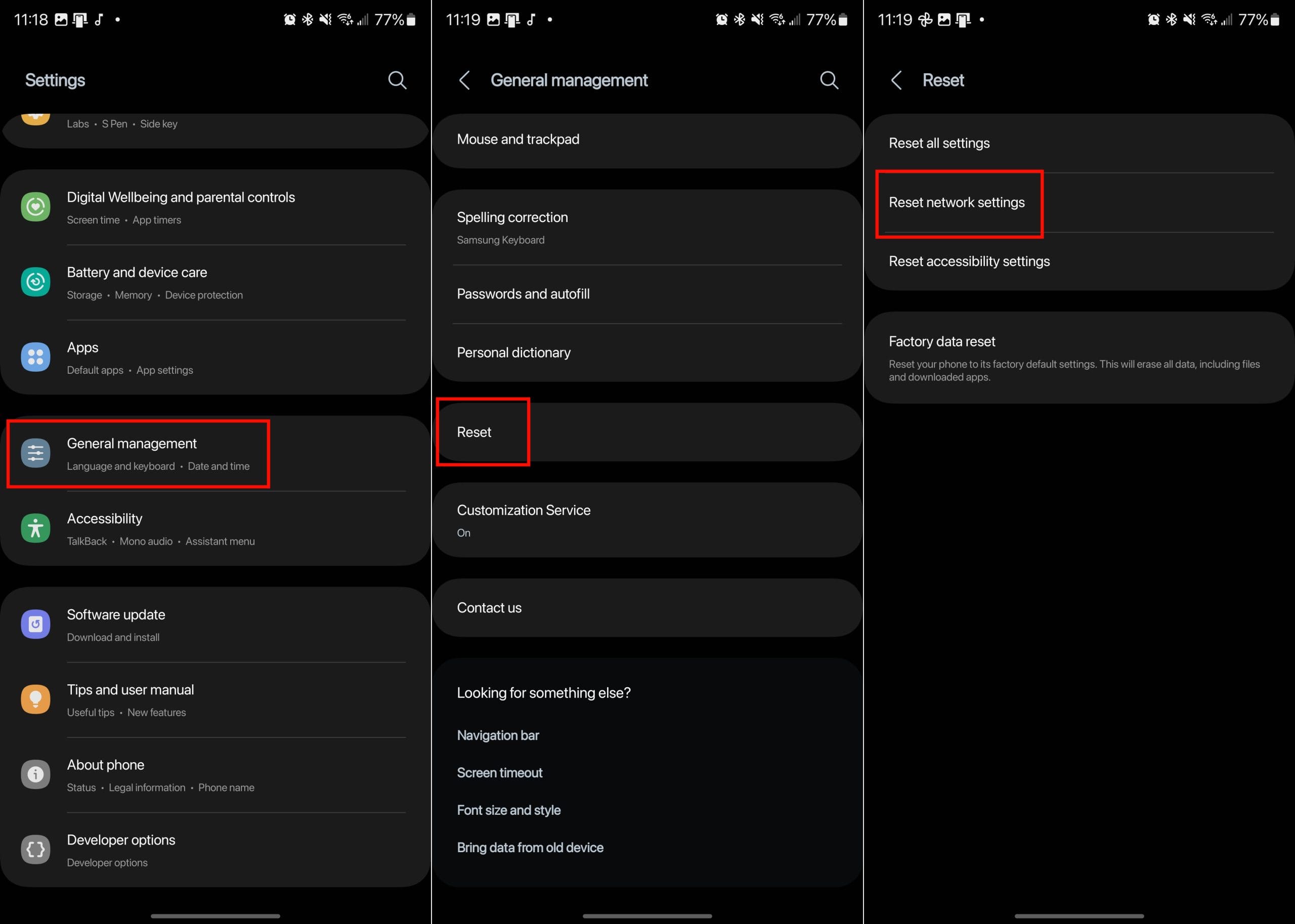
For good measure, we recommend restarting your Galaxy S23 after you reset the Network Settings. This will help clean out any cruft or cache that could be left behind from the issues that you were experiencing before the reset.
Factory Reset Galaxy S23
Needing to factory reset Galaxy S23 is a process that restores the device to its original settings and removes all user data, apps, and configurations. There are several reasons why one might want to perform a factory reset. These reasons include improving performance by eliminating accumulated clutter, resolving software issues or glitches, protecting personal information before selling or donating the device, or preparing for a firmware update.
- Open the Settings app on the Galaxy S23.
- Scroll down until you reach General management and tap it.
- At the bottom of the page, tap Reset.
- Tap Factory data reset.
- Scroll to the bottom of the page and tap Reset.
- Enter your password or pin code if prompted.
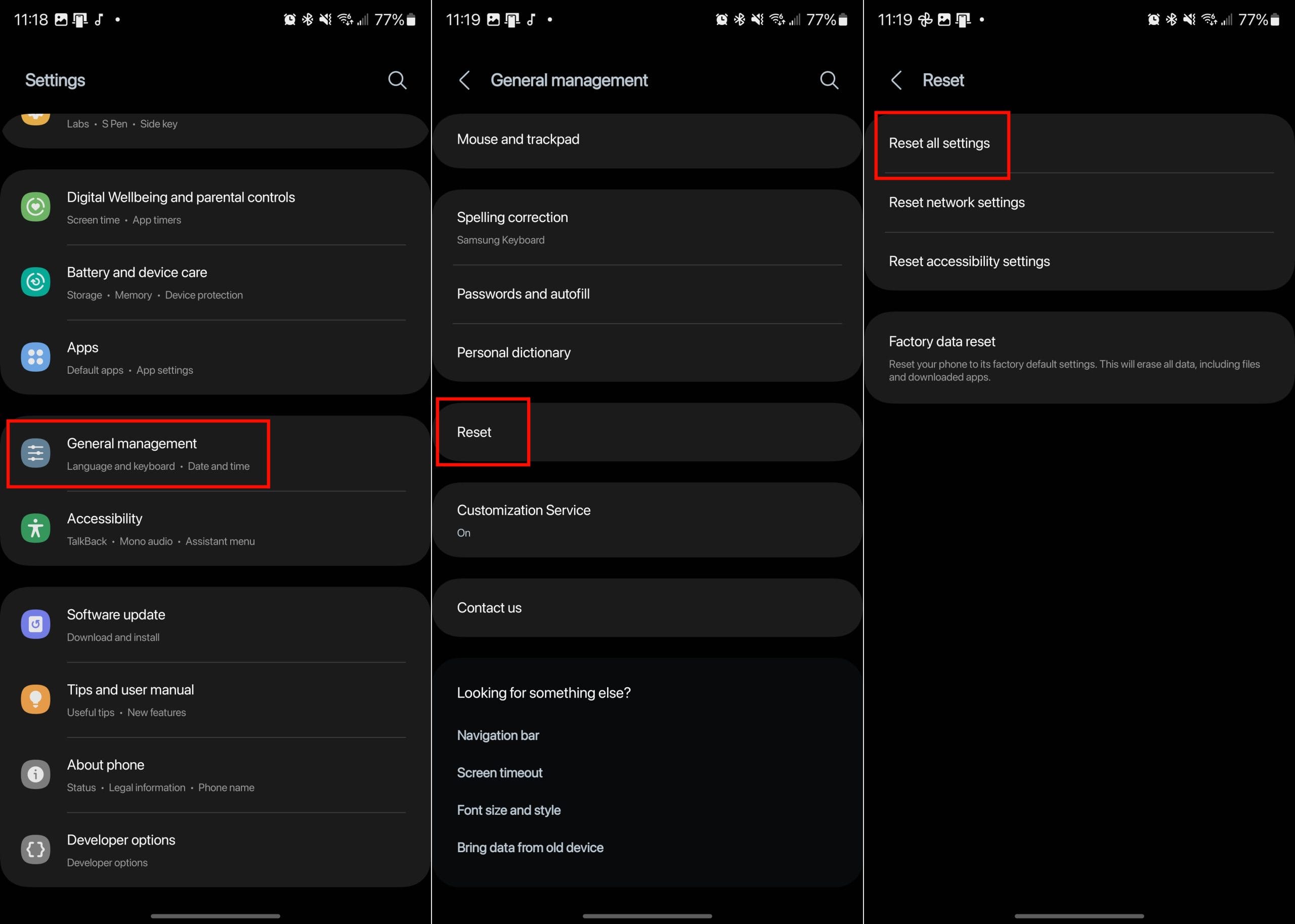
A factory reset can often resolve persistent problems and give your phone a fresh start, enabling it to function more smoothly and efficiently. However, it’s important to remember that a factory reset will permanently delete all user data, so it’s crucial to back up any important files, contacts, or other data before proceeding.
Factory Reset using Fastboot Mode
In some instances, the software on your Galaxy S23 might be completely broken. If this happens to you, there is another way for you to factory reset Galaxy S23. It requires booting your phone into Android Recovery System. This cannot be accessed through the Settings app, as the only way to reach this interface is by using the hardware buttons on your phone.
- Turn your phone off, if possible. If not, press and hold the Side and Volume Down buttons until the screen is black.
- Once your phone is turned off, press and hold the Volume Up and Side buttons until the Samsung logo appears.
- After the Samsung logo appears, release the Side button, but continue holding the Volume Up button.
If performed correctly, you should be taken to the Android Recovery interface. You will not be able to navigate the page by tapping the screen. Instead, you’ll need to use the Volume Up and Down buttons to go up and down, while pressing the Side button will select the highlighted option.
- From the Android Recovery interface, press the Volume Down button until Wipe data / Factory reset is highlighted.
- Press the Side button to confirm the selection.
- Navigate to Factory data reset.
- Press the Side button to confirm the selection.
This process will take a few moments, so it’s important to hang tight and not to interact with your phone while it’s being reset. Once your phone is wiped, you’ll be taken back to the Android Recovery interface. From there, use the Side button to select Reboot system now.
After your phone is finished rebooting, you’ll be greeted with the same start page available when you set up the phone for the first time. If you follow these steps correctly, you will have factory reset Galaxy S23 successfully.
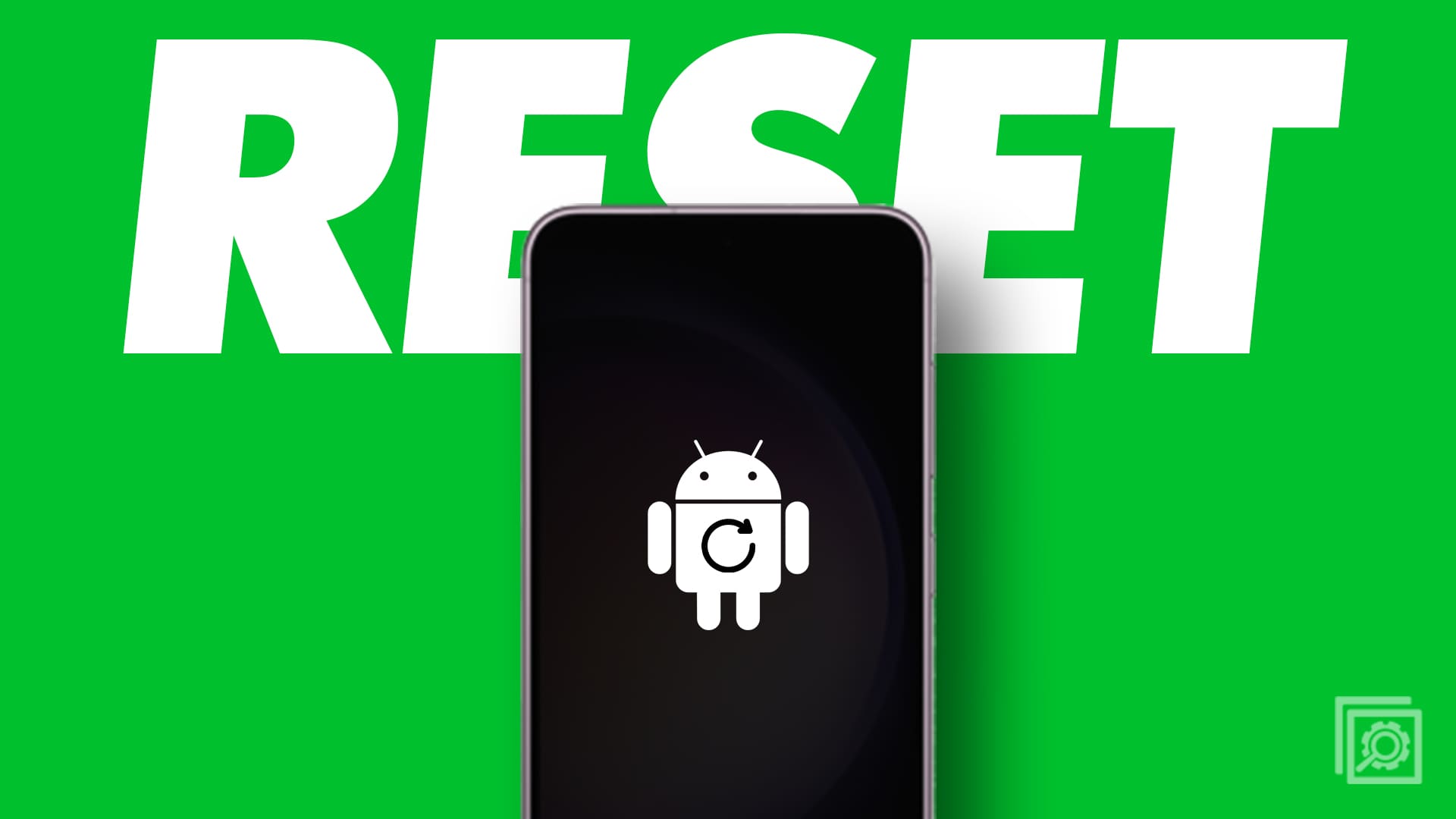

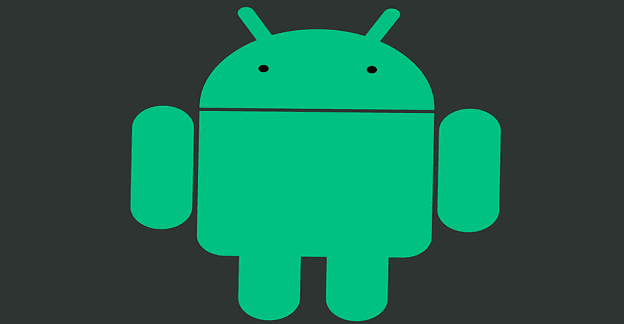
First off you don’t know what your talking about. You mention turning it off you can’t without the pin. You say go to the settings if your locked out how do you do that?
to do factory reset option 1, i had to do something different than above – i had to :
press and hold the Power/Lock, Bixby Key, and Volume up buttons simultaneously until the Android Recovery screen appears
My Note8 just went dead after a Whatsapp message and just would not respond. As a battery pull is out of the question wondered how to do the reset. Your soft reset method worked perfectly.
Thanks a mil.
EXCELLENT! Thank you very much for this information. It brought up a four-choice menu which allowed me to restart the phone without losing data. Admittedly, awaiting the reboot process was uncomfortable, but it worked.
Thank you for this direction but I am afraid I have totally messed up by G8……
early this morning I clicked on a video I wanted to watch and I did not realize the volume was up full…
I grabbed the phone and held the volume button and I really don’t know what else to muffle the sound and when it finally stopped I had the speak back for everything, have to double tap anything I want to see, cannot swipe to the next screen and cannot swipe to my settings…..I am so sad : (
I am hoping it can be restored to the previous settings without wiping out all my passwords for other stuff…
can you help me? thanks