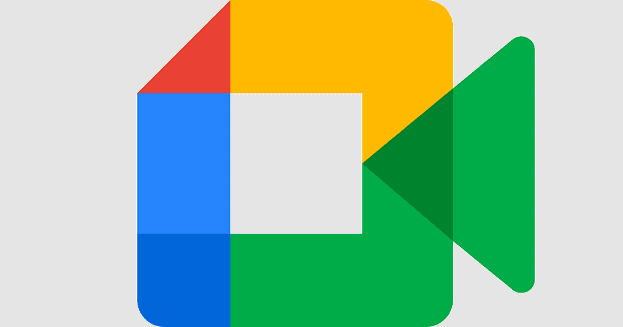If you don’t want to be judged by your background, then the best thing you can do is add another one. When it comes to Zoom backgrounds, you can add just about anything, even a video. But if you don’t want to waste your time looking for what to use as your new background, you can always blur the one you already have.
By using the blur option, you can sit anywhere in the house without having to worry about what others will say about it. Since they won’t be able to see it, you have nothing to freak out about. But how can you turn on this feature, and what happens if you don’t see the feature?
Contents
How to Change Your Background on Zoom
To add the blur option as a background in Zoom, open the desktop client and go to Settings. On the list of options to the left, click on the Background and Filters option. You’ll have a few options such as grass, the Golden Gate Bridge, and Space. Among those options, you should see the Blur option.

Changing Zoom Background Mid-Meeting
Just because the meeting’s already started, that doesn’t mean that you can’t enable the blur effect. Click on the arrow pointing up to the right of the Stop Video option.

When the options appear, click on the one that says Choose Virtual Background. You should now be in Settings. Click on Backgrounds and Filters, and you’ll see the same background options I mentioned earlier.
How to Add an Already Blurred Image to a Zoom Background
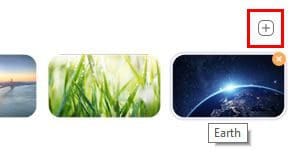
If you’re in a part of your home that you don’t want to show at all, you can always add an already blurred image. That way, you only show the part of your home you want. You can do this by going to Settings > Background and Filters and click on the plus symbol at the top right of the background.
Choose the picture you blurred and add it to the background option you already have.
Why Don’t I see the Blur Background Option?
So you followed the instructions, but you didn’t see the blur option with the others. It could be for different reasons, such as you’re not using the latest version of Zoom. To use the blur option, you need to be using the 5.5 version on your Mac or computer.
To check for updates on Zoom, open the desktop client and click on your profile picture, and towards the bottom, you should see the Check for Updates option. If you found an update to install and still don’t see the option, try restarting your computer. You’ll also need to chekçck the system requirement for Zoom to see if your computer supports the feature.
How to Blur Your Background on Google Meet
Since you may not always use Zoom for all your meetings, here’s how you can blur your background for your gatherings on Google Meet. Keep in mind that this option is not available on the mobile app. So, if you’ve been looking, this explains why you never found it.
Since Google Meet doesn’t have a desktop client, you’ll need to go to Google Meet‘s site. Once you’re in, start a call and click on the three dots. When the options appear, click on the Change Background option.

When the background options appear, you’ll see the blur background options at the top. You’ll see two options; to slightly blur your background or for it to really show. The good news is that you can choose how much you want to blur your background. The more dots the option has, the more your background will be blurred.
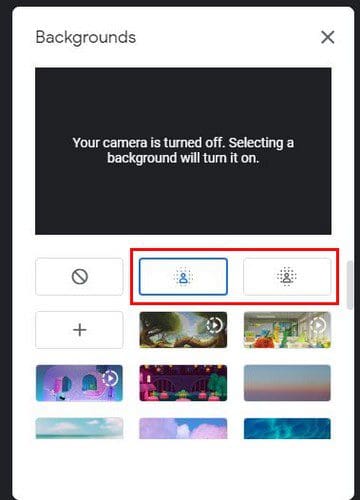
There’s also a transparency option you can enable at the top. This option comes in handy when you may want to read something off your screen to your friends and still be able to see them.
Conclusion
Since others don’t have much to look at, except for you and your background, it’s normal that they notice everything in your background. They can’t judge if they can’t see anything. How often do you blur your background? Share your thoughts in the comments below, and don’t forget to share the article with others on social media.