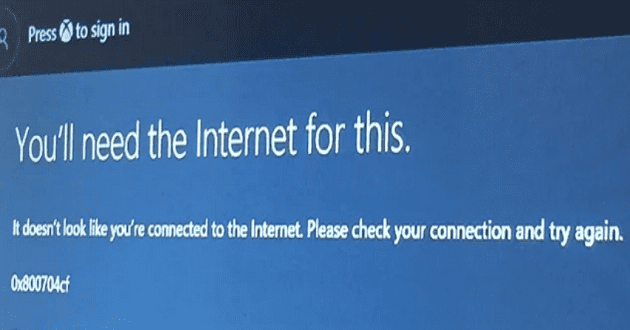Various limitations have existed for about as long as Chromebooks have been around. Throughout the past few years, ChromeOS and Chromebooks have exploded in popularity, with some even being able to offer parity with their Windows counterparts regarding what’s found under the hood.
While it’s pretty awesome to download and install your favorite Android apps, the same can’t be said when gaming on Chromebooks. Until earlier this year, you were limited to games available from the Play Store and a few different cloud gaming solutions such as Xbox Cloud Gaming, NVIDIA GeForce Now, Amazon Luna, and others.
The lack of GPU support is part of the problem with traditional “on-device” gaming with Chromebooks. Thankfully Intel and AMD have made incredible improvements to their processors, bringing onboard graphics. As such, Google has been working with Valve to make it possible to play Steam games on Chromebooks, even without a dedicated graphics card.
There are still some limitations, as this isn’t available for all Chromebook users just yet. However, the Steam program for ChromeOS was recently expanded to include more Chromebooks.
Contents
Steam on ChromeOS Beta: Supported Chromebooks
Before you can start trying to play Steam games on Chromebooks, it’s important first to find out whether your Chromebook is compatible. According to Google, you’ll need a device powered by at least an Intel Core i3 or AMD Ryzen 3 processor while being equipped with at least 8GB of RAM. Unfortunately, this means that if you have anything less than that, you won’t be able to try Steam on your Chromebook. Making the entire process even more confusing is that even if you have a Chromebook that meets the requirements from a hardware perspective, Google is only making it available on specific Chromebook models. Here’s the entire list:
- Acer Chromebook 514 (CB514-1W)
- Acer Chromebook 515 (CB515-1W)
- Acer Chromebook 516 GE
- Acer Chromebook Spin 514 (CP514-3H, CP514-3HH, CP514-3WH)
- Acer Chromebook Spin 713 (CP713-3W)
- Acer Chromebook Spin 714 (CP714-1WN)
- Acer Chromebook Vero 514
- ASUS Chromebook CX9 (CX9400)
- ASUS Chromebook Flip CX5 (CX5500)
- ASUS Chromebook Flip CX5 (CX5601)
- ASUS Chromebook Vibe CX55 Flip
- Framework Laptop Chromebook Edition
- HP Elite c640 14 inch G3 Chromebook
- HP Elite c645 G2 Chromebook
- HP Elite Dragonfly Chromebook
- HP Pro c640 G2 Chromebook
- IdeaPad Gaming Chromebook 16
- Lenovo 5i-14 Chromebook
- Lenovo Flex 5i Chromebook 14
- Lenovo ThinkPad C14
Provided that you have one of the Chromebooks mentioned above, there are a few more steps you’ll need to take before you can start to play Steam games on Chromebooks.
Switch Over to the ChromeOS Beta Channel
Besides making sure your Chromebook is compatible, the first step you have to take is to switch over to the Beta Channel. This is the second most-updated version of the software, with Google tending to release updates multiple times per week. This also means that bugs could render other system parts inoperable until another update arrives. With that in mind, you can switch to the Beta Channel on your Chromebook.
- Wake up and unlock your Chromebook.
- Open the Settings app.
- At the bottom of the sidebar on the left, click About ChromeOS.
- Select Additional details.
- Click the Change channel box next to Channel.
- From the menu that appears, select Beta.
As soon as you switch over to the Beta channel on your Chromebook, the most recent and available update will begin to download. After the download is complete, you’ll be prompted to restart your Chromebook. Once the Beta Channel is activated, and the updated software is installed, you’ll be able to proceed with the steps to play Steam games on Chromebooks.
With the Beta Channel enabled and your Chromebook fresh off a restart, it’s time to get Steam up and running. This next step requires you to enable a couple of flags, which is an easy enough process if you know where to look.
- Open Chrome on your Chromebook
- Navigate to chrome://flags.
- In the box at the top of the Experiments window, search for Borealis.
- Click the drop-down menu box next to the Borealis Enabled flag.
- Select Enabled from the menu.
- In the bottom right corner of the Experiments window, click the Restart button.
- Once your Chromebook has finished restarting, open the ChromeOS launcher.
- Search for Steam.
- Select the first entry.
- Follow the on-screen steps to install Steam on your Chromebook.
- Once Steam is installed, log in with your Steam account.
If You Can’t Find Steam in the ChromeOS Launcher …
According to the updated Chromium Support page to play Steam games on a Chromebook, there’s a chance that you might not find the option to install Steam. Luckily, there’s a workaround for this, but you’ll need to open a “Crosh Terminal.” Essentially, this is a developer environment akin to Command Prompt on Windows or Terminal on macOS and allows ChromeOS users to run various commands.
- Press CTRL + ALT + T simultaneously on your keyboard with your Chromebook unlocked.
- When the Crosh Terminal appears, enter insert_coin.
- Press Enter on your keyboard.
- Follow the on-screen steps to install Steam on your Chromebook.