Modern smartwatches support a wide variety of features, including the option to manage notifications, answer your calls or use voice commands to perform various tasks. Samsung Galaxy Watch is one of the most popular smartwatch brands worldwide. All you need to do is hold your watch near your mouth, say what you need, and wait for the device to perform your required action.
Unfortunately, many Galaxy Watch users complained about various microphone-related issues. For example, users can’t answer incoming calls and use voice commands on their smartwatches. Let’s explore how you can troubleshoot microphone-related glitches on Galaxy Watch.
Contents
How to Fix Galaxy Watch Microphone Issues
Unpair and Re-pair Your Devices
Restart your smartwatch and smartphone and check if the problem persists. Sometimes, a simple restart works wonders.
- Navigate to your phone Settings, select Connections, and tap Bluetooth.
- Select the Settings symbol next to your Galaxy Watch, and tap Unpair.

- Go back to the home screen, wait one minute, pair your devices again and check the results.
Clean the Microphone Port
Take a pin and clean the microphone port. Carefully poke the pin in the mic hole. Specks of dust, lint, and debris may get into the port blocking the microphone.
Use the Eject Water Feature
Using your smartphone in water can trigger many microphone and audio issues. The good news is that you can fix them using the Eject Water option.
- First of all, gently shake your device to remove any water droplets and dry it with a towel.
- Then go to Settings, select Advanced and turn off the Water lock mode.

- Place the watch on its side and make sure the speaker’s facing down to allow water to drain out. The Back and Power keys should be facing up.
- Go back to Advanced and select Eject water with sound.
- Select Play sound to clear water from the speakers.
- Use a cotton cloth again to remove any droplets of water.
Reset Your Watch
While many of you may not like this solution, sometimes resetting your smartwatch is the only thing that restores your microphone’s functionality. Don’t forget to back up your data before pressing the Reset option.
- Launch the Galaxy Wearable app and go to Settings.
- Then select General and go to Reset.
- Launch the reset process.
- Restart your device, and check if the microphone issues persist.
Contact Samsung Support
If nothing worked, this might indicate your device is faulty, and you need to have a technician repair it for you. For more information, go to Samsung’s Service Page.
Conclusion
It’s not uncommon for specks of dust and lint to get into your Samsung Galaxy Watch microphone port. Gently clean the mic port with a pin and check if the microphone is working properly now. Then unpair and reset your smartwatch. If the issue persists, contact Samsung Support. Did these solutions help you troubleshoot the problem? Do let us know in the comments below.

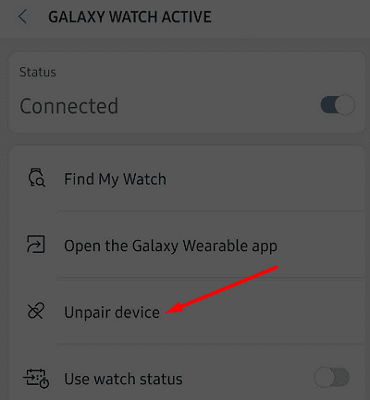
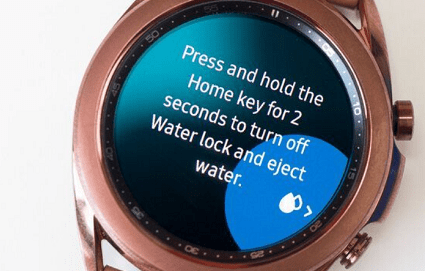




Thank you for your service. I was able to repair my non-working microphone on my galaxy 3 smart watch by following your instructions. I’m a happy camper again. Cudos to you and your help. Happy holidays to you all.
My microphone was not working at all. I couldn’t voice to text, voice record, or talk during phone calls. No one could hear me and the microphone icon wasn’t even highlighted to access. I did all the permissions checks, water lock diagnostic, and even did a factory reset. Non of those actions worked. I then took a toothpick, q tip w/ one end slightly dipped in rubbing alcohol, and an air cleaner can and gentle cleaned all the little ports thoroughly. I was definitely being care not to press too hard. Once done I again did the water lock diagnostic. After that I used the voice recorder which prior to did not work, and afterwards it worked perfectly! ALL MICROPHONE functions worked as they should!
Since I’m update the galaxy watch apparently the mic suddenly stopped working.and cannot use the Bixby and Google Assisten anymore. I’ve never worn it in the water/shower and nothing unusual has happened to my watch recently…
Where is the port??? Maybe include that in ur guide
None of these fixes help. Tried it multiple times, sent it back to samsung support, got a new one, it worked for few days never used in water anytime and then stops working. The sound recorded is so faint one can hardly hear. I got it explicitly to pick up calls on watch since my phone is never besides me and now it’s pointless no one can hear me.
I get a network error message when trying to voice to text. Says connect to a network to use. I do not have cellular on my watch and it worked fine when i first got it. Only had it for a week now.
I’ve noticed that the speech-to-text does not work with Gboard, but with Samsung keyboard
My watch did the same thing after the first update it got. Only had the watch for a couple days. Exchanged it for a new one and the same thing happened to it. I’d love to know how to fix this.
No these made no difference, Apparently the mic suddenly stopped working with nothing apparently done to the watch, I’ve never worn it in the water/shower and nothing unusual has happened to my watch recently.