One of the many useful features of a password manager is the ability to copy entries from your vault so that you can paste them into the login form rather than having to type them out. This is especially helpful if you use the opportunity to remember every password to select long and complex passwords as you don’t have to deal with the difficulty of remembering and typing them anymore.
Copying passwords to your clipboard does come with a risk, though. Generally, your clipboard keeps whatever is copied into it until something else overwrites it. This could mean that even hours after you copy your password, you could accidentally paste and send it in a message, for example. Now, you could manually overwrite your clipboard every time after you paste your password, but this would likely get annoying pretty quickly.
Thankfully, the Bitwarden browser extension can take care of this for you. It does so by automatically clearing the clipboard after a configurable time.
How to Clear the Clipboard Automatically
To configure your clipboard settings, you need to first open the Bitwarden extension pane. To do so, click on the Bitwarden extension icon. Next, in the extension pane, switch to the “Settings” tab, then scroll to the bottom and click on “Options.”

On the options page, click on the “Clear clipboard” dropdown box, then select the time value you want. Your options are:
- Ten seconds
- Twenty seconds
- Thirty seconds
- One minute
- Two Minutes
- Five minutes.
You can also choose to disable this feature by selecting “Never.”
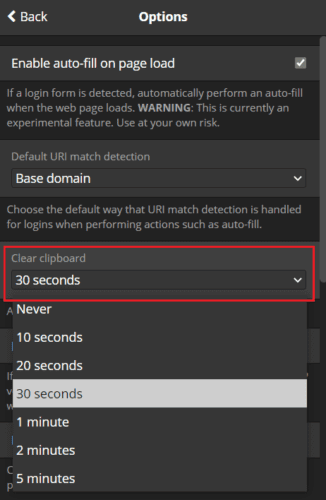
Having your passwords sit in your clipboard runs the risk that you accidentally paste them somewhere you don’t want. In the worst case, this could lead to you accidentally posting them somewhere. By following the steps in this guide, you can configure the Bitwarden browser extension to automatically clear your clipboard after you copy credentials.
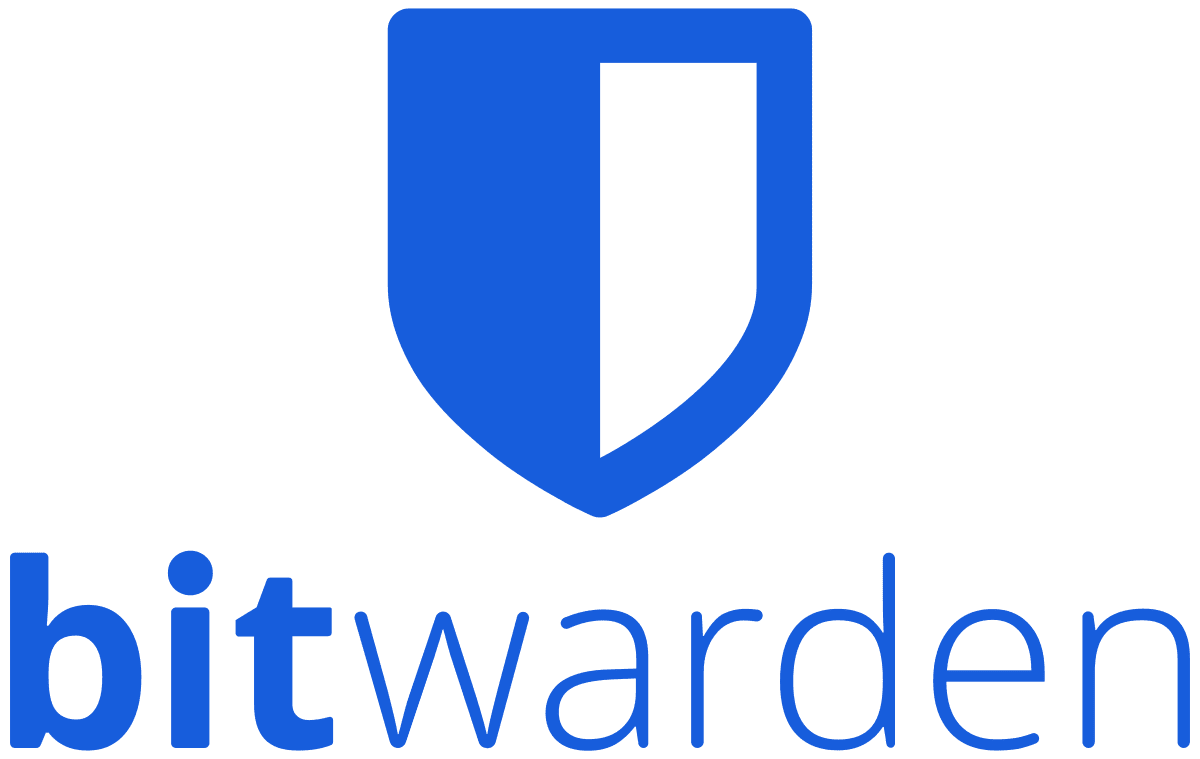



does not work if clipboard history is activated :-/