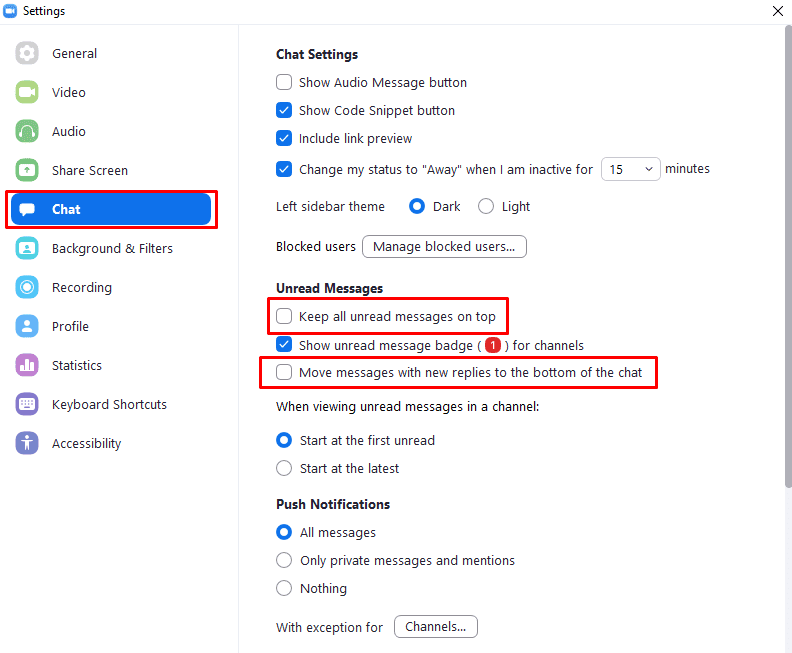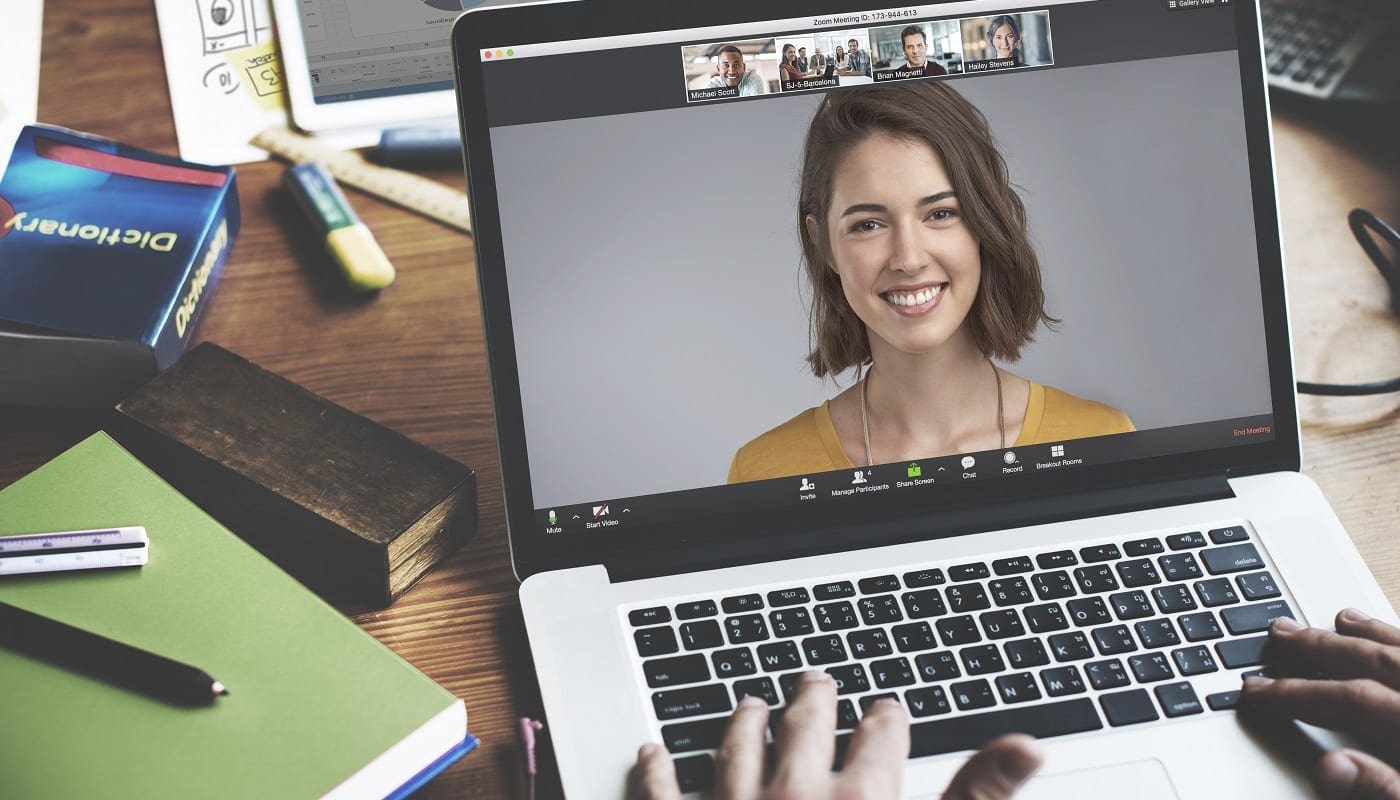With a communication platform like Zoom that has a text-based chat element, messages are generally shown in the order in which they were received. This is the most obvious order in which to display messages as it keeps the message thread easy to follow and understand. Zoom offers two settings that change the order in which messages are displayed which could lead to confusion as to when something was said.
The first option is “Keep all unread messages on top”. This option keeps chats that have one or more unread messages at the top of the right-hand chats list column in the “Chat” tab of the main Zoom window. This option can be useful if you have a huge list of chats and want to keep one at the top and easily accessible by keeping a message as unread.
For most people, however, who aren’t overwhelmed by a huge number of constant messages, this is simply unnecessary. If a chat with an unread message notification is sorted in chronological order, it is still easy to find as it will be highlighted with the unread message icon.
The second option is “Move message with new replies to the bottom of the chat”. This option moves messages which have new replies to the bottom of the chat history. Unfortunately, this comes with two issues, firstly, this can break the chronological order of a conversation, and secondly, this can result in the same chat having a different order for different users.
Showing a message with a new reply at the bottom does make it easier to see, however, it also means that responses that didn’t use the reply functionality can appear above the message they were in response to. Additionally, if some users have this feature enabled and some have it disabled, then they will see the chat history in a different order which could result in miscommunications and confusion.
To configure your Zoom chat settings, to always display messages in chronological order, you need to open Zoom’s settings. To access the settings, click on your user icon in the top-right corner, then click on “Settings”.
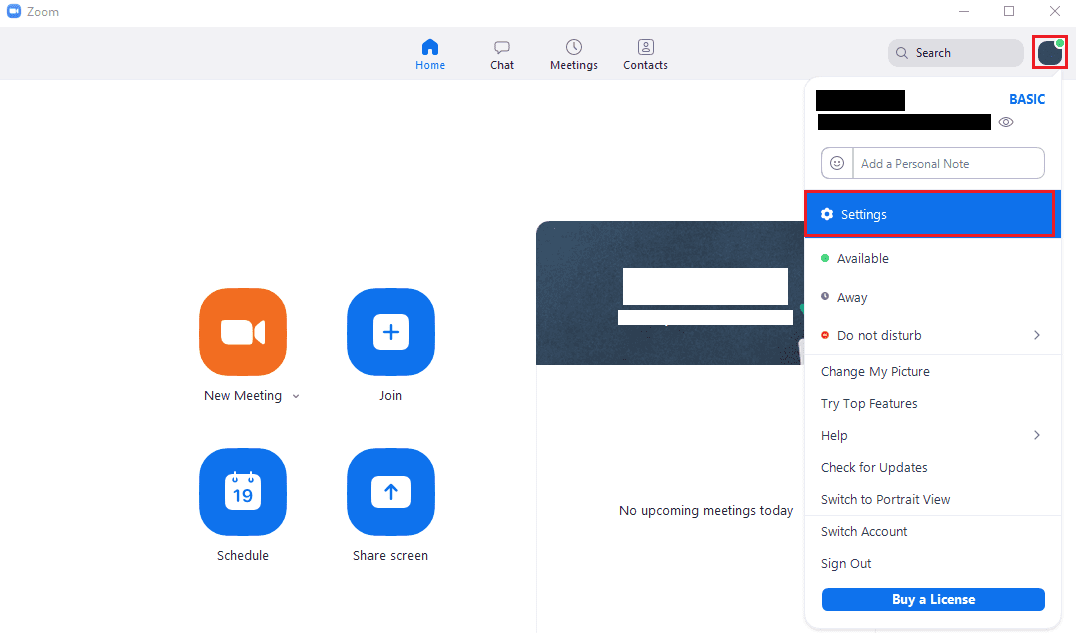
Once in the settings, switch to the “Chat” tab. In the “Unread Messages” section, untick the checkboxes labelled “Keep all unread messages on top” and “Move messages with new replies to the bottom of the chat”. Having both of these options disabled will ensure that all messages will be displayed in chronological order.