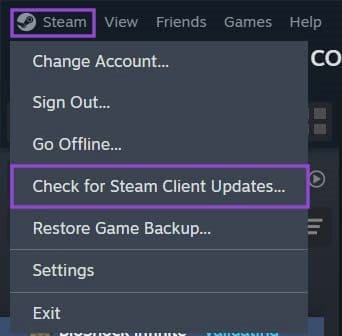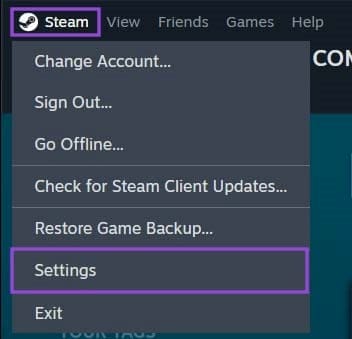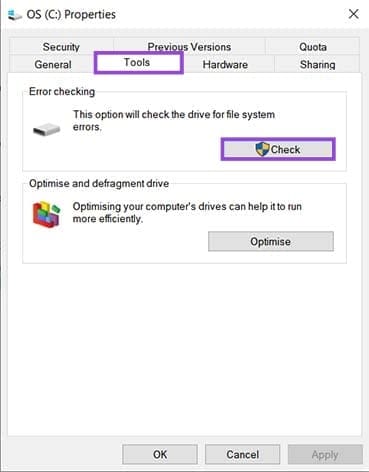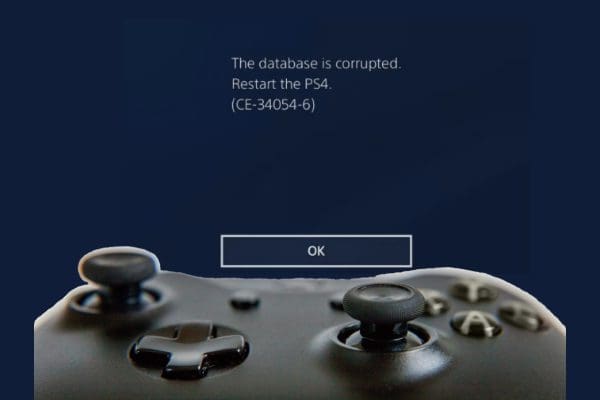Steam makes it possible to play an amazing variety of titles. Unfortunately, when it crashes unexpectedly, these games won’t run either. This can be incredibly frustrating – and worse still when you can’t identify the cause.
Contents
Steam Keeps Crashing on My PC
Here are some troubleshooting fixes to try when Steam keeps crashing on your PC. One of them will usually do the trick.
Restart the Computer
Not the most revolutionary suggestion, we know, but it’s usually a good place to start troubleshooting. Rebooting your PC resets the cache and system states, which could be interfering with the Steam client. PCs left running for a long time do tend to behave more erratically, after all.
Update Steam
As every Steam user knows, the client just loves to update. Too often, some say. That said, if your client is acting up, an outdated version could be the problem. To check your version:
- Open Steam and click the “Steam” option in the top menu.
- Choose “Check for Steam Client Updates…”. The client will search for updates and notify you if you’re not using the latest version.

- Install the latest version if you’re not up to date.
It’s also a good idea to check if your PC’s software is up to date, particularly Windows updates.
Update Your Graphics Drivers
Outdated graphics drivers could be causing performance errors which are crashing your game, taking Steam down with it. Your specific graphics card should have a client installed on your PC. Open it and check that all drivers are up to date. If a new driver is causing problems, try rolling back to a previous, more stable version.
Disable GPU Acceleration
GPU accelerated rendering has also been known to cause Steam crashes. Disabling it might fix the problem. To do this:
- Click the “Steam” option in the Top Menu, then “Settings”.

- Select the “Interface” option and scroll down to “Enable GPU accelerated rendering in web views”.

- Toggle the slider to “off”.
You’ll need to restart the Steam client for the changes to take effect.
Reinstall the Client

A stray file could be the cause of your woes. If so, a quick reinstall using the Steam installer could be the answer. Use the official installer, and make sure the new files are installed in the same folder location as the existing ones. If you install them somewhere else, your user data and game files could be at risk.
Check Your Game File Integrity
If Steam keeps crashing during a game, the game cache could be the culprit. The troubleshooting process here is quite system-intensive, so have as few other processes running as possible when you try it. Here’s how to check:
- Launch the Steam client and, click on the offending game in your Steam Library.

- Click the gear on the right of the game screen and select “Properties” from the menu that appears. Alternately, right click on the game in the Steam Library to bring up the same menu.
- Under “Installed Files”, click “Verify integrity of game files”.

- The process will begin and any problematic files will be redownloaded and installed.

Once the process is complete, re-start the game and check if the Steam Client behaves itself now.
Check Your Hard Drive and RAM
Your PC’s storage or memory could be corrupted, causing Steam to crash. To check the condition of your hard drive, do the following:
- Open “This PC” in your File Explorer.

- Right click the drive where your Steam files are installed and select “Properties”.
- Navigate to “Tools”.
- Under “Error Checking”, click the “Check” button. Your PC will then scan the drive for possible errors.

To check your RAM, the process is different:
- Type “
mdsched” in the Search Bar and select “Windows Memory Diagnostic”.
- Check your PC for memory problems using either of the two options.

Remove Conflicting External Drivers
External hard drives and other forms of storage have drivers that might be clashing with the Steam client, causing it to crash. Before rebooting your client, try unplugging all external drives to see if their drivers are the culprits.
Check Your Antivirus
Antivirus software runs deep processes throughout a PC’s systems, which can often be the cause of issues with Steam. Yours might be mistaking the resource intensive processes of Steam for something malicious and actively blocking it, or registering them as false positives.
To fix this issue, you’ll need to add Steam as an exception to your Antivirus software. Every AV is different, but the chances are someone with the same one as yours has experienced the same issue. Check online for a detailed how-to.
It’s also important to ensure that your Firewall allows Steam to contact its servers. Add an exception if that’s not the case.