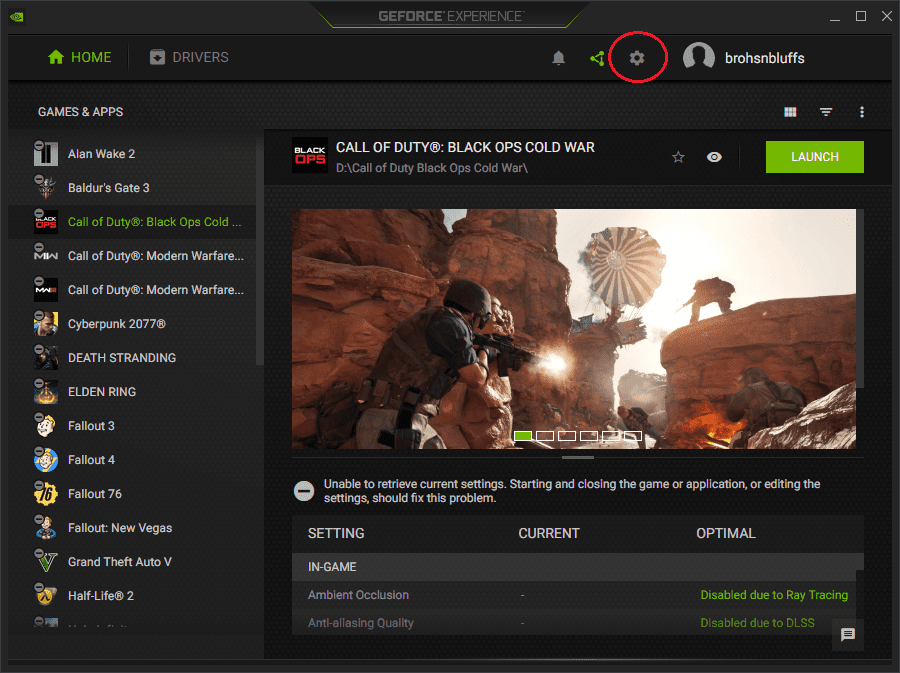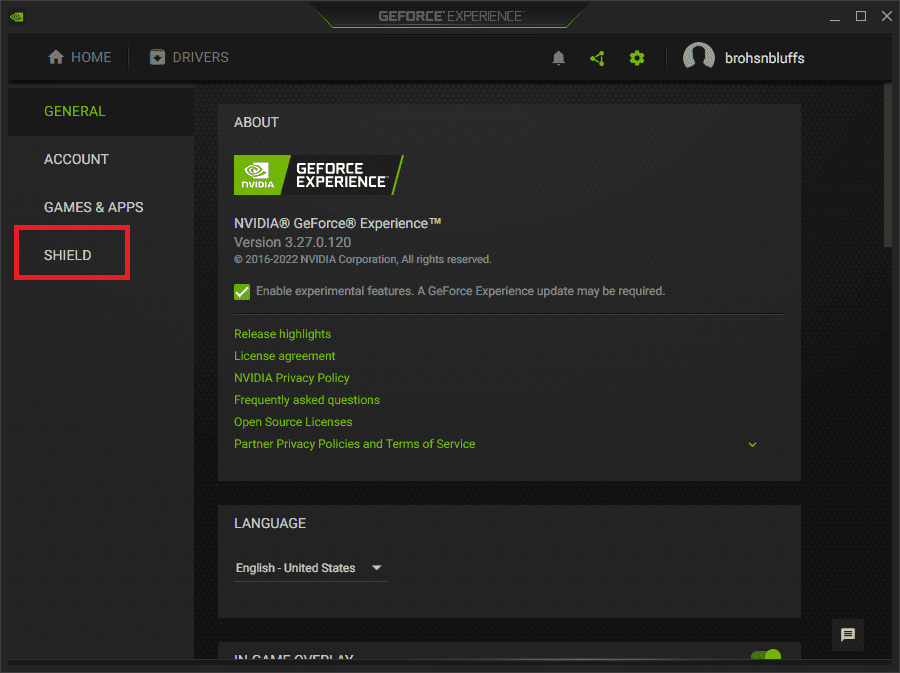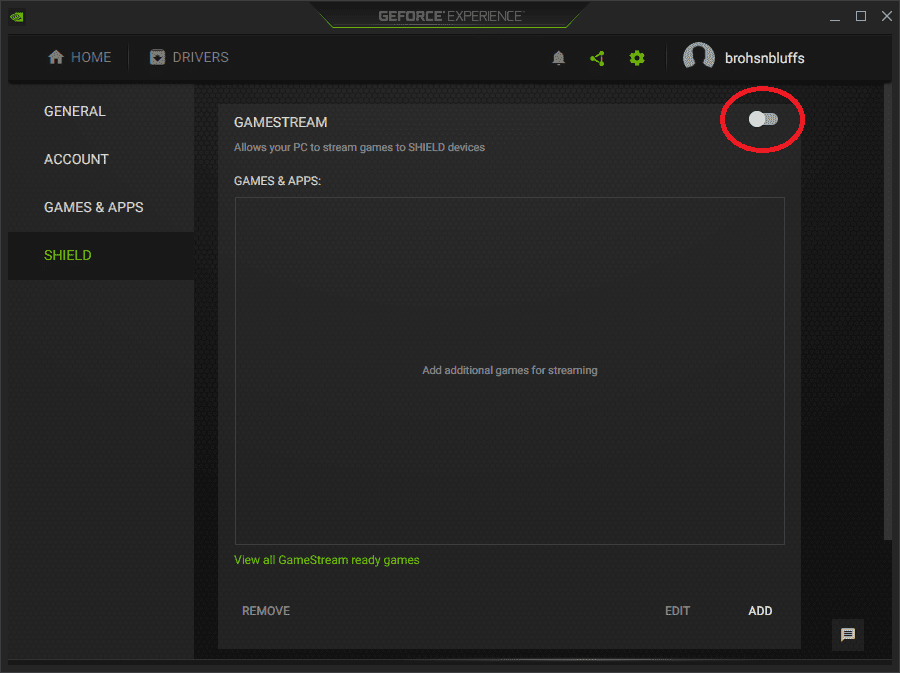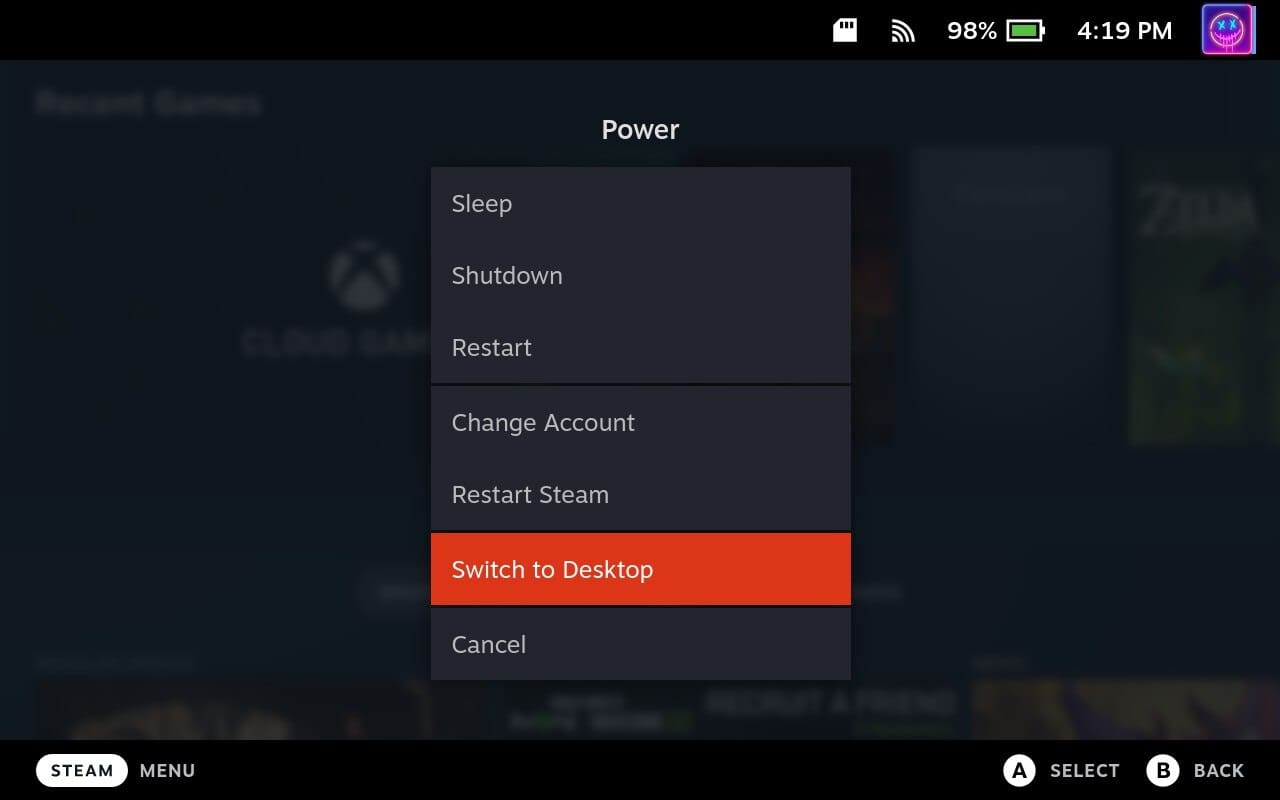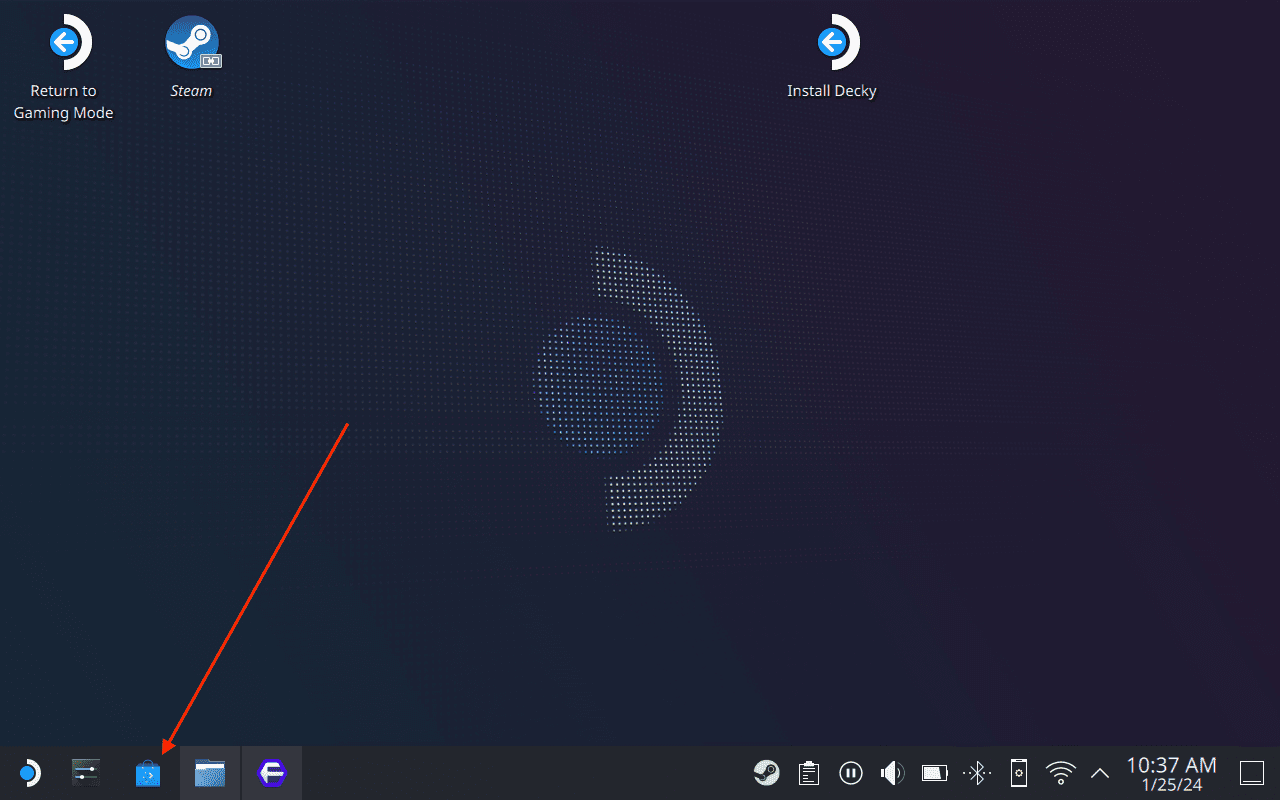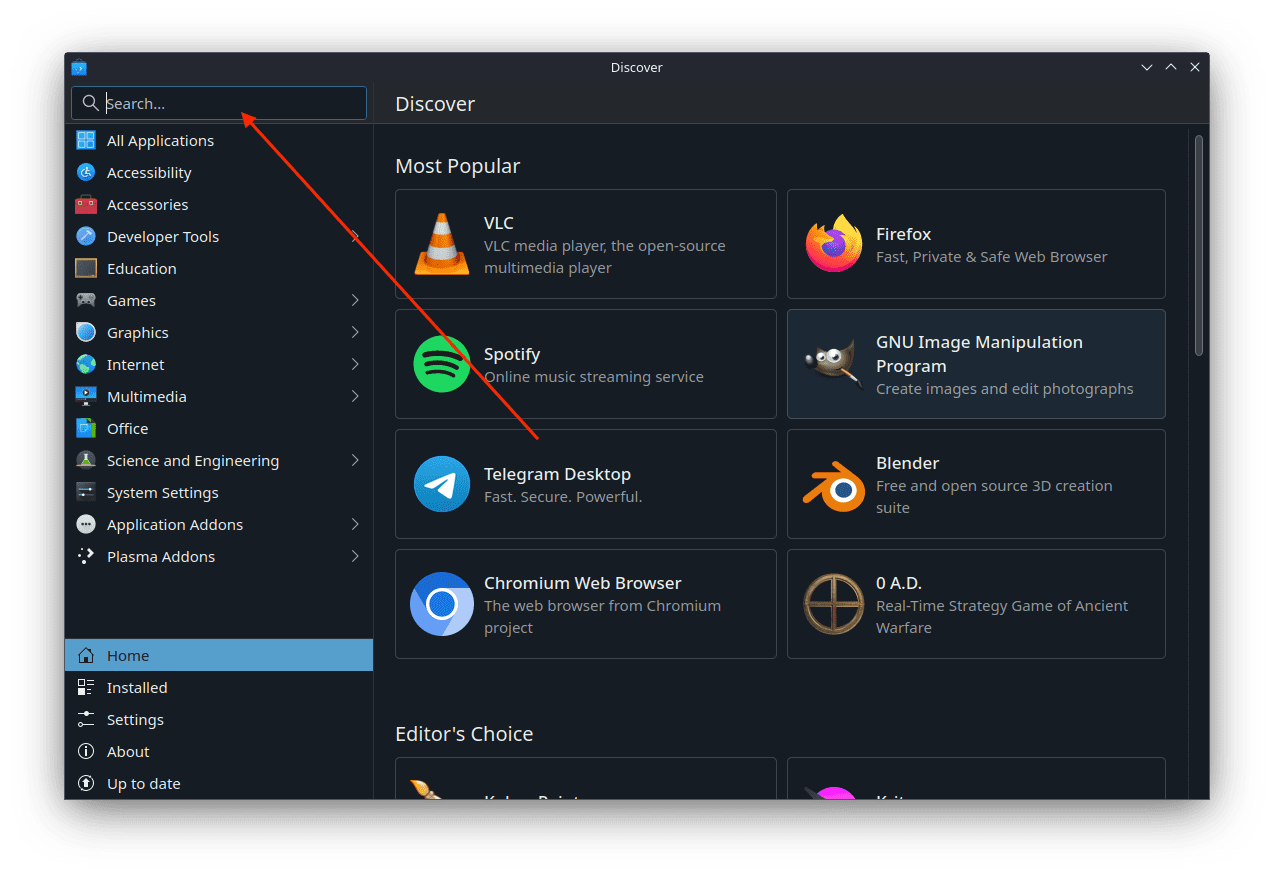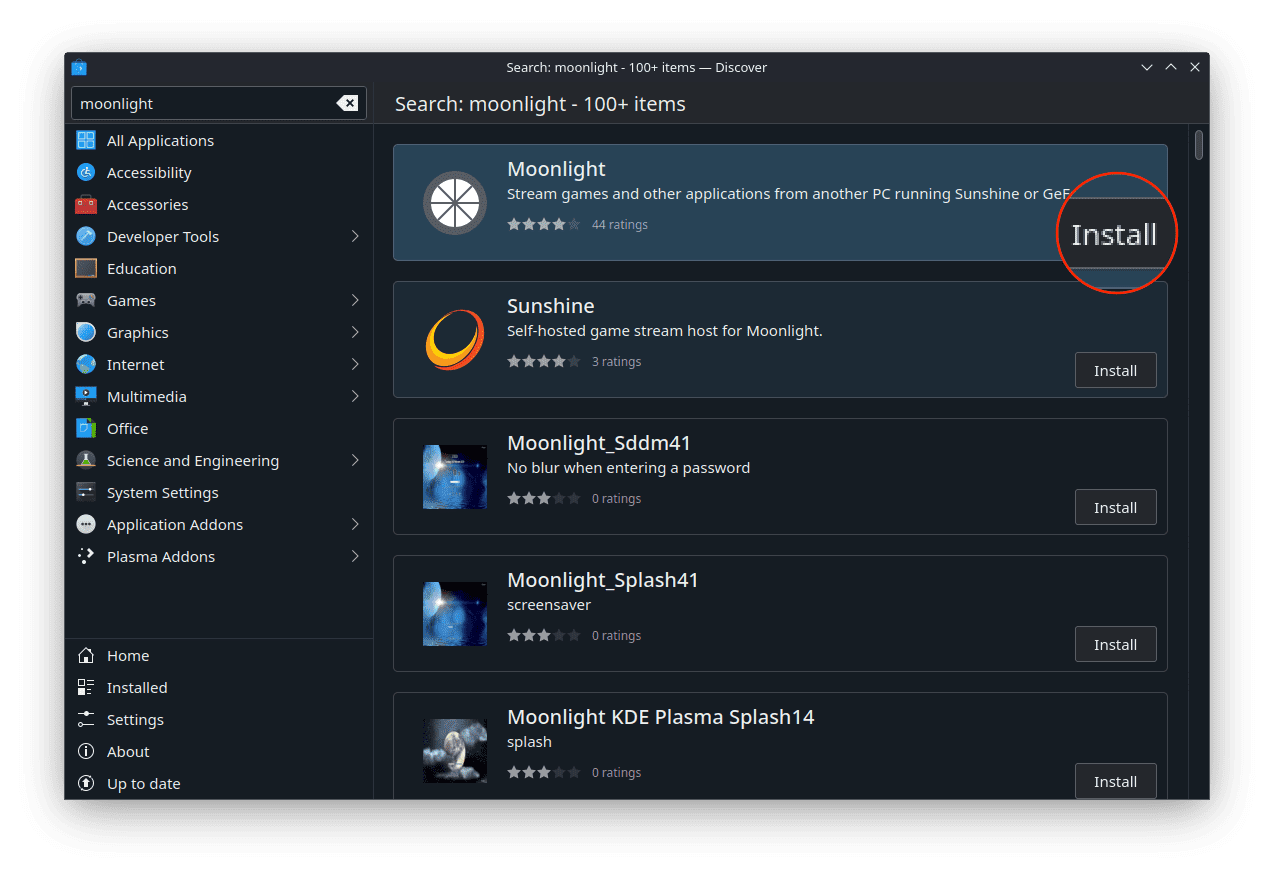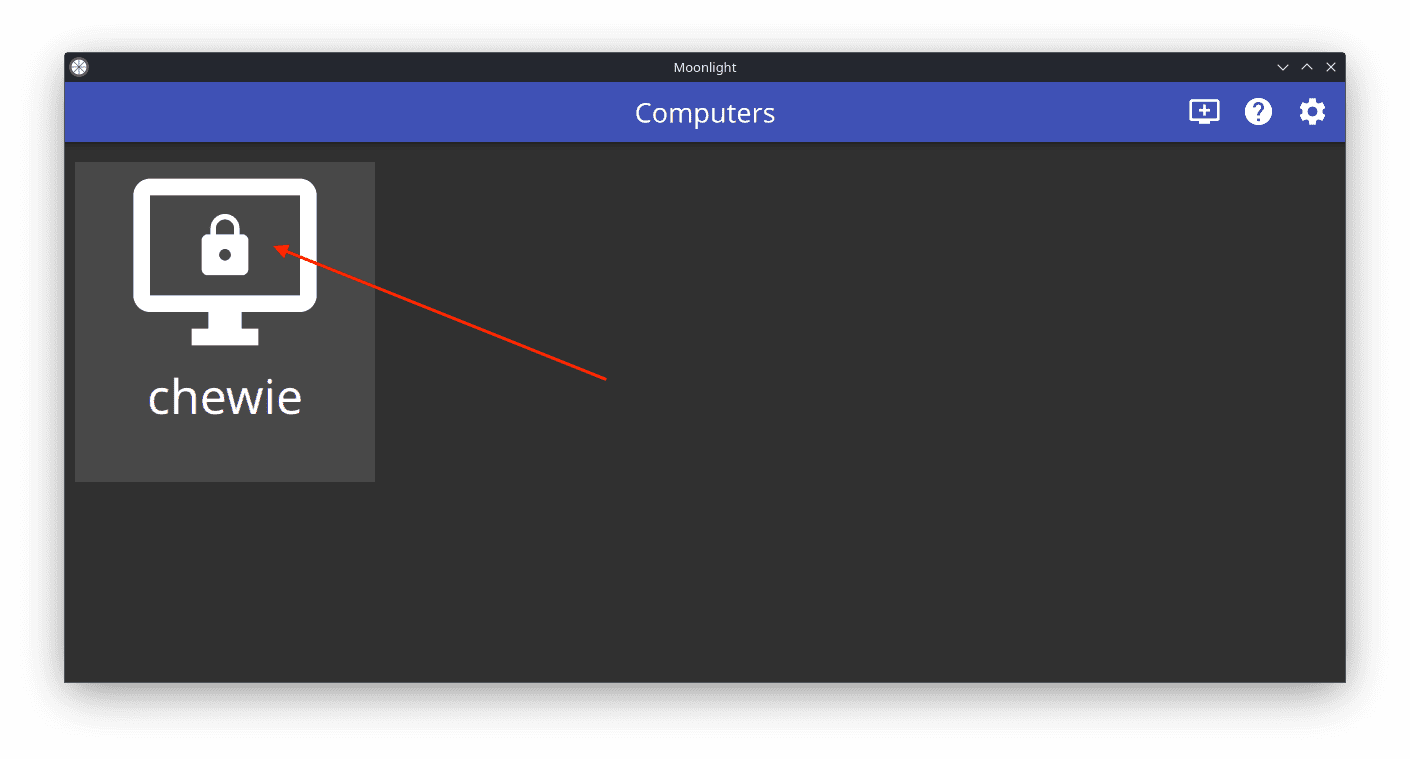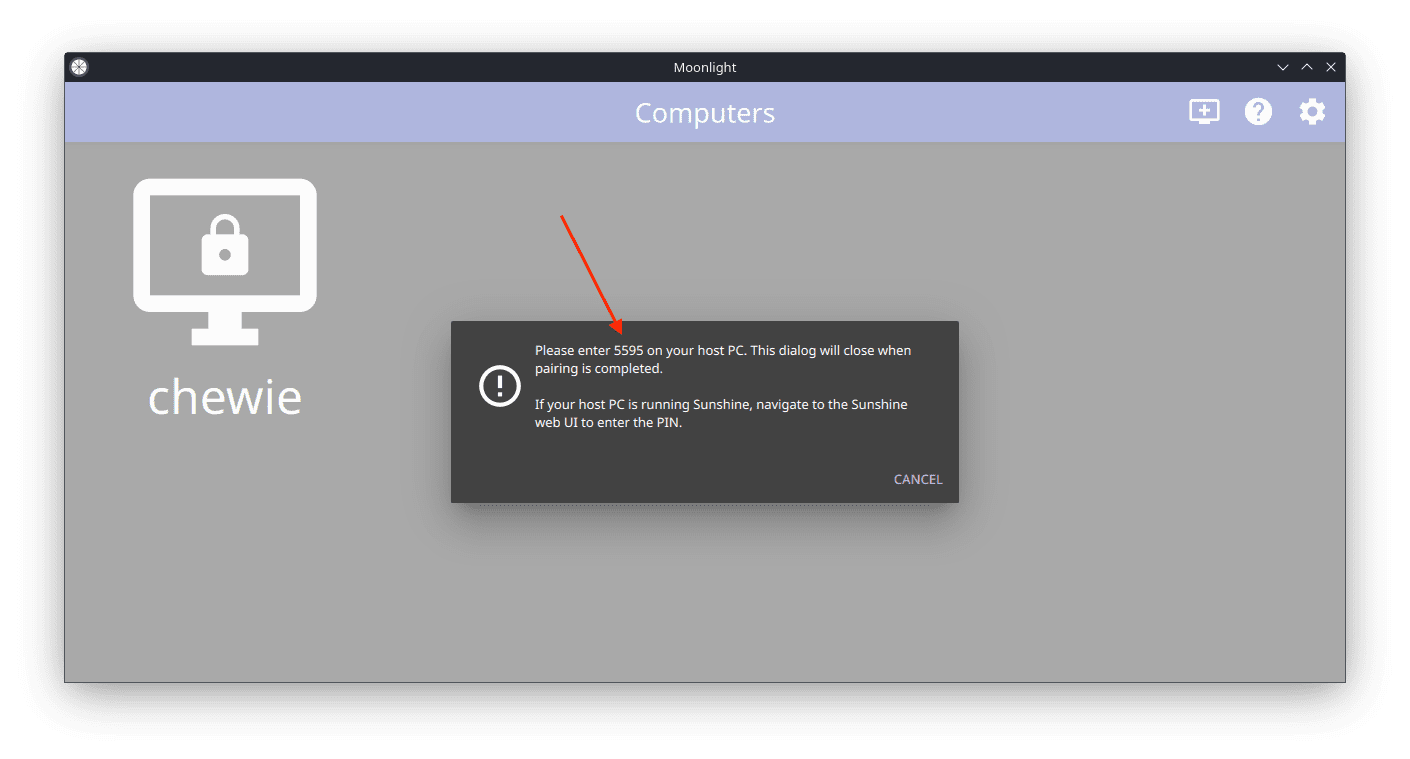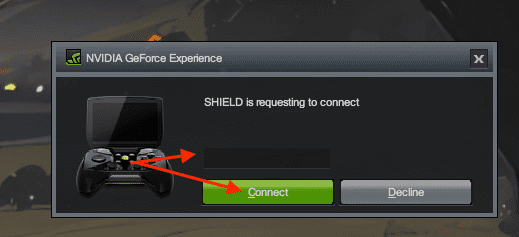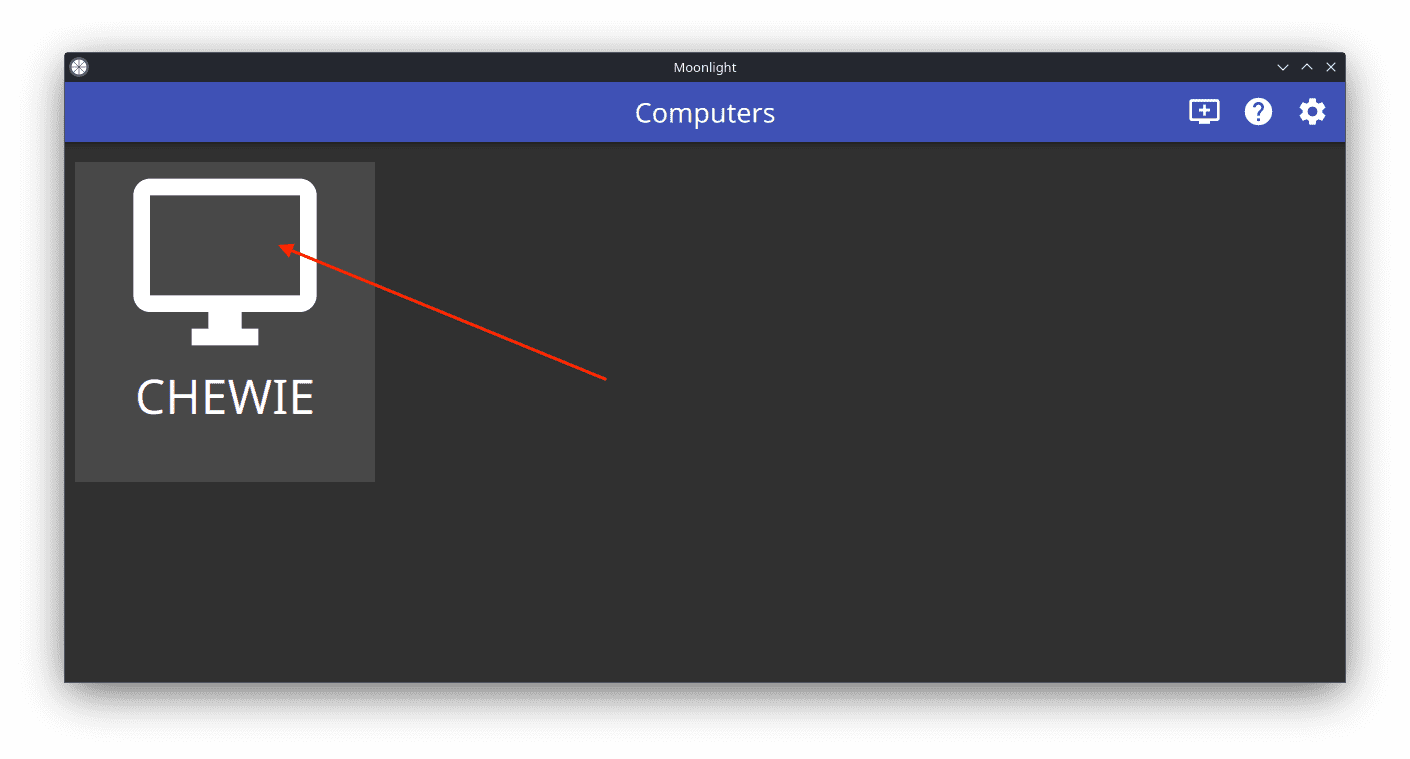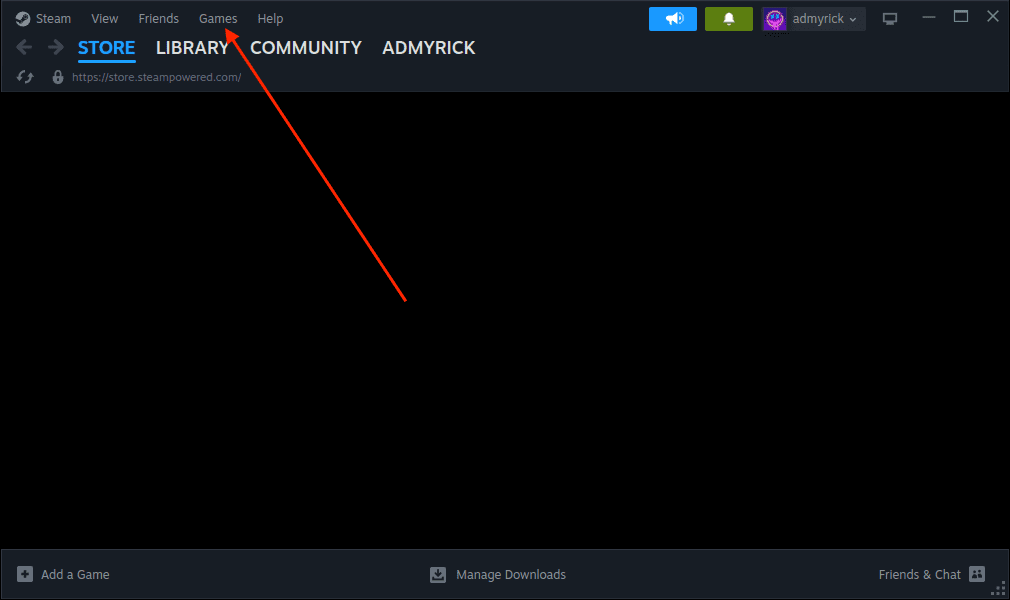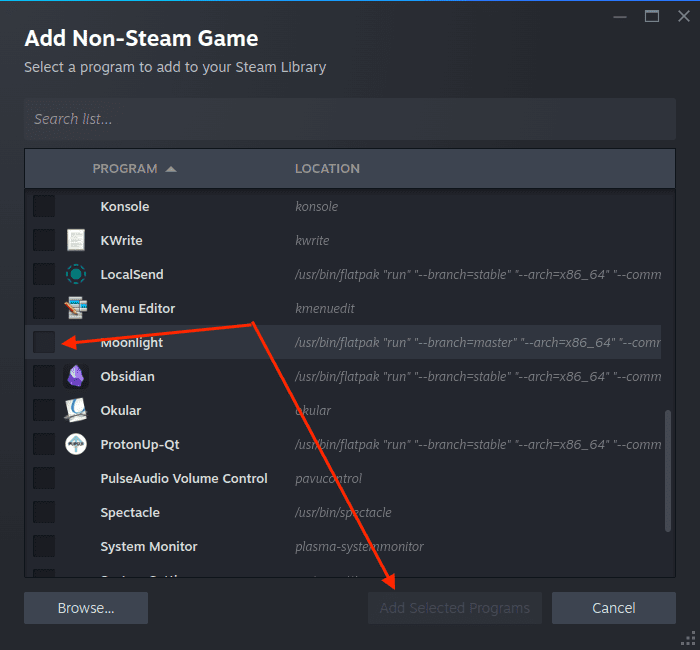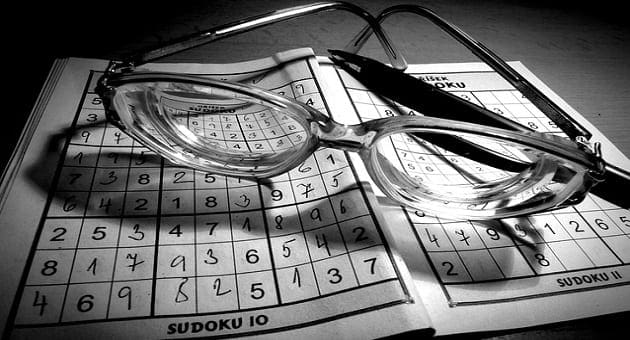The Steam Deck is a marvel of portable gaming, but sometimes you crave the graphical fidelity and library depth of your home PC. Enter Moonlight, an open-source game streaming solution that lets you bridge the gap, seamlessly beaming your PC’s gaming prowess to your Deck’s comfortable handheld form. This guide will unveil the secrets of streaming your PC games to your Steam Deck using Moonlight, empowering you to play your entire library anywhere, anytime.
Contents
What is Moonlight?

Moonlight is an open-source implementation of NVIDIA’s GameStream protocol, essentially a translator between your PC’s powerful graphics card and your Deck’s display. It compresses gameplay footage in real-time, sends it over your network, and decompresses it on the Deck for smooth, responsive play. Think of it as a magic portal for your games, transporting them from your desktop machine to your mobile haven.
- Low Latency: Offers near-real-time streaming, essential for fast-paced games.
- High-Quality Video: Supports up to 4K streaming with excellent video quality.
- Device Compatibility: Works on a variety of devices beyond PCs, like smartphones, tablets, and now the Steam Deck.
- Customization: Allows customization of streaming settings for optimal performance.
Why Stream Games to Your Steam Deck?
The Steam Deck is a remarkable piece of hardware, but it may not support every title in your extensive game collection. This is where Moonlight comes into play, offering access to your PC’s entire library, including both the AAA blockbusters and the hidden indie treasures that you love. With Moonlight, you’re no longer confined to a desk or a specific room; it provides the freedom to play your PC games on the Steam Deck wherever you prefer—be it comfortably lounging on your couch, lying in bed, or soaking up the sunshine in the park.
While the Steam Deck is a powerful device in its own right, it can’t match the raw performance of a high-end PC gaming rig, especially when it comes to integrated graphics. Moonlight bridges this gap by harnessing the power of your PC’s advanced GPU. This allows you to enjoy your games as they were meant to be seen, with full graphical fidelity, including features like ray tracing, higher resolutions, and smooth frame rates that go beyond what the Deck can offer natively.
Moreover, Moonlight presents a cost-effective solution for enhancing your gaming experience. Instead of spending a fortune on upgrading your PC, you can simply stream games to your Deck over a robust network. This turns your Steam Deck into a portal to a vast library of visually and technically superior gaming experiences, all without the need to invest in new, expensive hardware.
How to Use Moonlight to Stream Games From Your PC to Steam Deck
One of its most exciting features is the ability to stream games from your PC to the Steam Deck using Moonlight, an open-source client for NVIDIA’s GameStream technology. This technology allows you to play your PC games on the Steam Deck, expanding your gaming possibilities beyond the Steam library. This section of the article will guide you on how to use Moonlight to stream games from your PC to your Steam Deck, providing a comprehensive walkthrough to ensure a seamless gaming experience.
From your Windows PC:
- If it’s not already available, download and install the latest GeForce Experience software. It houses NVIDIA’s GameStream functionality, essential for Moonlight to work its magic.
- Download NVIDIA GeForce Experience
- Once installed, open the GeForce Experience app on your PC.
- Click the Settings (gear) icon next to your profile name.

- In the sidebar on the left, click Shield.

- In the top right corner, click the toggle next to Gamestream to the On position.

- Make sure to keep GeForce Experience running on your PC before proceeding.
From your Steam Deck:
- Turn on your Steam Deck.
- Press the Steam button on your Steam Deck.
- Scroll down and select Power.
- From the Power Menu, highlight and select Switch to Desktop.

- Wait until your Steam Deck switches to Desktop Mode.
- Click the Discover store button in the taskbar.

- Search for Moonlight.

- Click the Install button next to the Moonlight app listing.

- Once installed, click the Steam Deck button in the bottom left corner of the taskbar.
- Locate and open the newly installed Moonlight app.
- Provided that your Steam Deck and PC are on the same network, your Windows machine should appear.

- Tap the button showing a Computer with Lock outline.
- Note the four-digit password that appears.

Pairing Moonlight with GeForce Experience:
- From your Windows PC, you should see a dialog box from GeForce Experience appear in the bottom right corner.
- The message should say “SHIELD is requesting to connect”.
- Enter the four-digit password from the Moonlight app on your Steam Deck.
- Click the Connect button.

- After a moment, you should no longer see the Computer outline in the Moonlight app on your Steam Deck.
- Tap the button showing the Computer outline.

- Tap the Steam button that appears.
From here, the Steam app will launch on your PC, while being streamed to your Steam Deck, and you’ll be taken right into Big Picture Mode. This allows you to stream games from your paired Windows machine, giving you the ability to play titles that either require more power than what the Steam Deck offers or even use your PC remotely.
Make Moonlight Accessible from Game Mode
This section will guide you through making Moonlight accessible from Game Mode on the Steam Deck, allowing you to enjoy your entire game library, including titles from services like Xbox Game Pass, with the convenience and portability of the Steam Deck
- With your Steam Deck still in Desktop Mode, open the Steam app.
- Click the Games button at the top of the app window.

- From the drop-down menu that appears, click Add a Non-Steam Game to My Library…
- Scroll through the list of installed apps until you see Moonlight.

- Click the checkbox next to Moonlight.
- Click the Add Selected Programs button in the bottom right corner.
Now, you won’t have to switch over to Desktop Mode every time you want to stream games from your PC or access your desktop machine remotely. Instead, you can switch back over to Game Mode, and then open the Moonlight app from there.
Tips and Tricks for Using Moonlight with Steam Deck
For optimal streaming experience, consider these settings:
- Network: A stable 5GHz Wi-Fi connection is crucial for smooth gameplay. Consider a wired connection for even better performance.
- Streaming Quality: Moonlight offers various bitrate options. Start with higher settings for best visuals, adjusting down if latency becomes noticeable.
- Deck Settings: In Moonlight’s Deck settings, try enabling “Hardware Decoding” and “VP9 Decoding” for improved performance.
Troubleshooting Tips:
- Latency Issues: Check your network connection and adjust streaming quality as needed. Consider wired Ethernet for the most stable performance.
- Visual Glitches: Try changing the network channel or adjusting Moonlight’s encoding settings.
- Controller Issues: For non-Steam Deck controllers, ensure they’re recognized by Steam in Desktop Mode. You can also configure custom controller layouts in Moonlight settings.
Conclusion:
With Moonlight, your Steam Deck transcends its physical limitations, becoming a portal to a vast library of enhanced gaming experiences. Imagine sinking into your couch, controller in hand, lost in the world of a graphically stunning AAA title, powered not by the Deck itself, but by the mighty PC residing in another room. It’s a testament to the magic of technology, the seamless merging of hardware and software to unlock possibilities beyond their individual constraints.
Moonlight isn’t just a technical solution; it’s an embodiment of freedom. Freedom to play your entire library, wherever you please, without sacrificing performance or comfort. It’s the ability to transform your humble handheld into a powerhouse, fueled by the very PC you built with love and ambition. So, embrace the power of Moonlight, unleash your gaming horizons, and discover the true potential of your Steam Deck. Remember, the stage is set, the players are connected, and the show is about to begin. Now, go forth and game, wherever your heart desires.