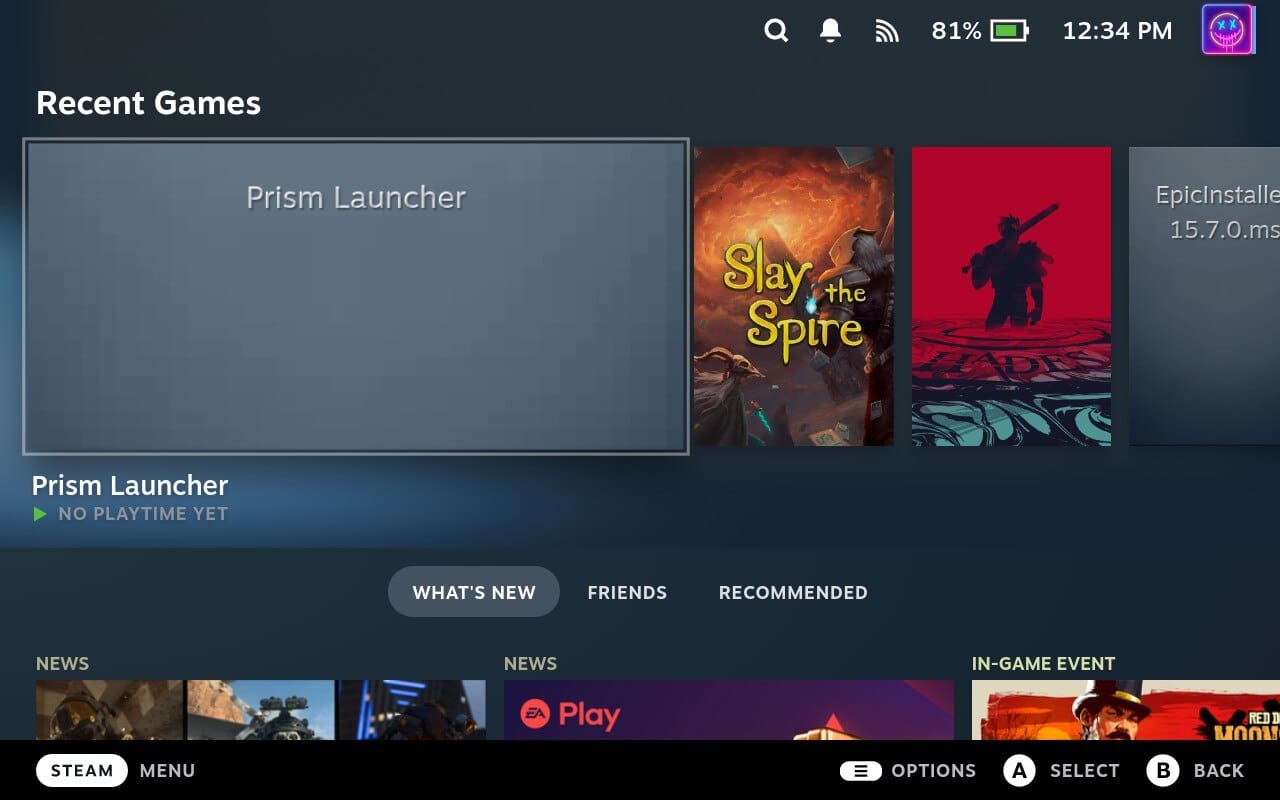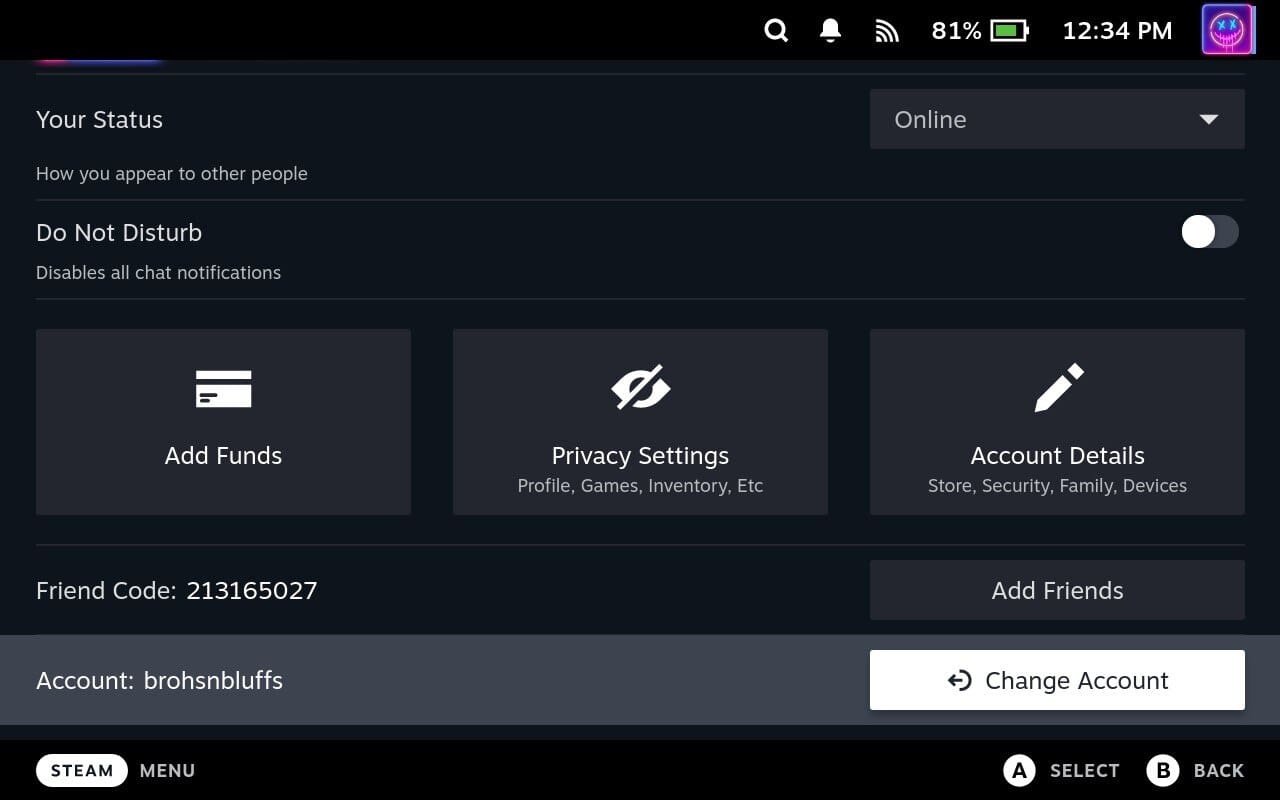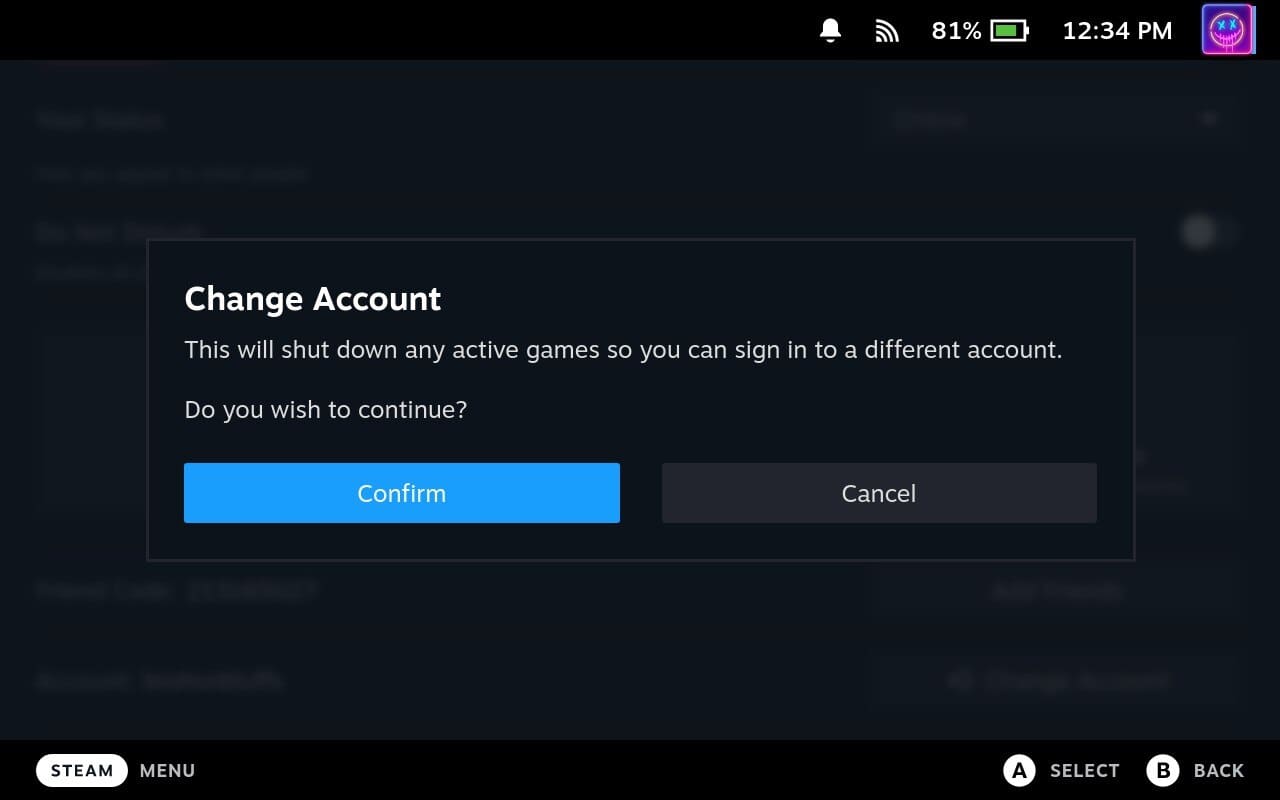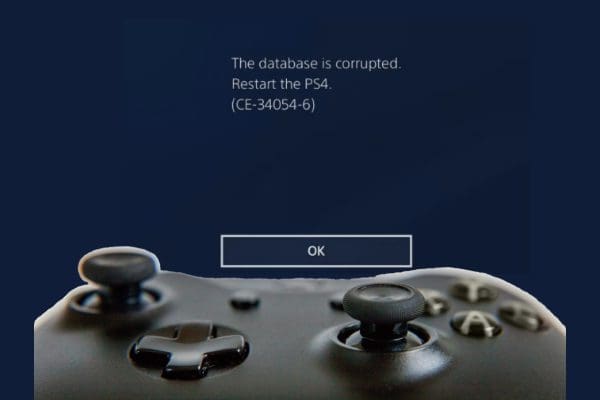The Steam Deck, Valve Corporation’s handheld gaming device, is a game-changer in the world of portable gaming, bringing the power of PC gaming into the palm of your hand. One of its many impressive features is the ability to add multiple users, allowing you to share the device with friends. Or family while keeping your game data separate. In this post, we’ll guide you through the process of adding multiple users to your Steam Deck.
How to Add Multiple Users to Your Steam Deck
Before diving into the process, it’s essential to understand what adding multiple users to your Steam Deck means. Each user account on the device is essentially a separate Steam account. Each user with their game library, save files, settings, and achievements. This means users can have a personalized gaming experience, even on a shared device.
Let’s go through the steps to add multiple users to Steam Deck.
- Power on your Steam Deck and wait for it to finish booting.
- In the top right corner, click your Profile image.

- From the window that appears, click the Change Account button.

- When prompted, click the Confirm button.

- You’ll then be prompted to enter the username and password of the Steam account you want to add. If the person you’re adding doesn’t have a Steam account, you can create one by selecting ‘Create Account’ and following the prompts.
- After entering the account details, click ‘Login.’ The Steam Deck will then verify the account details.
- Once the account is verified, it will be added to the device. The new user will now appear on the login screen, and they can select their account to access their Steam library and settings.
Remember, each user must have their Steam account to be added to the Steam Deck. Also, remember that not all games support multiple users, so check the game’s settings if you’re having trouble accessing a game on a different user account.
Managing Multiple Users
Adding multiple users to your Steam Deck is just the beginning. You can also manage these users by removing no longer-needed accounts or switching between users without logging out and back in.
Press the Steam button to bring up the Steam Overlay to switch between users. Then, select ‘Switch User’ and choose the account you want to change to. This makes it easy to share the device between multiple users, even during a gaming session.
Conclusion
The ability to add multiple users to the Steam Deck makes it a versatile device that can be shared among family members or friends, each with its own personalized gaming experience. Whether you’re taking turns playing a single-player game or each playing your games, multiple user accounts can enhance the Steam Deck experience. With this guide, you should now be able to add and manage multiple users on your Steam Deck easily. Happy gaming!