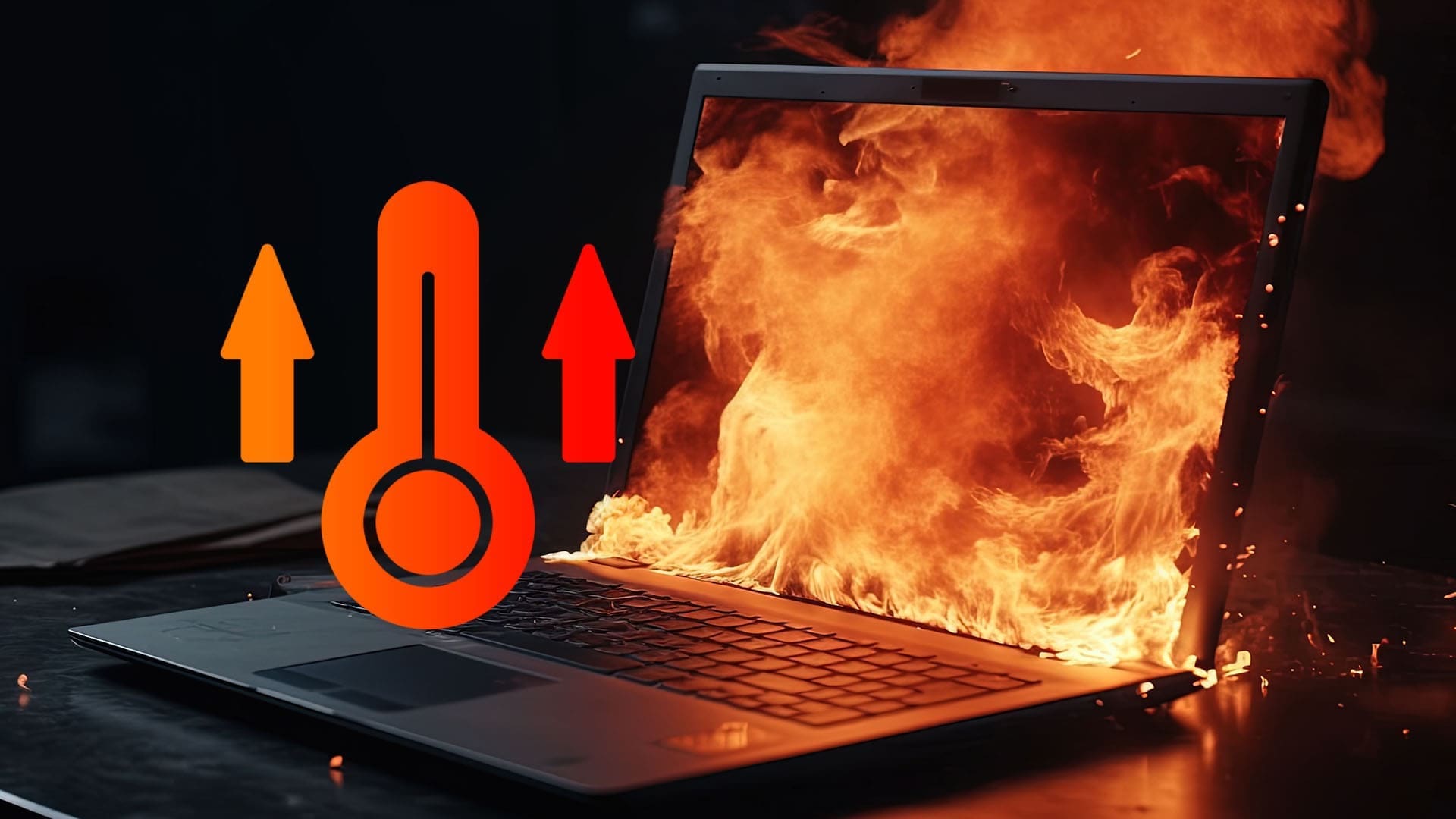If you’re having issues with your laptop getting hot to the touch, or hearing the whirring sound of its fans trying to cool it down, there are many possible explanations. It could be the software you’re using, or it might be a hardware issue, or even the position you’re using the laptop in.
Let’s take a look at common reasons when a laptop is overheating.
Contents
Reason 1. Too Many Tasks Running at Once
Every laptop, even high-end models, only has a certain amount of computing resources, like RAM and processing power, to use for running apps and other processes. Trying to do too much at once can force the system to work at maximum operating power, generating heat.
So, if your laptop is overheating, one of the first things to do is check how many processes you’ve got going. You can usually see on the screen how many apps or browser tabs are open, or use the “Ctrl,” “Shift,” and “Esc” shortcut to access the Task Manager.
In the Task Manager, on the Processes tab, you can see all the processes running and the amount of resources they’re using.

How to Fix This
When your laptop is overheating, you should close apps and tabs you don’t need to reduce the amount of pressure on the system.
Reason 2. Running Programs That Use a Lot of System Resources
Sometimes, it only takes one app to massively drain your system’s resources and overheat your laptop. Specifically, resource-intensive apps, such as the latest video games, video editors, or even antivirus scanners, can use up a lot of processing power.
You may also find, while running an app like this, that your laptop starts running slower or even freezing up, as well as overheating. Again, you can use the Task Manager (shortcut: “Ctrl,” “Shift,” and “Esc”) to check this.
How to Fix This
Be careful about the apps you download and use. Always check the “System Requirements” of new apps and compare them to your device’s specifications to check if it’s able to run it. To learn more about your laptop, head to “Settings,” “System” and then “Device Info”.

If you do need to use resource-intensive apps, try to only use them for short periods and give your laptop time to cool off in between. Also, avoid running other apps in the background.
Reason 3. Dirt and Dust Within the Device
Sometimes, it’s not necessarily software that causes your laptop to overheat. Instead, it’s a physical problem with your device, like dust, dirt, or hair that has found its way into the vents and is blocking the flow of air, making it tougher for your laptop to cool down.
You can check the vents, which may be on the sides, back, or even the base of your laptop, to see for signs of dust and dirt.
How to Fix This
Use cans of compressed air to blast away dirt and dust from little cracks and crevices in your device, or try a vacuum cleaner. Clean it regularly and make sure to close the lid when it’s not in use, too. Keeping your laptop in a bag or case should also help it avoid getting dirty.
Reason 4. The Fans Are Blocked or the Laptop Is Being Used in a Warm Area
Despite the name, laptops aren’t actually good to use on your lap. They also don’t tend to work well on soft, warm, or unstable surfaces, like sofas, armchairs, blankets, beds, etc. If you place them in a space like that, the vents needed to blow hot air out of the device could get blocked.
Similarly, using your laptop in a hot area, like on a desk directly under a window on a sunny day, may cause it to overheat.
How to Fix This
Create a designated workstation for your laptop. Place it on a desk or table or other flat surface, make sure the vents aren’t blocked or obstructed, and if the room or area you’re working in feels too hot, consider moving elsewhere.
Reason 5. Hardware Faults and Failures
There are also other hardware-related issues that might lead to laptops overheating. If there’s a problem with the fans, power supply, processor, or even thermal paste inside that has degraded over time, your laptop could get hot while running.
How to Fix This
For issues like this, you’ll usually need the help of a technician to diagnose what’s wrong and fix your device – e.g., it might need some new parts or fresh thermal paste.