If you’re joining a Zoom meeting and are planning on using your webcam, you want to look your best. Obvious parts of this include making sure that you’re dressed appropriately and clearing unreasonable amounts of background clutter. If you’re in a bit of a rush to join a meeting, however, you may not have had time to pre-emptively ensure that you’re happy with your appearance.
To give you a final opportunity to check that you’re happy with your webcam video, Zoom offers the option to show a webcam video preview when you’re joining a call with your webcam active. This option is intended to give you a chance to notice if something is wrong with your webcam setup. For example, it could help you notice that there’s something in the background you want to move, or help to remind you that you wanted to change your shirt before the call. Having a webcam preview also allows you to ensure that your webcam is positioned properly, your lighting is suitable, and that you don’t need to clean the lens.
To be able to configure Zoom to show you a webcam preview before joining a meeting with your webcam active, you need to go into Zoom’s settings. To do so, click on your user icon in the top-right corner, then click on “Settings”.

Once in the settings, switch to the “Video” tab. Scroll down to the bottom of the video settings, then tick the checkbox labelled “Always show video preview dialog when joining a meeting”. With this option active, you’ll get a webcam preview when you join a meeting with your webcam active. You’ll have to click a confirmation to proceed past the webcam preview and actually join the meeting.

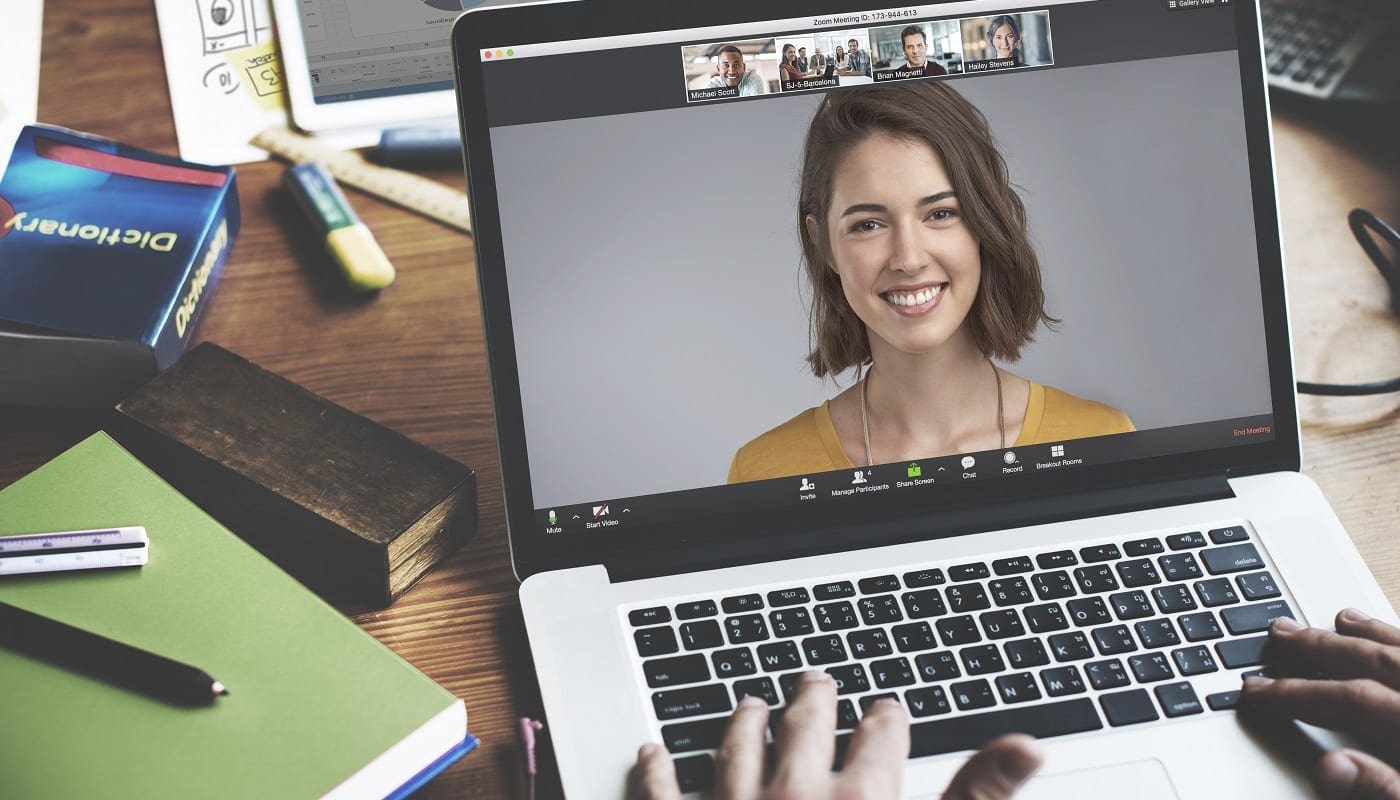




No. My zoom preview will not cut off. I cannot change anything. Screen is frozen. I’m using iPhone
can the host see this?