Are you running out of storage on your Sony PlayStation 5 (PS5)? Are you planning for a PS5 storage upgrade? Here’s what you need to know!
PS5 is the best gaming console that you can get these days. It allows you to play high-definition 3D games at 60 FPS or higher quality using its powerful CPU, GPU, RAM, and onboard SSD storage. Though it’s the perfect gaming console to play all kinds of high-end graphics games, it’s not the right device to download many games at once.
Sony has limited the internal storage of the PS5 to 825 GB for both the PS5 Console and PS5 Digital Edition. Out of this 825 GB, you only get 667.2 GB of storage. The PS5 system files occupy the rest of the storage.
Now, as the game studios are increasing the overall game size after installation desperately to accommodate all those graphics, story videos, etc., you can hardly install 8 to 10 games at once. If you want to play games like the Last of Us, Medal of Honor, Call Of Duty, Borderlands 3, Tom Clancy’s The Division, Ghost Recon Wildlands, etc., you can only install three to four of these at once.
Also read: Best iOS RPG Games for iPhone and iPad
Irrespective of the internal storage downside, PS5 is the best option to play high-end games for these reasons:
- You don’t need to invest time in creating a custom PC for gaming
- Play your PS5 titles on large 4K screens
- Use virtual reality (VR) goggles or gear effectively
Also read: Top 7 Affordable Gaming Laptops
Now, you’re ready to upgrade your PS5 internal storage but don’t know how to upgrade PS5 storage. No worries! Read the guide below to learn everything you need to know about PS5 internal storage upgrade.
Contents
How to Upgrade PS5 Storage
Though Sony ships all PS5s with only 667.2 GB of usable internal storage, it shouldn’t stop you from enjoying HD gaming on your 4K big-screen TV using a PS5. You can confidently buy a PS5 and plan for a PS5 storage upgrade later on.
There are two ways to upgrade PS5 storage. Firstly, you can install an NVMe SSD inside the gaming console in the dedicated PCIe 4.0 x4 slot, which is the best option as well. Alternatively, you can use your existing USB sticks or portable hard drives to extend the storage space on your PS5 Digital Edition or PS5 Console.
PS5 Storage Upgrade Using NVMe SSD
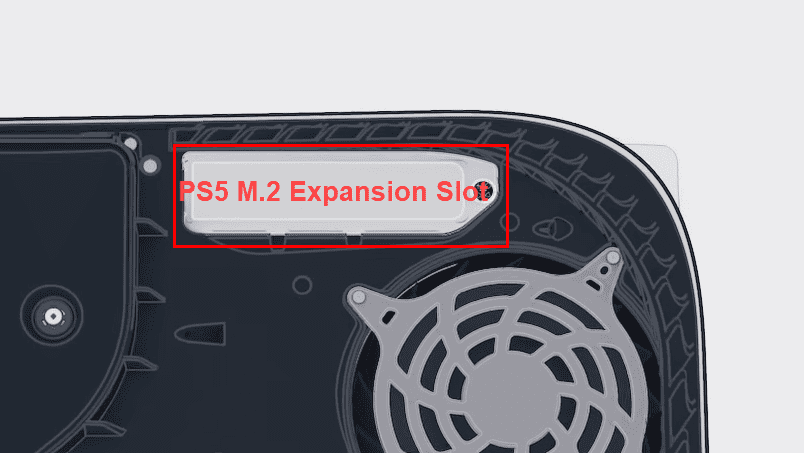
To help you with your needs for extended storage capacity on your PS5, Sony ships these devices with a PCIe 4.0 x4 slot. On this slot, you can install select NVMe SSD or M.2 storage chips. Find below the specifications of the M.2 card you must buy for the PS5 internal storage upgrade:
- You received and updated the PS5 firmware to Version: 23.01-07.01.00 or Version: 23.01-07.00.00
- The M.2 SSD must be the M key variant. B+M key-based SATA M.2 won’t fit
- The storage capacity for such cards should be within 250 GB to 4 TB
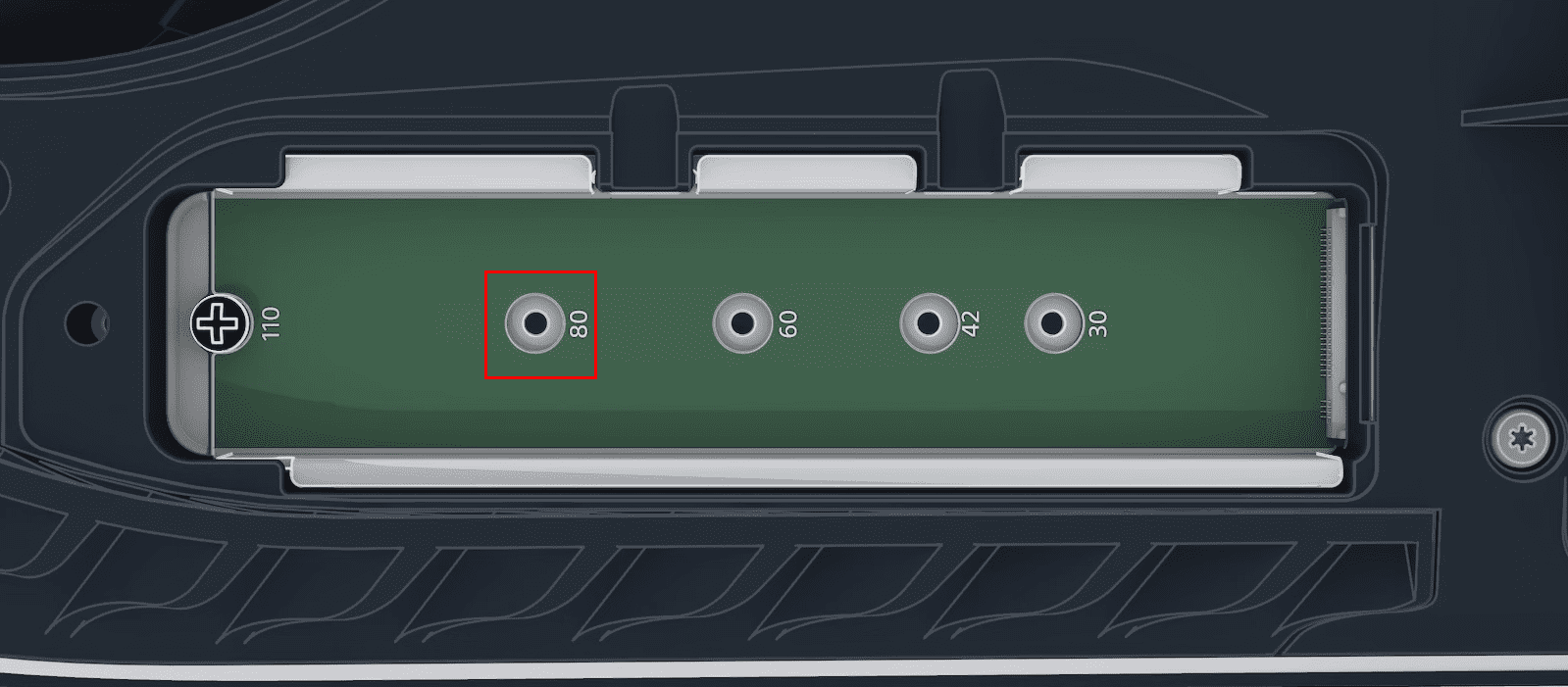
- An M.2 SSD must be of 22110, 2280, 2260, 2242, and 2230 sizes; here 2280 means 22 mm width and 80 mm long chips
- The M.2 SSD must support a read and write speed of 5,500 MB per second or more
- You must install a thermal dissipator on the NVMe SSD chips
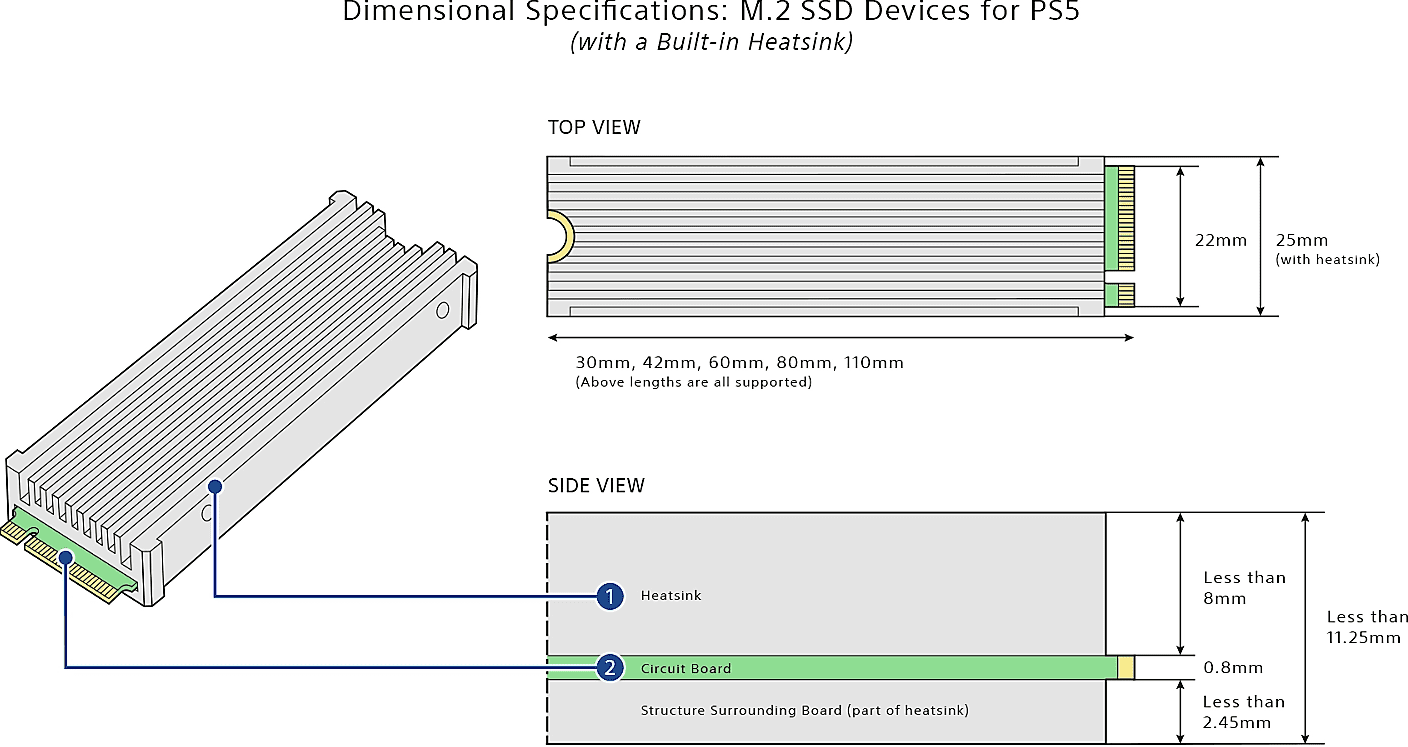
- Along with the heat sink, the total thickness should be up to 2.45 mm from below the chip and up to 8.0 mm above the chip
- You can go for heat dissipators that go beyond 8.0 mm ( 4 mm to 5 mm max) if you’re not planning to use the PCIe expansion slot cover
Find below a few reliable and affordable M.2 SSDs for PS5:
- WD_BLACK 2TB SN850X Up to 7,300 MB/s
- KingSpec 1TB R/W Speeds up to 7400/5500 MB/s
- Crucial P5 Plus 2TB 3D NAND up to 6600MB/s
- XPG 1TB Up to 7,400 MB/s
What Can You Do on M.2 SSD Expanded Storage?
Here are the supported storage functions that you can perform on an NVMe SSD extended storage card:
- Download PS5 games directly on the extended storage drive
- You can update games stored on an M.2 SSD chip
- Play PS5 games directly from an NVMe SSD storage
- Install, use, and update apps
- Store video and audio files for entertainment
- Keep game backup on NVMe SSD by buying an extra chip
Upgrade PS5 Storage Using USB Storage Devices
So far, you discovered the PS5 internal storage upgrade options. Find below, how can you expand the storage of the gaming console externally using USB-compatible storage devices.
Get a Compatible USB Storage Device
The USB storage device that you intend to use to extend the storage capacity of PS5 externally, must comply with the following specifications:

- It contains a SuperSpeed USB connector that delivers 5 Gbps or better data transfer rates
- The minimum storage space must be 250 GB and the maximum allowed storage is 8 TB
- USB hubs won’t work; you must plug the USB storage directly into the PS5
- Only one compatible USB storage device can be used at a time though you can connect multiple USB devices
- Both USB storage sticks and external SATA HDDs connected via USB are supported
I’ve outlined below a few affordable and reliable USB external storage for PS5:
- BUFFALO External SSD 1TB (600 MB/s)
- PNY 1TB PRO Elite V2 (600 MB/s)
- Silicon Power 1TB (600 MB/s)
- SanDisk 1TB Extreme Portable SSD (1,050 MB/s)
- SAMSUNG T7 Shield Portable SSD (1,050 MB/s)
- SAMSUNG T7 1TB Portable SSD (1,050 MB/s)
What Can You Do on External USB Storage Devices?
Here are the storage functions allowed on a properly formatted and supported USB external storage device for PS5:
- Store PS4 and PS5 games
- Play PS4 games right from the USB external storage
- Store video, audio, PS5 apps, etc.
You can’t play PS5 games directly from USB external storage. You must copy the game data to the internal storage or to the M.2 SSD storage4 drive to play PS5 games stored on the USB stick or portable hard drive.
PS5 Formatting for PS5 Storage Upgrade
When you extend the storage of your PS5 either internally or externally, you must format the storage devices using PS5’s built-in formatting tools. Thus, ensure your storage drives don’t contain old data as PS5 will erase those. You may not be able to recover deleted data.
As you install an M.2 SSD into the PCIe expansion slot and switch on PS5, it’ll automatically ask you to format the NVMe SSD chip or shut down the device. You won’t be able to boot to the home screen of PS5 without formatting the M.2 SSD.
Contrarily, plugging in a USB stick or portable HDD won’t prompt you to format the disk automatically. You must follow these steps to properly format the disk and enable it for game data storage:
- Plug the USB storage into any of the SuperSpeed USB A ports on PS5 (usually on the back panel).
- Navigate to the Settings section from the PS5 Home Screen.
- Inside the Settings screen, scroll down the left-side navigation pane and select Storage.
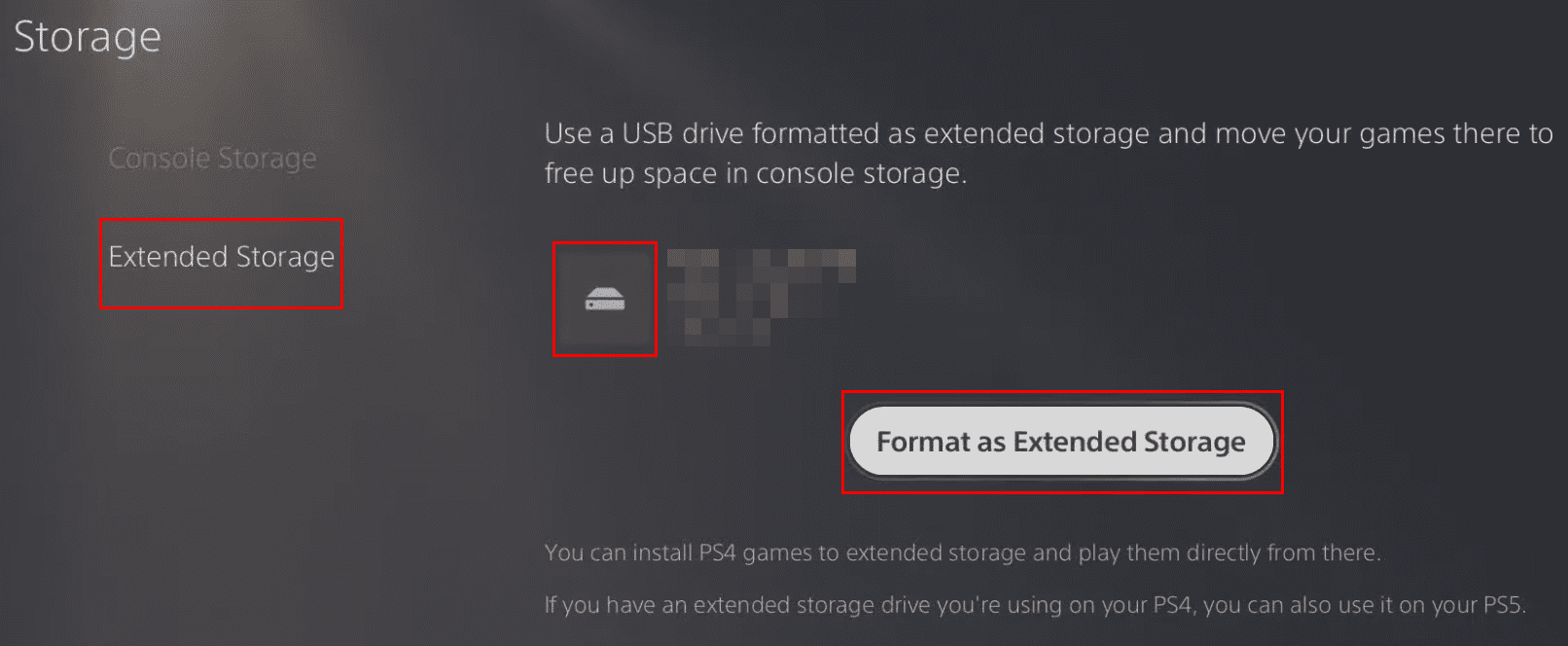
- Select and access the Extended Storage on the left-side navigation pane.
- Now, choose the Format as USB Extended Storage option.
- If there is more than one USB stick or HDD, the Select Another USB Drive option will be available to selectively format storage.
- Before formatting the drive, PS5 will show a warning message that all data will be deleted. You must choose Yes to proceed.
- Once the formatting is done, tap OK to complete the process.
Upgrade PS5 Storage: Final Words
Upgrading the PS5 storage using a USB storage media is best if you’re okay with PS4 gameplay from the external storage and only storing PS5 games as a backup. However, if you want both PS5 and PS4 gameplay from the extended drive, then you must install an M.2 SSD chip after updating the software of your PS5.
Share your experience on upgrading PS5 storage either using USB or M.2 SSD drives in the comment box. Do share this article with your friends and followers who own a PS5 and want to learn how to upgrade PS5 storage.
Next up, PS5 NVMe Requirements You Must Fulfill.


