Hand-tracking is an experimental feature of the Oculus Quest 2 – it allows you to control your headset with your hands instead of the usual controllers. Whether or not it is available in any particular app depends on whether or not the developers of the app support it – while you can control things like Netflix with your hands, popular games like BeatSaber still require the controllers.
Don’t worry! The headset will prompt you to switch to the controllers if you need to. As for the hand tracking itself – the cameras built into the headset are able to recognise and track your hands, and the motions you make.
Hand tracking

The control options you have with this feature are quite limited. They mostly consist of pinching in order to click, as well as a few simple button functions like the menu button. Since it’s only an experimental feature, there are some serious limitations. Still, it’s worth a try for sure!
The camera tracking of your hands is fairly accurate. It can display on-screen whether you bend or move individual fingers, and of course, recognises the pinching gestures that are used to control the menus on your Quest 2.

Note: We’ve tested it, and even if you have very large hands, long fingers, etc, the Oculus Quest 2 has few if any issues tracking your hands and displaying them correctly! Be careful when wearing gloves though – they do affect recognition.
As for limitations: The area that the cameras can pick up is much smaller than where the headset can track the controllers. In other words, you’ll have to be much more careful about how you move.

That said, the hand tracking feature is pretty useful if you just want to adjust the Netflix series you’re watching without grabbing around for a controller. Once activated, hand tracking will try to spot your hands whenever neither of the two controllers are connected. If a controller is connected, hand tracking will automatically turn off.
Do you like the hand tracking feature? Since it’s not compatible with all games, it’s not perfect, but it’s fun. There are even apps especially for it – have a look in the store some time!
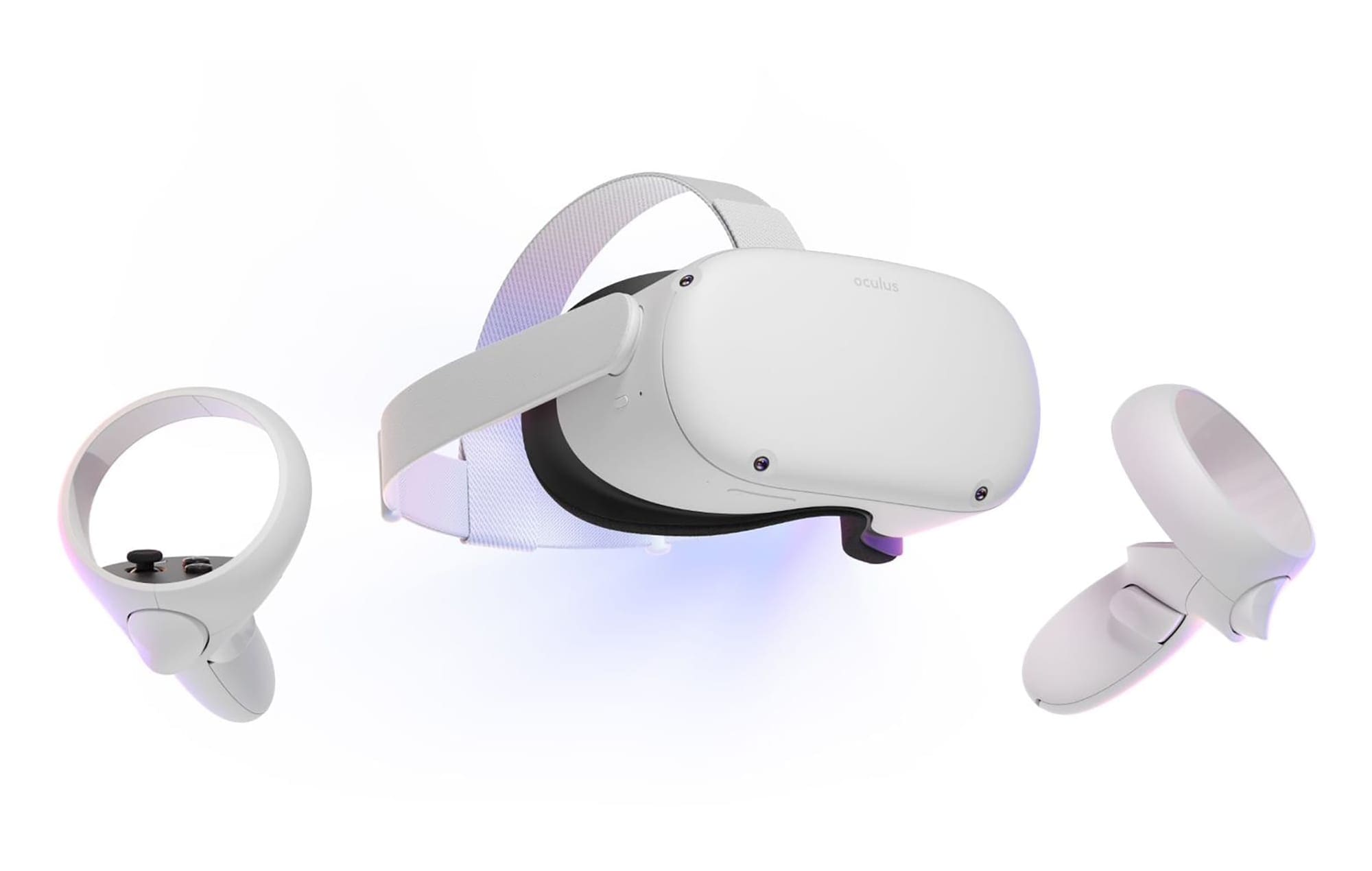


2 issues.
1st, golf 5 eclub is awesome, but as good as a simulator is, it will never be awesome until you use your hands correctly, possibility of hand tracking for this, or maybe a stick controller?………also, would be awesome to ride the cart to your ball
2nd, my wife and i both bought an oculus so we could play together, is there some sort of way we can get discounts because we have to buy all the games twice, that really sucks and it feels we are penalized for both wanting to play together