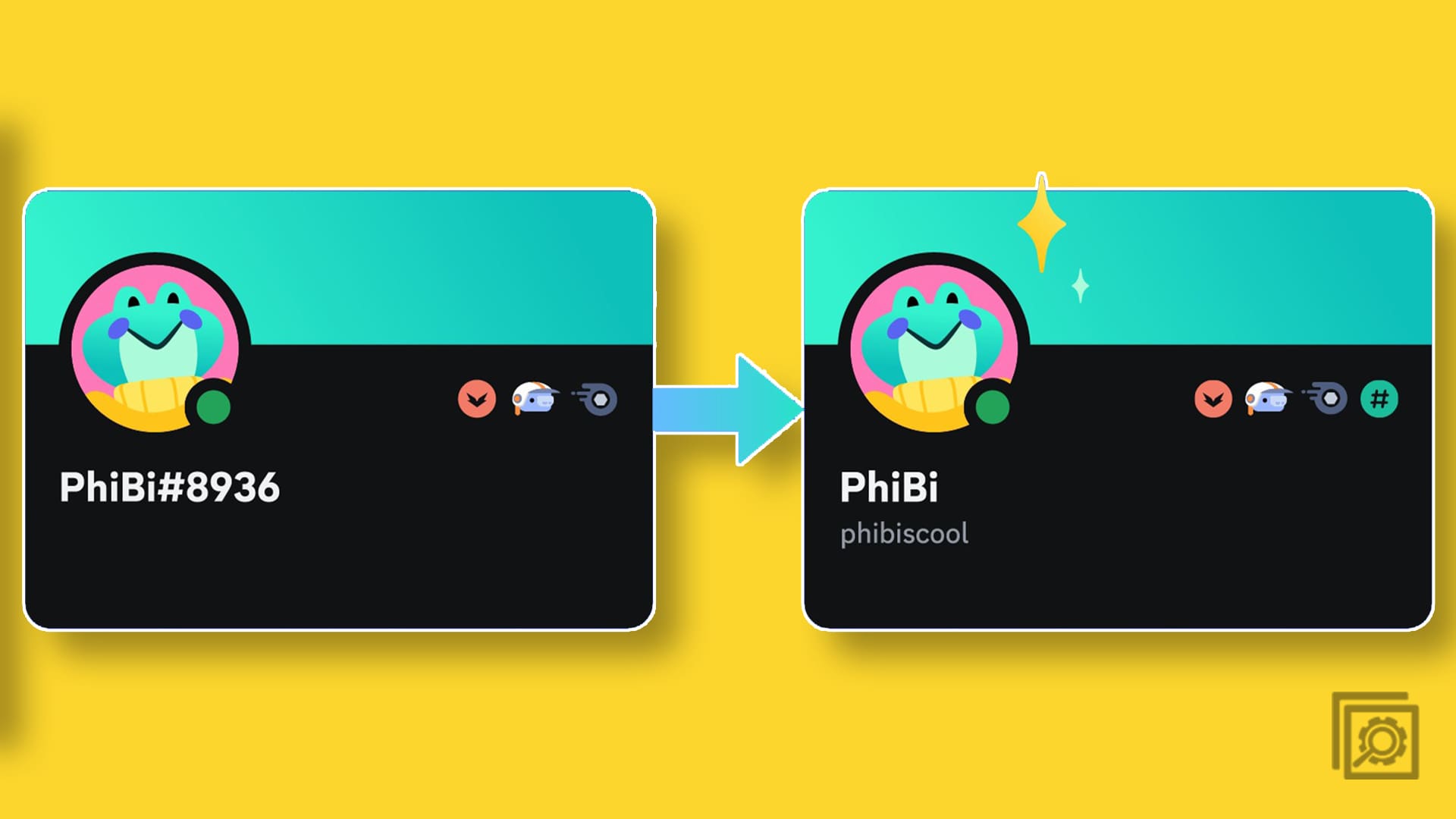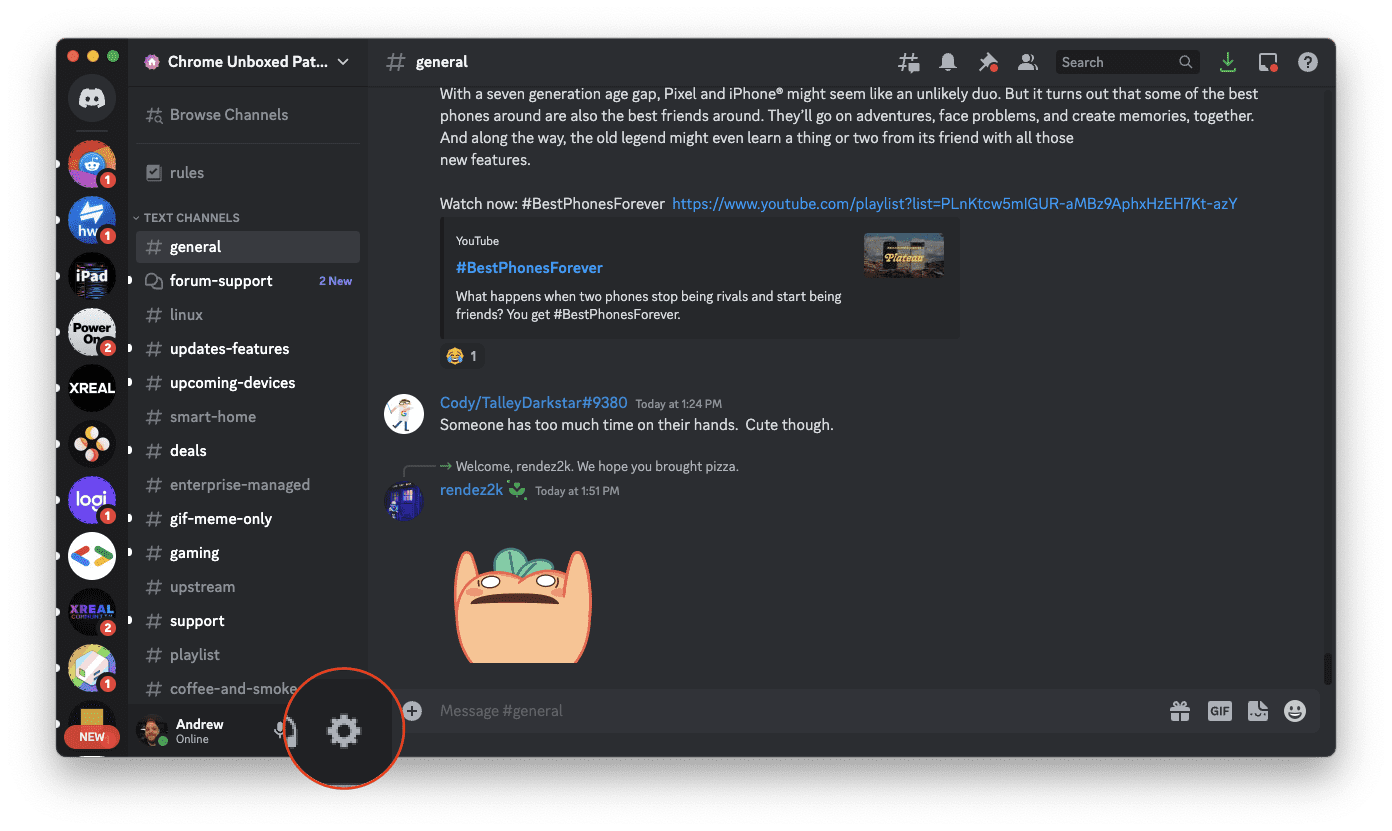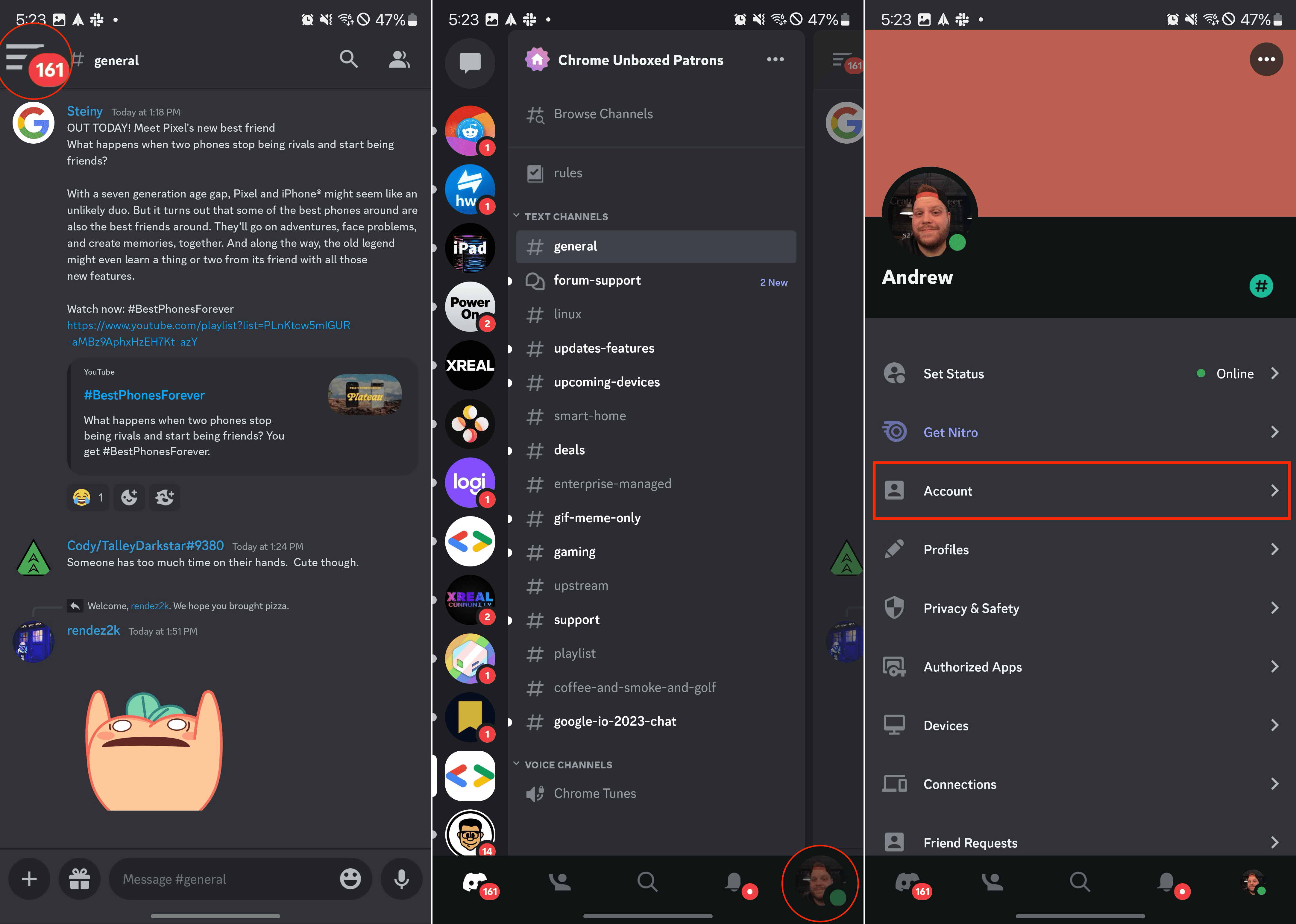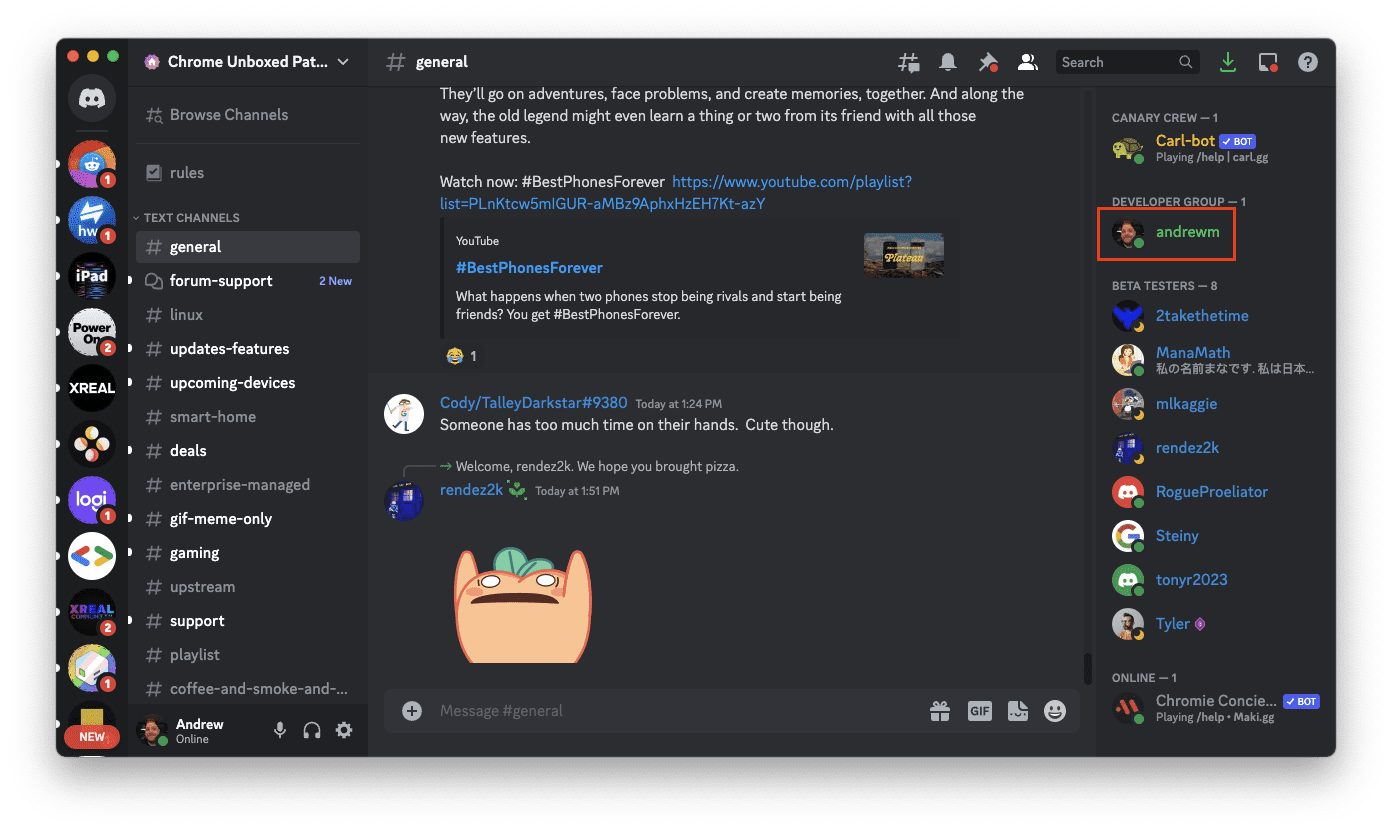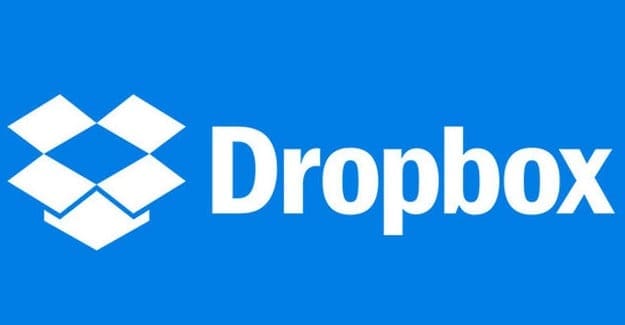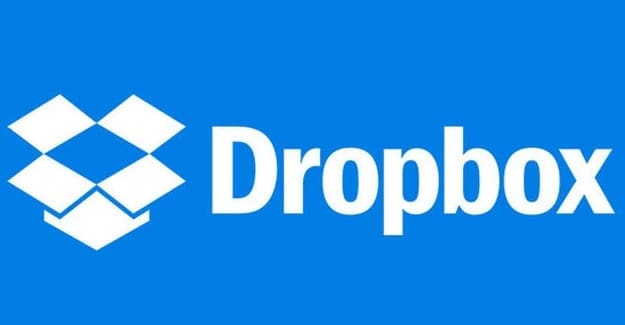Having a Discord username is essential for several reasons, as it serves as your unique identifier on the platform and enables you to interact with other users and communities. Until recently, your Discord username included a four-digit discriminator, distinguishing you from other users on the platform, and making it easier for friends and acquaintances to find and recognize you.
However, Discord has recently made a rather drastic change, removing the four-digit discriminator. According to the blog post announcing the changes, one of the primary reasons for removing the discriminator is that “more than 40%” of Discord users “either don’t remember your discriminator or don’t even know what a discriminator is.” Because of this, is now making it possible for you to change your Discord name without needing to worry about remembering the four-digit discriminator.
Contents
How to Change Your Discord Name From Your Computer
For many, using Discord on their computer is their primary means of communication, especially when it comes to keeping up with your friends that are all playing the same game. Thankfully, if you want to change your Discord name, the steps for doing so is actually quite simple.
- Open the Discord app on your computer.
- In the bottom left corner of the side panel, click the User Settings button.

- Under the User Settings section, click My Account.
- On the right side, click the Edit button next to Username.

- Enter your new username and your current Discord account password.
- Click the Done button.
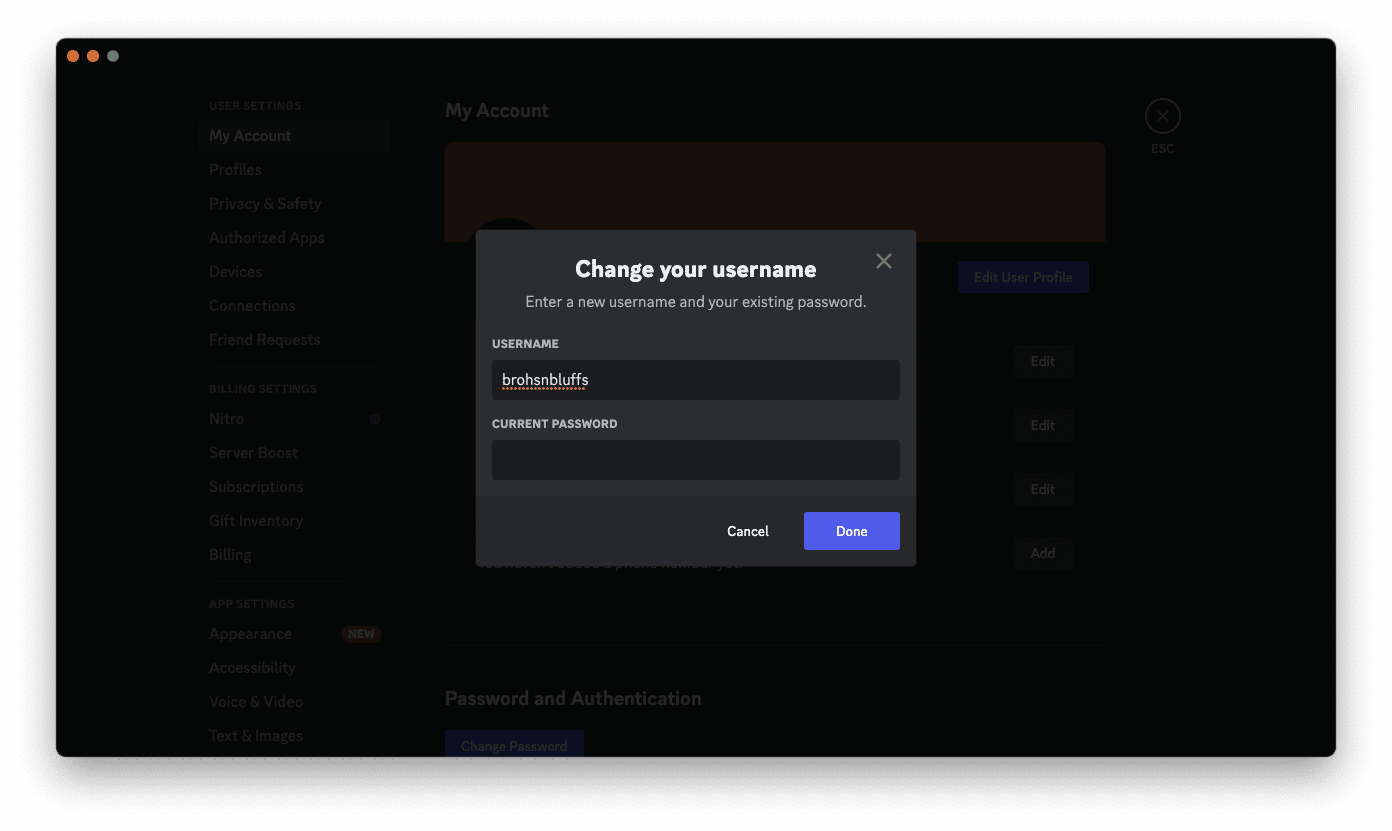
How to Change Your Discord Name From Your Phone
Keeping in line with being able to change your Discord name from your computer, you can also do so from your phone. However, because of the way that the mobile app is designed, the steps for doing so are slightly different compared to if you were to change your Discord name from your computer.
- Open the Discord app on your Android phone or iPhone.
- In the top left corner, tap the three horizontal lines.
- Tap the Profile image in the bottom right corner.
- Tap Account.

- Under the Account Information section, tap Username.
- Enter the new username that you want to use.
- Tap the Save button in the top right corner to save your changes.
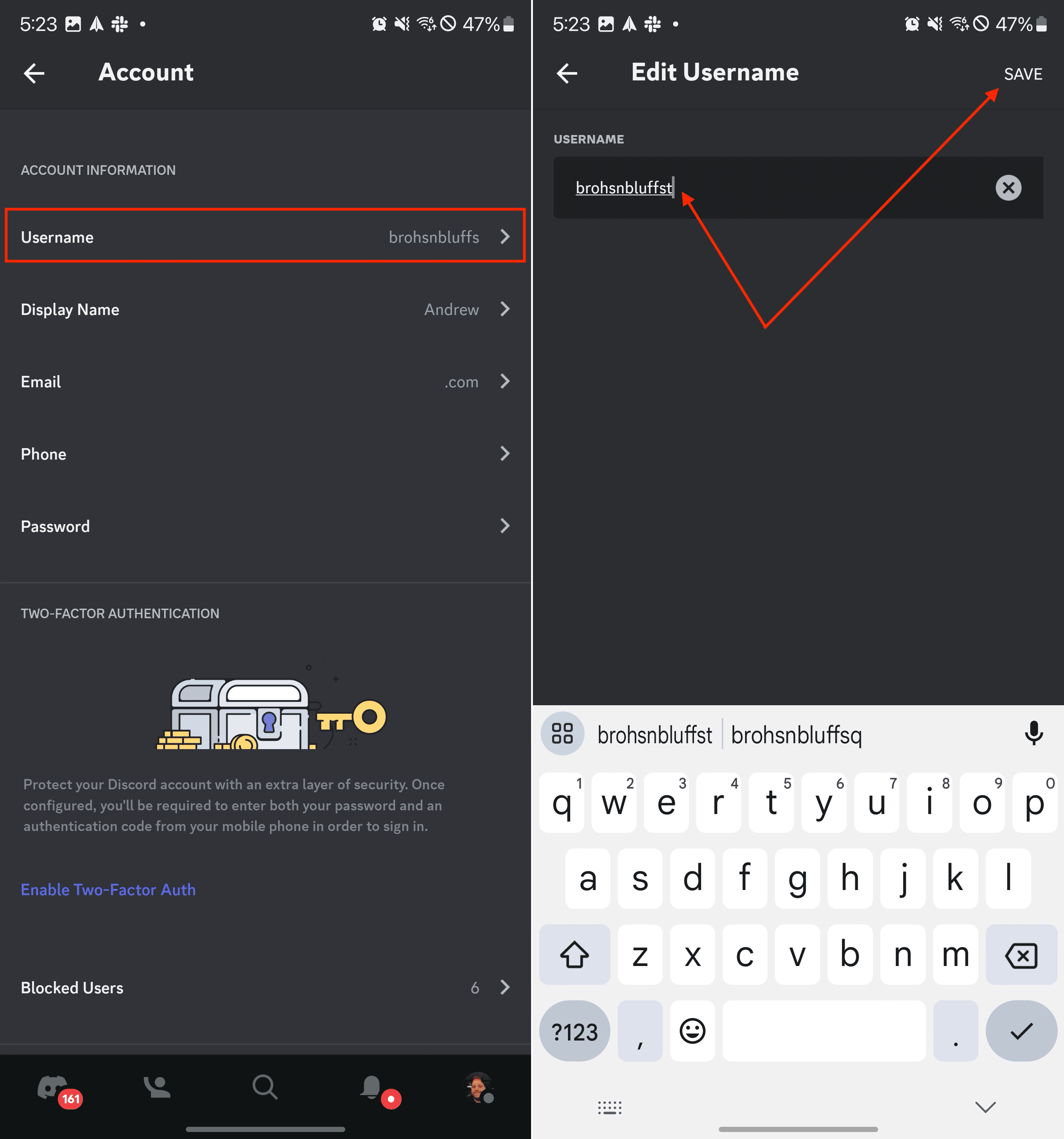
How to Change Your Discord Server Nickname
Changing your nickname on a specific Discord server is a straightforward process. Keep in mind that changing your nickname will only affect that particular server, and your account username will remain unchanged on other servers. To change your Discord server nickname, follow these steps:
- Open the Discord app on your desktop computer.
- Navigate to the server where you want to change your nickname.
- Click the People icon in the top right corner.

- Locate and select your name from the list of channel members.

- Click the Pencil icon in the top right corner of the window that appears.

- Select Edit Server Profile.

- Select Change Nickname from the context menu.
- Enter your new nickname in the text field and click Save.
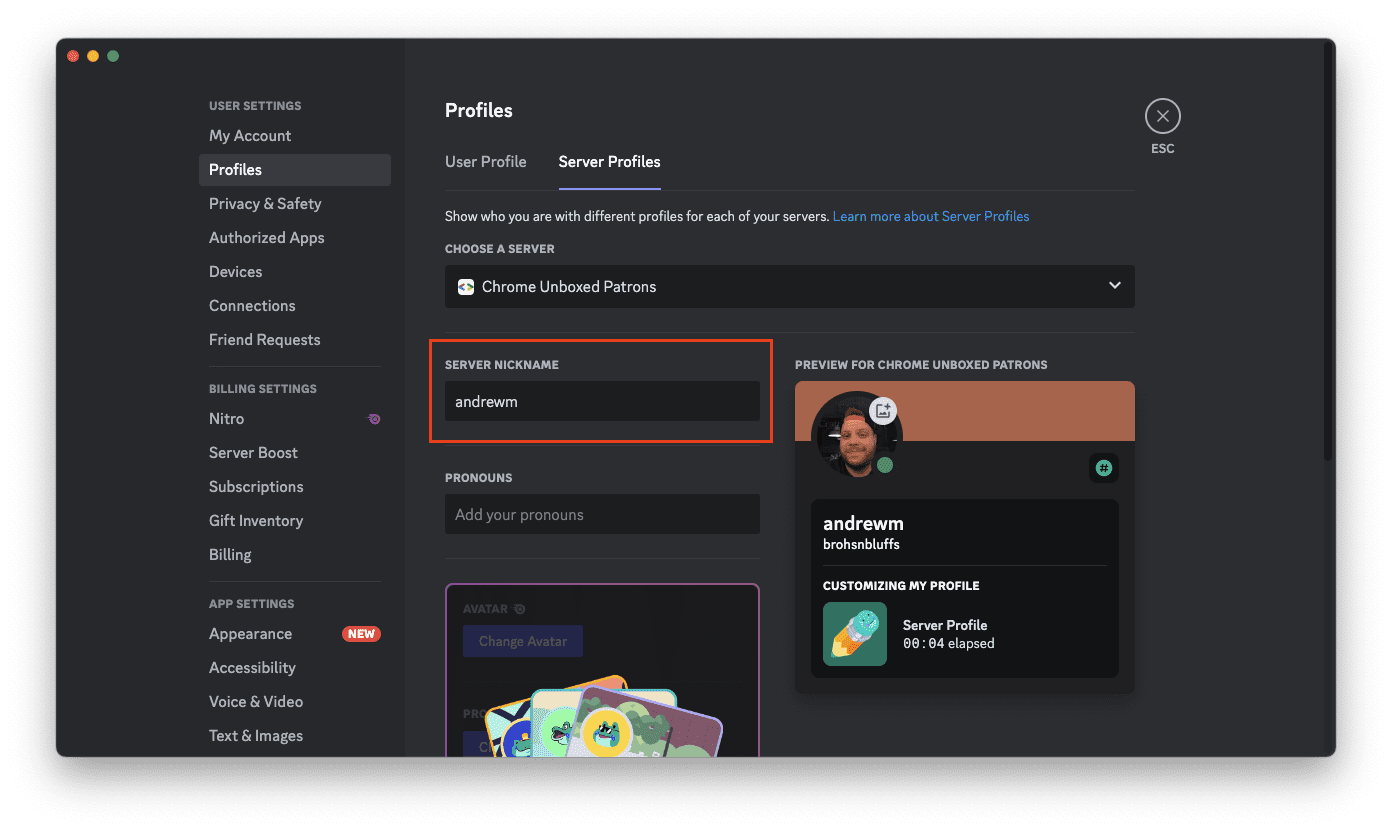
Here’s how you can change your Discord server nickname on your iPhone or Android phone:
- Open the Discord app on your phone.
- Navigate to the server where you want to change your nickname.
- Tap the People icon in the top right corner.
- Locate and select your name in the list of servers.

- Tap the Edit Server Profile button.
- Enter a new nickname within the Server Nickname box.
- Tap the Save button in the top right corner.
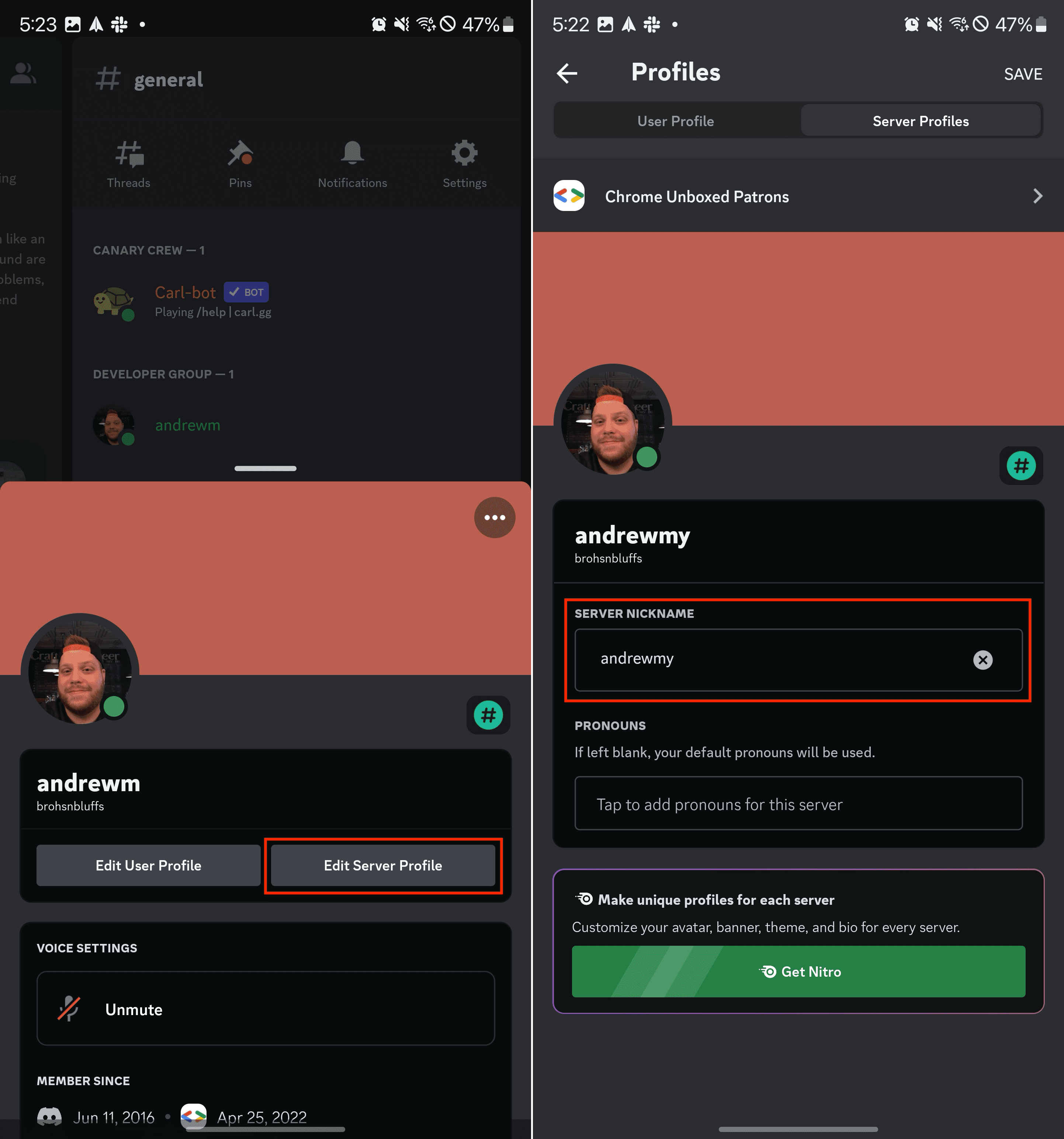
Your nickname will now be updated on the selected server. Remember that server administrators or moderators may have set restrictions on changing nicknames, in which case you would need to contact them to request a nickname change.