You often want some applications and background services to run by default when you boot up your computer. Launching too many applications at boot-up time can cause the system to boot-up slower, as processing power is being removed from the boot-up process and used to open the programs.
In Linux Mint, you can manage the applications that start-up automatically through the “Startup Applications” menu. To do so, press the Super key, then type “Startup Applications” and hit enter.
Tip: The “Super” key is the name that many Linux distributions use to refer to the Windows key or the Apple “Command” key, while avoiding any risk of trademark issues.
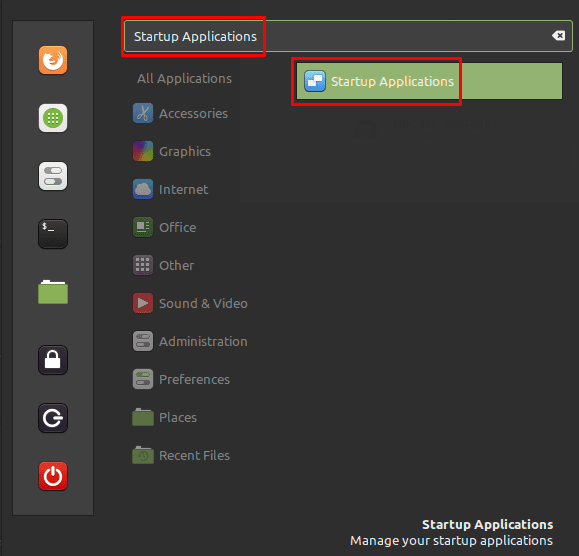
When you open the startup application list, you’ll see a list of applications that start as the computer boots up by default. You can choose to disable any of these applications by clicking the respective slider to the “Off” position.
Tip: It’s recommended that you’re careful when disabling the default startup applications as they can be tied into some useful system functionality.
You can choose to run the application in an entry directly, by clicking the “Run now” cogwheel icon in the bottom right.
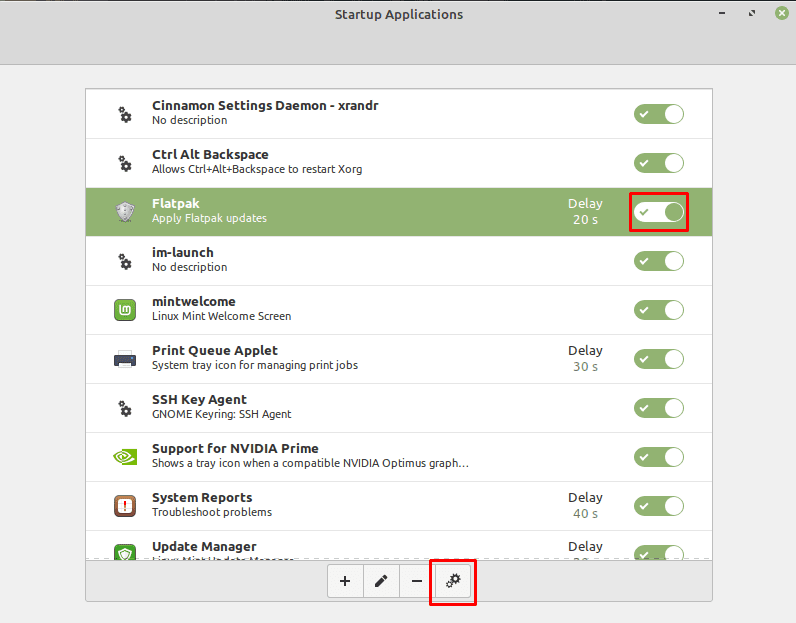
To edit an existing entry in the list, select the entry, then click the “Edit” button with the pencil icon at the bottom of the page. In the edit window, you can change the name of the entry, the exact command run, the description of the entry, and configure a delay for when the command is actually run.
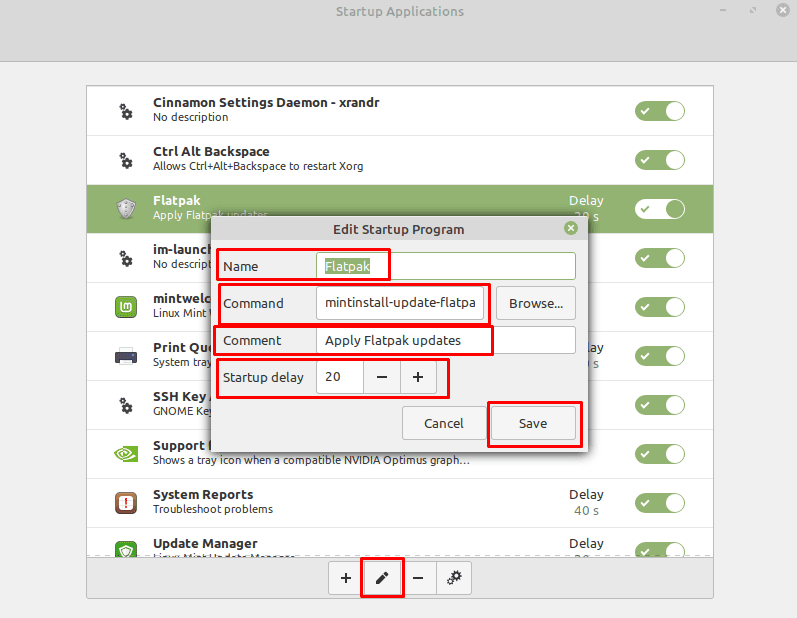
To add a new application to the list, click the “Add” button in the bottom-left, you can choose to add a custom command to add an application. If you select a command, you’ll see the full edit window. If you select “Application” however, you’ll just be presented with a list of installed applications, when you select one it will be instantly added to the list, you’ll need to edit it to configure the entry fully.
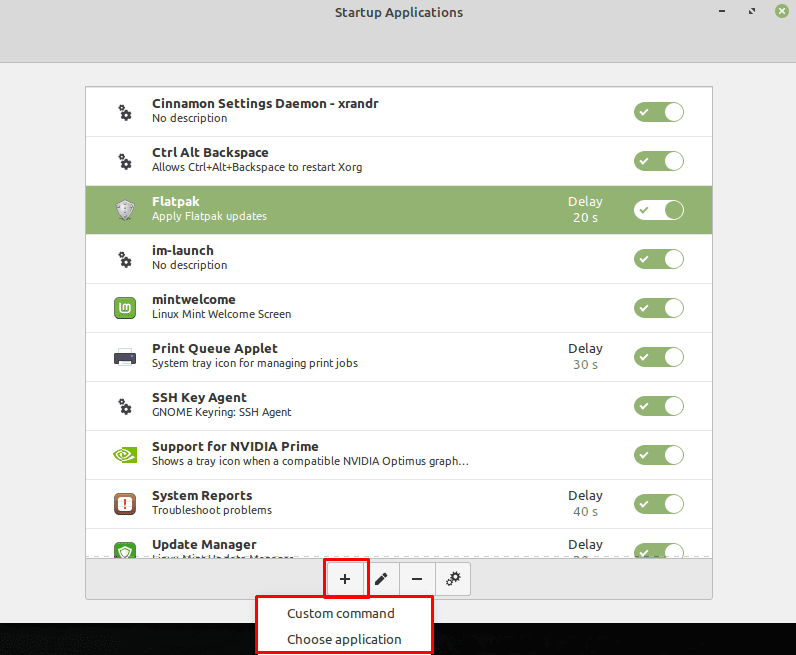


I would like to know how to start up an application (not a service) on startup of the system, but only for a certain user. At this moment when I reboot I have to log in as user A then start the program and then log out again to continue as user B. I sort of want this application to automatically start and in the background at system (re-)boot, like a service (logged in as a particular user) but it is not a service. Is this at all possible?
On my mint the cog wheels do not work to make any changes, all I want to do is auto start my browser and my email IE fire fox and Thunderbird.
Where is the configuration stored?
I would rebuild the list based on an earlier installation.
Thanks.
I’m not sure this article is totally accurate.
The autostart process you describe here starts the app when the user logs into the system…not at boot time. So, if the system boots up but the user is not logged in, the autostart does not take place.